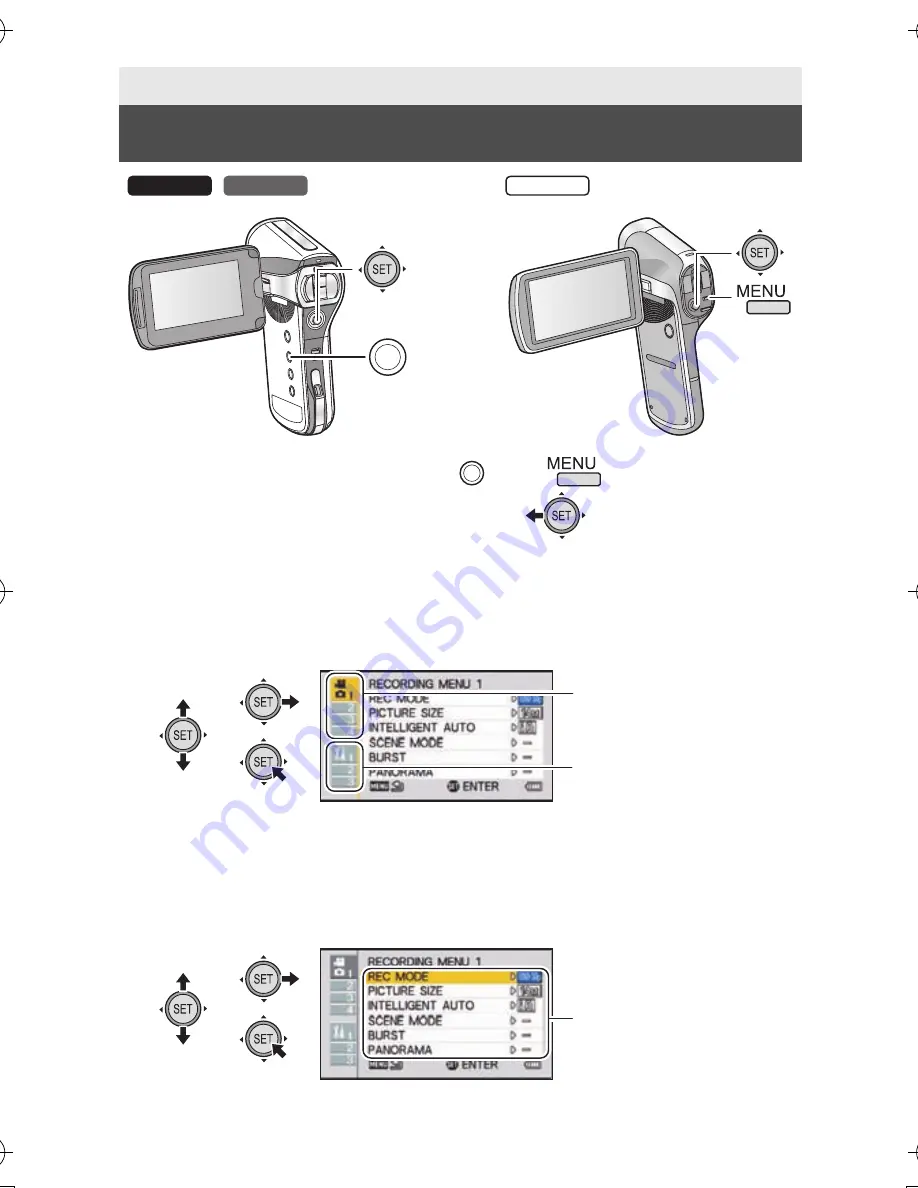
68
VQT4F46
1
Press the MENU button.
/
2
Tilt the SET button to the left.
3
Select tab
A
or option tab
B
using the SET button,
and press down the right side of the SET button or
press the SET button.
4
Select from menu items
C
using the SET button, and
tilt the SET button to the right, or press the SET
button.
Basic
Using the menu screen
/
HX-WA20
HX-WA2
HX-DC2
MENU
MENU
HX-WA20PPPCPU-VQT4F46_mst.book 68 ページ 2012年2月14日 火曜日 午後5時10分
Содержание HX-WA2A
Страница 223: ...VQT4F46 223...






























