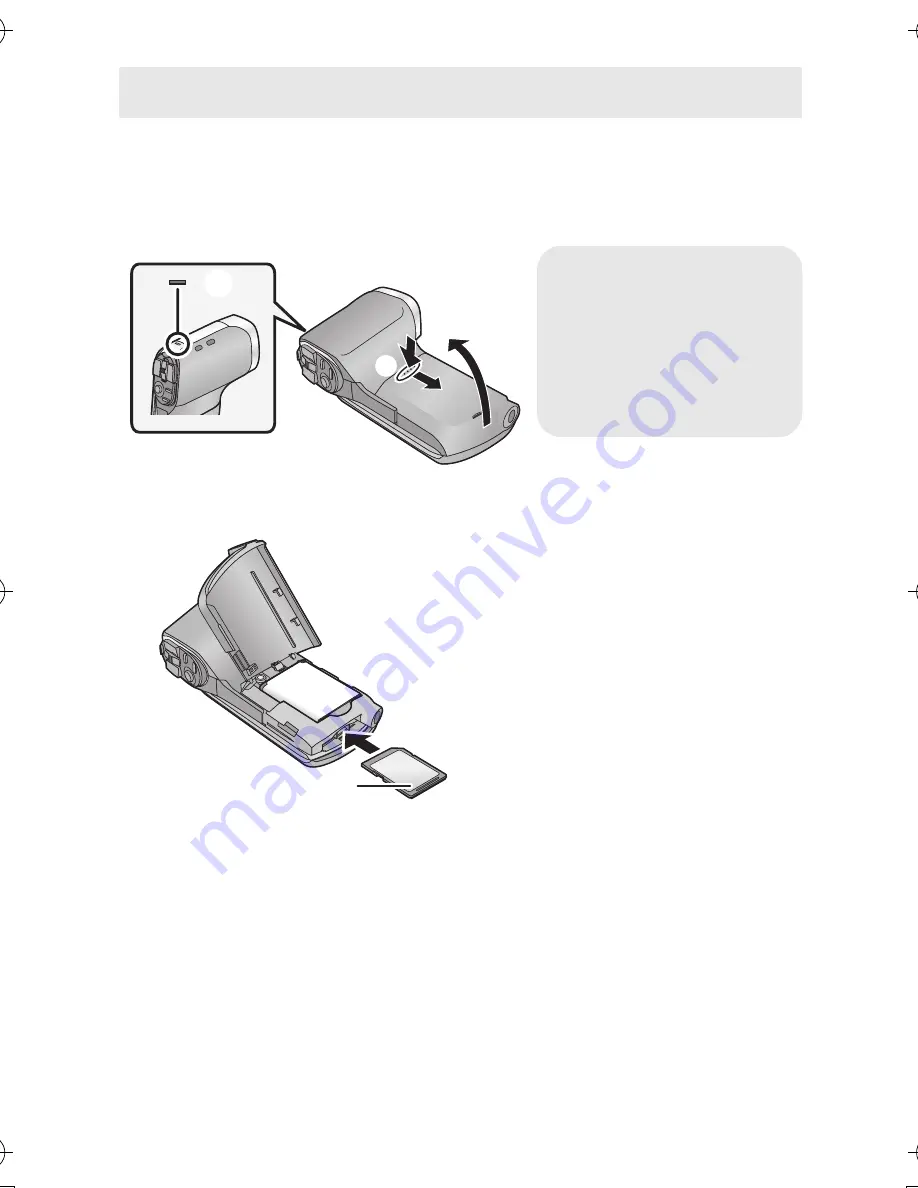
42
VQT4F46
Caution:
Check that the status indicator has gone off.
1
Open the battery/card cover.
2
Insert (remove) the SD card into (from) the card slot.
≥
Face the label side
B
in the direction shown in the illustration and
press it straight in as far as it will go.
≥
Press the center of the SD card and then pull it straight out.
HX-DC2
Status indicator
A
≥
When this unit is
accessing the SD card
or built-in memory, the
status indicator lights up
red.
HX-WA20PPPCPU-VQT4F46_mst.book 42 ページ 2012年2月14日 火曜日 午後5時10分
Содержание HX-DC2
Страница 223: ...VQT4F46 223 ...






























