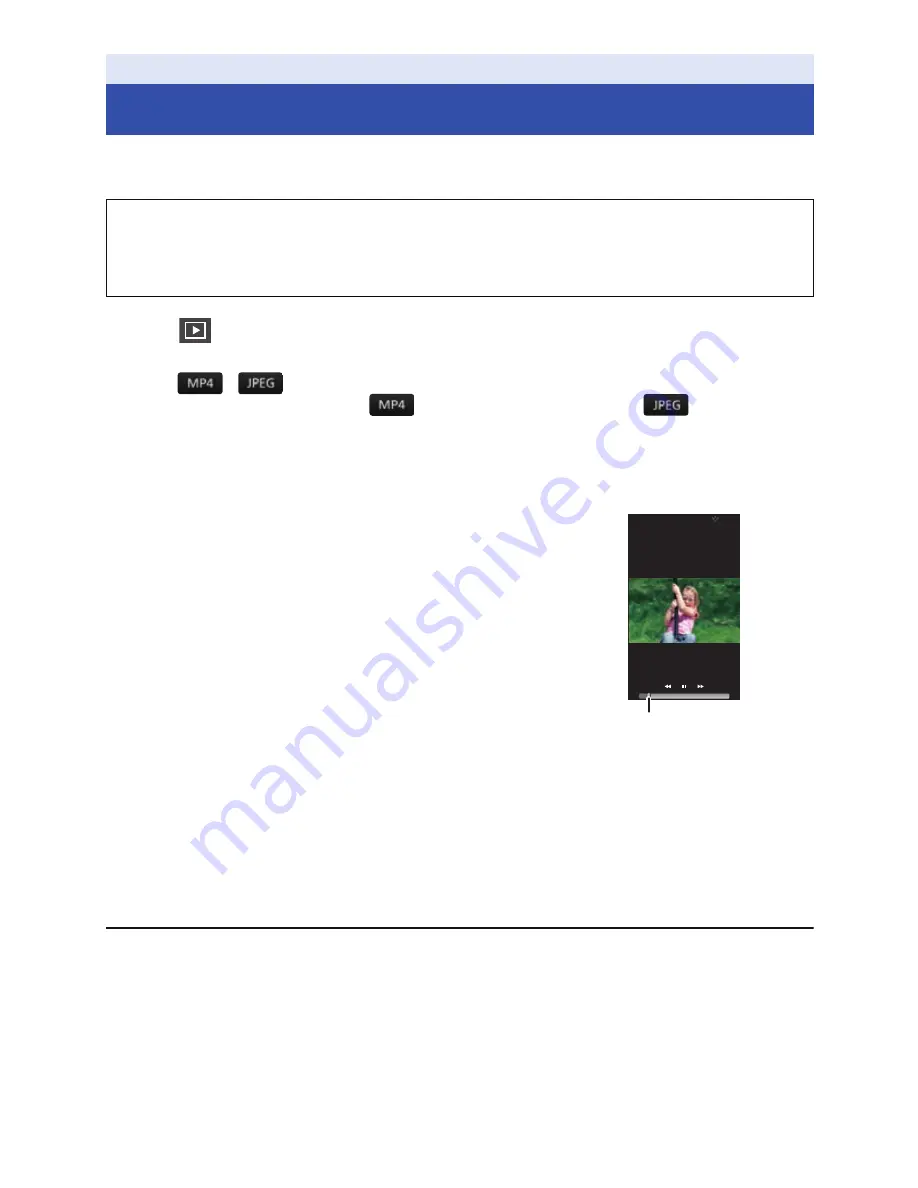
- 37 -
Motion pictures or still pictures stored in this unit are played back with the smartphone.
≥
For more information, refer to the [Help] in the “Image App” menu.
1
Tap .
≥
The thumbnails of motion pictures or still pictures recorded on this unit will be displayed.
2
Tap
(
).
≥
To play back a motion picture, tap
; to play back a still picture, tap
.
3
Tap the thumbnail of motion picture or still picture you want to play back.
≥
The playback screen will be displayed.
≥
If you have tapped a still picture, you can play back the previous or next picture by dragging
(swiping) the screen left or right.
4
(For playing back motion pictures)
Tap the playback icon on the screen to play back
motion pictures.
≥
Tapping or dragging the slide bar will start playback from the
desired position of a motion picture file.
∫
To delete motion pictures/still pictures stored
in this unit or to copy them to the smartphone
Delete or copy using ["Picture Share" settings].
Set [Trash (Delete)] or [Save to smartPH] to the picture share tab, tap and hold the thumbnail of the
file you want to delete or copy, and drag and drop the thumbnail to the tab.
≥
For information on how to make the setting, refer to [Help] in the “Image App”.
≥
Copying motion picture files stored in this unit to a smartphone may not be possible depending on
the smartphone you are using.
≥
If motion picture files have been copied to a smartphone, the thumbnails for them will be displayed,
but playing them back may not be possible depending on the smartphone you are using.
≥
Refer to “[Split & Delete]” and “[Delete all]” for information on deleting files. (
l
38
)
≥
The thumbnail size of long files and the files on which you performed [Split & Delete] may differ
from that of other motion pictures.
Playback
Playback using a smartphone
Preparation:
1
Install the smartphone application “Image App” on your smartphone. (
l
56
)
2
Set up a Wi-Fi connection between this unit and the smartphone, and perform remote
operation. (
l
43
)
00:20
03:10
A
Slide bar






























