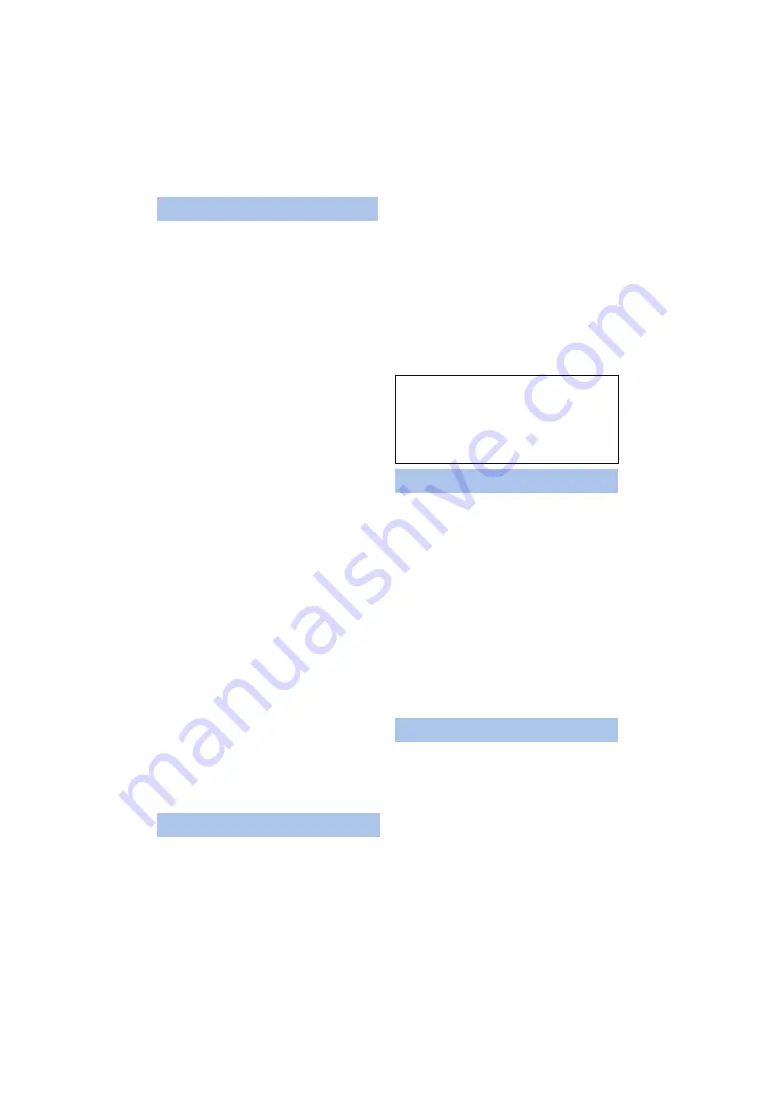
- 51 -
≥
The memory capacity listed on the microSD
card label is the total of the capacity that is
used for protection and management of
copyright, and capacity that can be used
normally with this unit and computer.
≥
Do not subject the microSD card to strong
shocks, bend it or drop it.
≥
Data on the microSD card may be damaged
or deleted due to electrical noise, static
electricity or malfunctions with this unit or the
microSD card.
When the microSD card is being accessed
(when the access lamp is lit or flashing), do
not perform the following:
j
Remove the microSD card
j
Turn the unit off
j
Insert and remove the USB cable
j
Expose the unit to vibrations or shock
When disposing of or giving away the
microSD card, note that:
≥
Formatting and deletion of data on this unit or
computer only changes the file management
information and does not completely delete
the data in the microSD card.
≥
It is recommended that the microSD card is
physically destroyed when disposing of the
microSD card.
≥
The customer is responsible for the
management of the data in the microSD card.
Cautions for using a microSD card
≥
Do not expose the terminals of the microSD
card to water, dirt or dust.
≥
Do not place microSD cards in the following
areas:
j
In direct sunlight
j
In very dusty or humid areas
j
Near a heater
j
Locations susceptible to significant
difference in temperature (condensation
can occur.)
j
Where static electricity or electromagnetic
waves occur
≥
To protect microSD cards, return them to their
cases when you are not using them.
To update the firmware version of this unit,
follow the steps below.
1
Turn off this unit.
2
Copy the update file to the microSD
card and insert it into this unit.
3
While pressing and holding the
recording mode/Wi-Fi button (
) and
the recording start/stop button (
press and hold the power button.
4
When the power lamp and access lamp
start flashing red, remove your finger
from the buttons.
≥
The firmware update will start.
5
When the access lamp lights (while the
power lamp is flashing), turn off this
unit.
6
Turn on this unit.
To reset the network settings to the default,
after turning off this unit, press the power button
(
) and recording start/stop button (
simultaneously to turn it on again and continue
to hold them down for approximately 3 seconds.
When the Wi-Fi lamp flashes alternately in red
and green, the network settings are initialised.
≥
After initialising the settings, turn off and on
this unit.
≥
The following settings will be reset to the
default:
j
An SSID/password for this unit set after the
purchase
([Camera Wi-Fi settings]
#
[Camera SSID
settings] in the “Image App”)
j
SSID/Password of Main Camera that was
connected to this unit (
)
The battery used in this unit is a
rechargeable lithium-ion battery. It is
susceptible to humidity and temperature
and the effect increases the more the
temperature rises or falls.
Due to the waterproof, dustproof, and anti-
shock design of this product, it is not
possible to replace the built-in battery.
If the operating time is very short even after
the battery has been recharged, the battery
has worn out.
About the microSD card
About firmware updates
For the latest update information, check
the support website below. (As of May
2015)
http://panasonic.jp/support/global/cs/e_cam/
index.html
(This site is English only.)
Initialising the network settings
About the battery






















