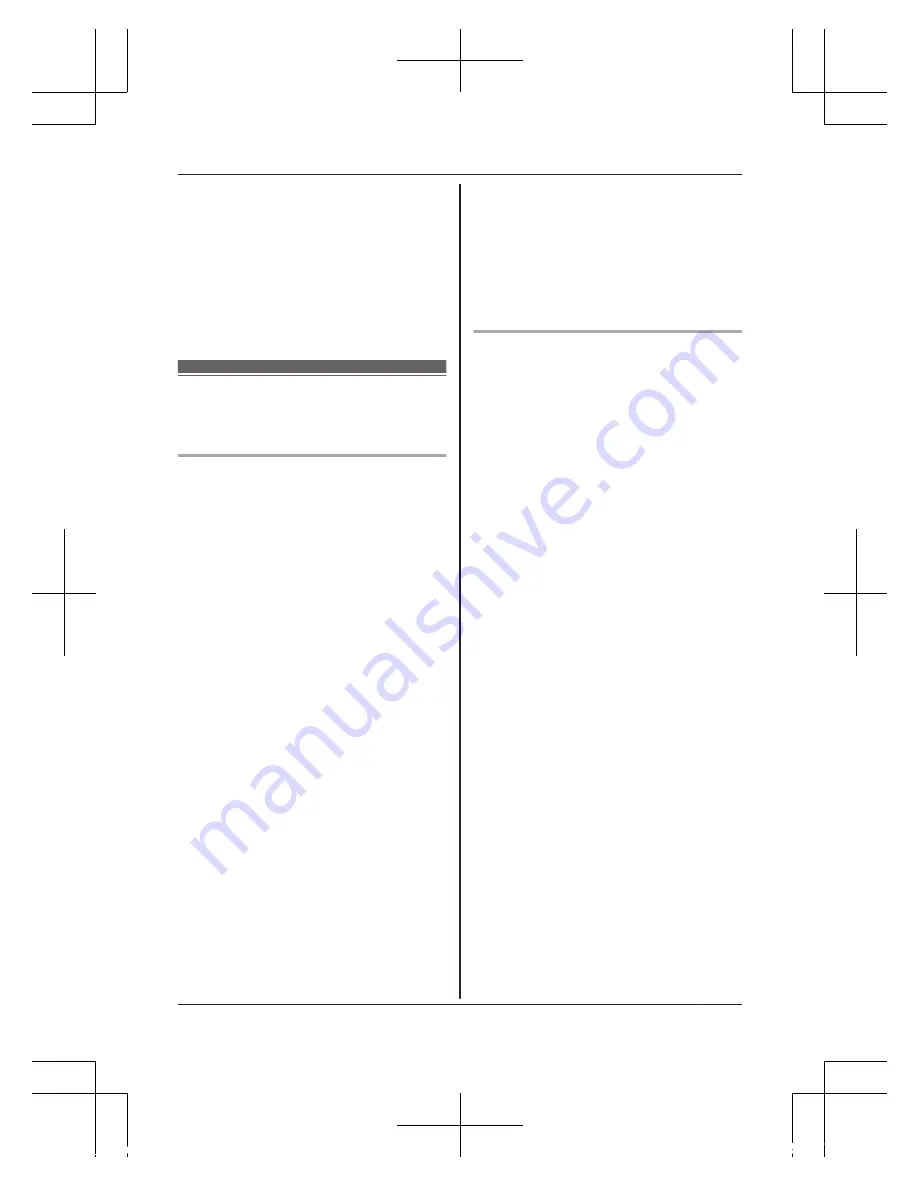
network conditions and wireless
signal quality.
R
This product may be used in
ways that violate the privacy or
publicity rights of others. You
are responsible for the ways in
which this product is used.
For best
performance
Product location/avoiding noise
This product uses radio waves to
communicate with a wireless
router.
R
For maximum coverage and
noise-free communications,
place this product:
– at a convenient, central
location with no obstructions
between this product and the
wireless router.
– away from electronic
appliances such as TVs,
radios, personal computers,
wireless devices, or other
phones.
– facing away from radio
frequency transmitters, such
as external antennas of
mobile phone cell stations.
(Avoid putting this product on
a bay window or near a
window.)
R
Coverage and transmission
quality depends on the local
environmental conditions.
R
If the transmission quality is not
satisfactory, move this product
to another location.
Environment
R
Keep the product away from
electrical noise generating
devices, such as fluorescent
lamps and motors.
R
The product should be kept free
from excessive smoke, dust,
high temperature, and vibration.
R
Do not expose this product to
direct sunlight or other forms of
powerful light such as halogen
lights for long periods of time.
(This may damage the image
sensor.)
R
Do not place heavy objects on
top of the product.
R
When you leave the product
unused for a long period of
time, unplug the product from
the power outlet.
R
The product should be kept
away from heat sources such
as heaters, kitchen stoves, etc.
It should not be placed in rooms
where the temperature is less
than 0 °C (32 °F) or greater
than 40 °C (104 °F). Damp
basements should also be
avoided.
For assistance, please visit http://shop.panasonic.com/support
11
Important Information
HNC800_(en_en)_0902_ver.220.pdf 11
2016/09/05 17:54:30












































