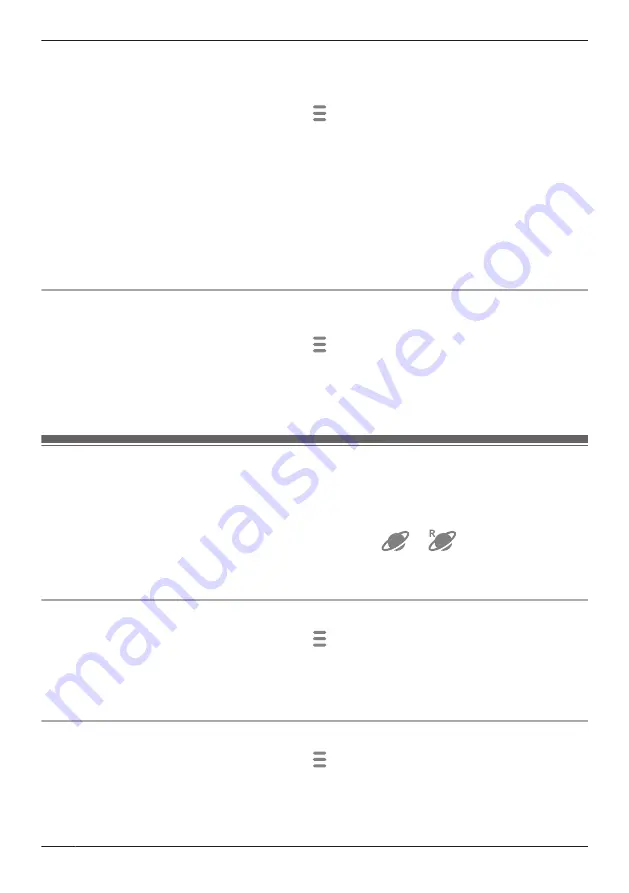
Important:
R
In order to use this feature, you must first configure your devices to use a static IP address ( “Changing
IP settings”, Page 145).
1
From the
[HomeHawk]
app home screen, tap
®
[Settings]
.
2
Tap
[Access Point Settings]
and select the desired access point.
3
Tap
[Network]
®
[Port Forwarding]
.
4
Turn on the
[Enable]
radio button.
5
Tap the field next to
[Port]
and then enter the desired port number.
R
Only port numbers 55000-65000 can be assigned.
R
Configure your wireless router’s port forwarding feature to forward these ports to the static IP
address that you have assigned to your devices.
6
When finished, tap
[OK]
.
R
Your device restarts.
MTU settings
This setting affects how data is sent over the network. Typically this setting does not need to be changed.
1
From the
[HomeHawk]
app home screen, tap
®
[Settings]
.
2
Tap
[Access Point Settings]
and select the desired access point.
3
Tap
[Network]
®
[MTU Settings]
.
4
Select the desired value and then tap
[OK]
.
Home wireless network SSID features
The app remembers the SSIDs of wireless routers that your mobile device uses at home to connect to
your devices; it can remember 10 SSIDs, and saves them in the home wireless network SSID list. If the
list is full and you try to connect to your devices using a new SSID while at home, the app may connect to
your devices over the Internet even though you are at home, i.e.,
or
will be displayed at the
top of the home screen. In this case, we recommend deleting unused SSIDs from the home wireless
network SSID list.
Deleting wireless routers
1
From the
[HomeHawk]
app home screen, tap
®
[Settings]
.
2
Tap
[Access Point Settings]
and select the desired access point.
3
Tap
[Home Wireless Network SSID]
.
4
Select the wireless router that you want to delete and then tap
[Delete]
.
Updating the wireless network SSID information
1
From the
[HomeHawk]
app home screen, tap
®
[Settings]
.
2
Tap
[Access Point Settings]
and select the desired access point.
3
Tap
[Home Wireless Network SSID]
.
4
Tap
[Update]
to update the information.
146
Using a front door camera and outdoor camera
Содержание HomeHawk KX-HNC505
Страница 1: ...User s Guide Text entity en_us_201005 Model No ...
Страница 198: ...198 Notes ...
Страница 199: ...199 Notes ...
Страница 200: ...PNQP1406QA eng CC1803YK9100 ...
















































