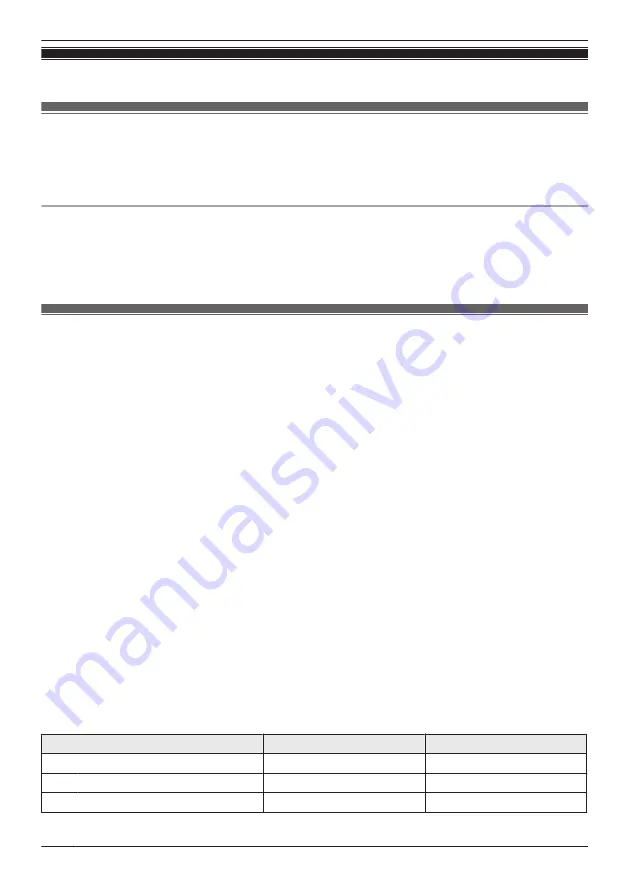
Window camera mode settings
Window camera mode settings (overview)
Modes allow the cameras to operate according to pre-determined settings. You can use modes to match
what actions you want cameras to make (record images when motion is detected, etc.). You can use
preset modes or create your own modes.
Examples
The following are some examples of how you can use modes.
– I want the camera to continually record images 24/7
– I want the camera to record images when motion is detected by the camera
– I want to receive notifications when motion is detected by the camera
Preset modes
There are 3 preset modes that can be used for cameras:
[Basic]
,
[Protection]
, and
[24/7 Recording]
.
–
[Basic]:
Use this if you don't want to use a mode and don't want the camera to operate according to
pre-determined settings.
–
[Protection]:
Use this in the following situations.
R
You want the camera to:
→Turn record images when motion is detected
→Send notifications to you when motion is detected
R
You don’t want the camera to:
→Record images 24/7
–
[24/7 Recording]:
Use this in the following situations.
R
You want the camera to:
→Record images 24/7
→Send notifications to you when motion is detected
Note:
R
When using
[24/7 Recording]
, because images are continuously recorded, separate recordings are
not made when motion is detected.
R
The firmware cannot be updated while
[24/7 Recording]
is in use. Change the mode to
[Basic]
to
enable updating.
The following describes the settings for the
[Protection]
and
[24/7 Recording]
modes.
Settings for when motion is detected
You can specify the settings for when motion is detected.
Setting
[Protection]
[24/7 Recording]
Start Recording
On
–
Duration
[10 sec]
–
Send Notifications
[All Motion]
[All Motion]
106
Using a shelf, floor, and window camera
Содержание HomeHawk KX-HNC505
Страница 1: ...User s Guide Text entity en_us_201005 Model No ...
Страница 198: ...198 Notes ...
Страница 199: ...199 Notes ...
Страница 200: ...PNQP1406QA eng CC1803YK9100 ...
















































