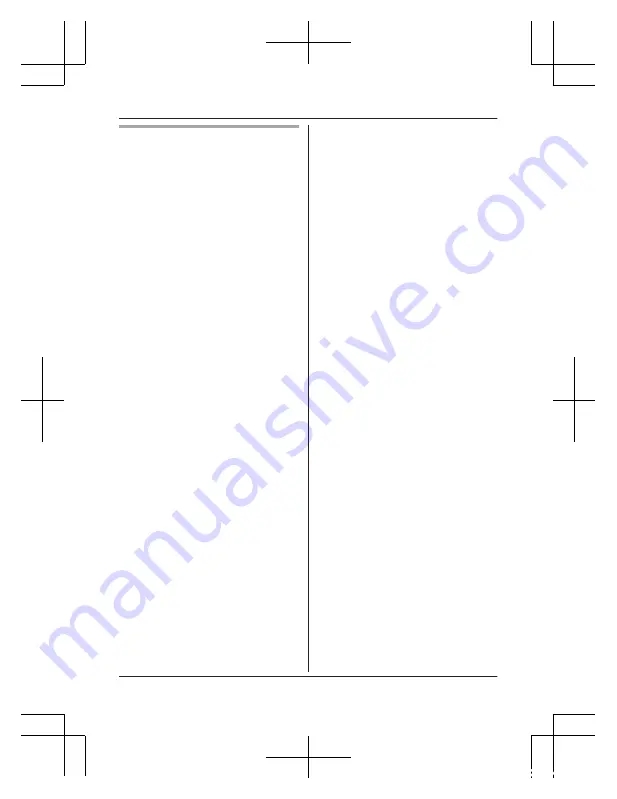
Initial setup (for Android device
users)
1
Plug in the camera and wait
about 1 minute for the
camera’s LED to light in green.
R
If the LED does not light in
green, or if you experience
trouble during this
procedure, reset the
camera (page 22) and
then repeat this procedure.
2
Start the
[HomeHawk]
app.
R
The end-user license
agreement is displayed the
first time you start the app.
3
Follow the on-screen
instructions.
4
Tap
[Indoor HD Camera]
.
5
Tap
[Set up the HD Camera]
.
6
When prompted, press the
M
SETUP
N
button on the back
of the camera.
R
The LED indicator blinks in
green.
R
The app temporarily
changes your mobile
device’s wireless LAN
setting so that it connects to
the camera directly.
7
If necessary, enter the
password required to connect
to your wireless router and
then tap
[Next]
.
R
The camera and your
mobile device connect to
your wireless router.
R
If you enter the wrong
password, an error is
displayed. Repeat the initial
setup procedure from the
beginning.
8
When prompted, press the
M
SETUP
N
button on the back
of the camera.
R
The camera registers your
mobile device.
9
When prompted, set the
password that will be used to
access the camera.
10
When prompted, enter a
name for your mobile device
and then tap
[OK]
.
R
This setting allows you to
change the name assigned
to your device. It can help
you identify your mobile
device when performing
certain operations, such as
deregistering a mobile
device.
R
A list of all cameras
registered to the app is
displayed when initial setup
is complete.
20
For assistance, please visit http://shop.panasonic.com/support
Setup
HN1003W_(en_en)_0302_ver001.pdf 20
2018/03/02 14:18:12






























