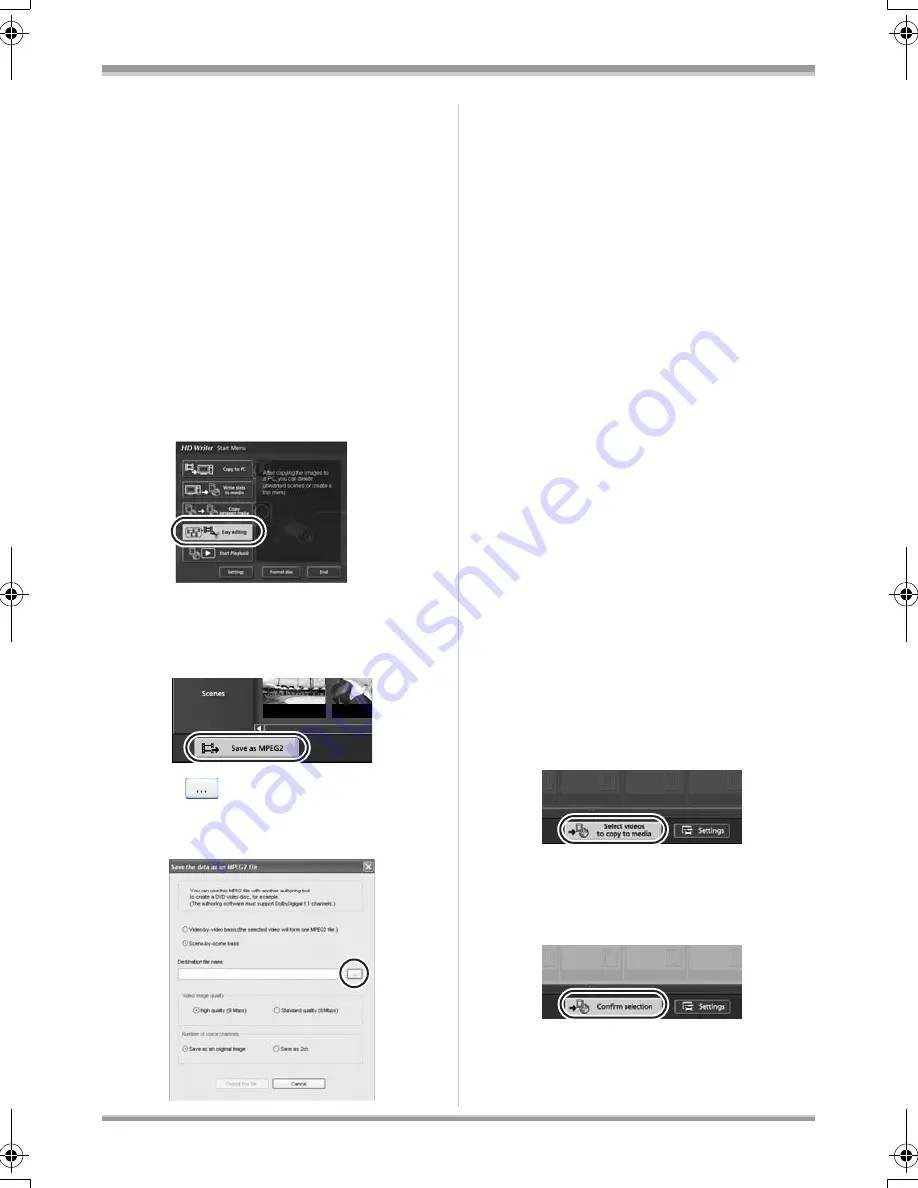
125
VQT1J42
With a computer
≥
The scenes from the selected one to the last
one are played back on the full screen.
≥
Right click on the screen and then select [Stop]
to stop playback.
ª
Converting data that was copied
to the hard disk of the computer
to MPEG2 format
≥
The images are in conventional standard
quality.
≥
You can record the converted data to a DVD
disc using other DVD-Video writing
software and then play it back on a DVD
recorder etc.
≥
Start HD Writer 2.0E for SX/SD.
1
Click the [Easy editing] button.
2
Select the file to be converted
into MPEG2 and then click the
[Save as MPEG2] button.
3
Click
, select the save
destination, input the file name
and then click the [Save] button.
4
Click the [Output the file] button.
≥
A confirmation message appears. Click [OK]
and converting to MPEG2 starts.
ª
Formatting a disc
≥
Format the disc on this unit or with [Format
disc] in HD Writer 2.0E for SX/SD.
≥
Please be aware that if a disc is formatted,
then all the data recorded on the disc is erased
and cannot be recovered.
ª
Creating a DVD-Video disc
You can create a disc (DVD-Video) that can be
played back on conventional
devices that do not
support the AVCHD.
≥
The images are in conventional standard
quality.
≥
Insert an unused DVD-RW or DVD-R in a
drive for DVD writing on the computer.
DVD-RAM cannot be used.
≥
You cannot record on a disc that has been
already recorded on.
However, you can record on a DVD-RW that
has already been recorded on if you use
HD Writer 2.0E for SX/SD to format it.
Please be aware that if a disc is formatted,
then all the data recorded on the disc is
erased and cannot be recovered. Save
important data on a computer etc.
≥
Start HD Writer 2.0E for SX/SD.
1
Click the [Select videos to copy
to media] button on the [Easy
editing] screen.
2
Select the desired scenes and
then click the [Confirm selection]
button.
VQT1J42ENG.book 125 ページ 2007年7月20日 金曜日 午前10時36分






























