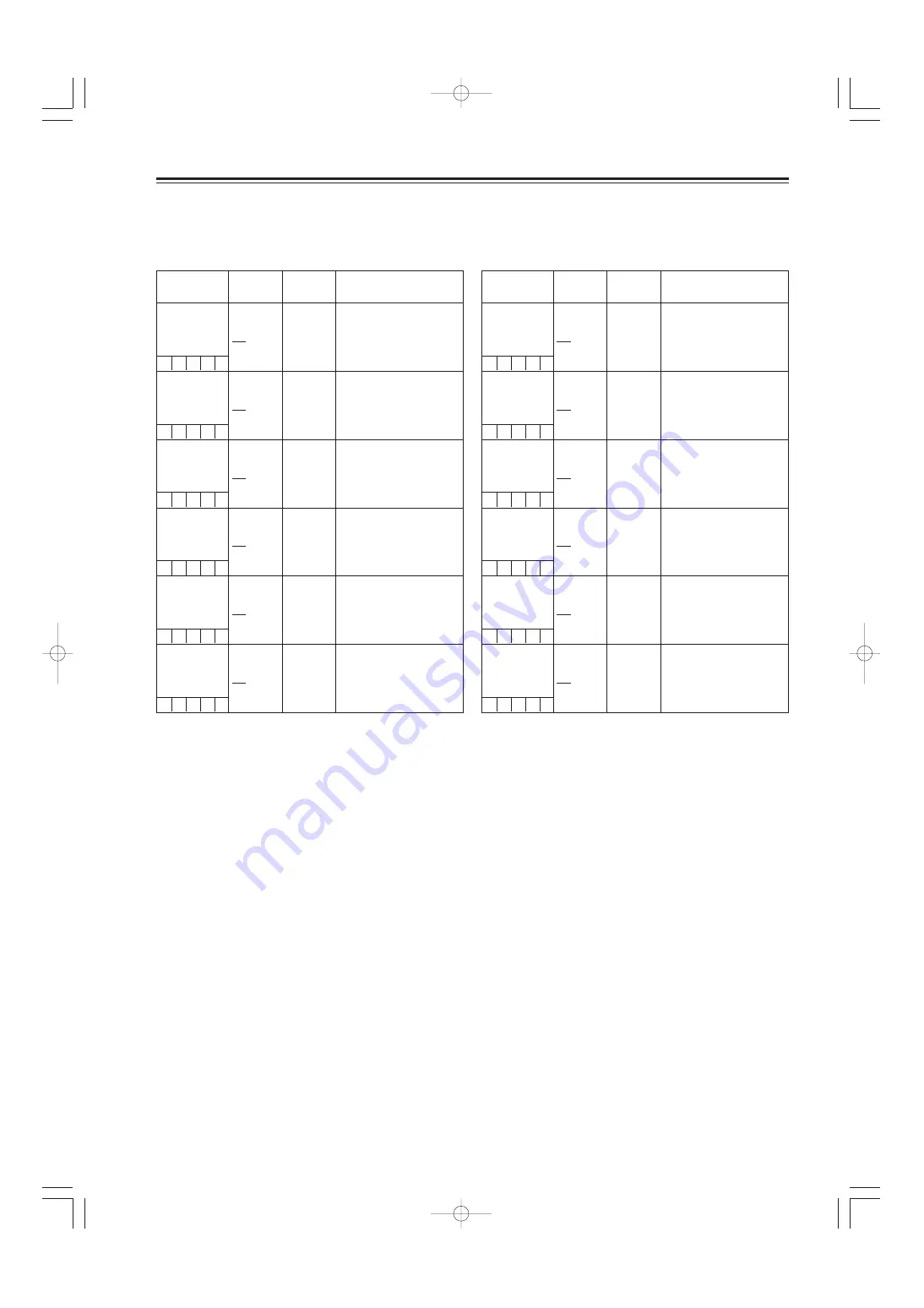
95
Setting menu screens
FILM (CAM) MAIN MENU 1 (continued)
COLOR CORRECTION 1 screen
The camera color saturation adjustments and hue
adjustments are set on this screen.
Item
Variable
range
Remarks
R (SAT)
R (PHASE)
–63
:
+00
:
+63
VF
display
ENG
Color saturation
adjustment and hue
adjustment: red
Mg (SAT)
Mg (PHASE)
–63
:
+00
:
+63
ENG
Color saturation
adjustment and hue
adjustment: magenta
B (SAT)
B (PHASE)
–63
:
+00
:
+63
ENG
Color saturation
adjustment and hue
adjustment: blue
Cy (SAT)
Cy (PHASE)
–63
:
+00
:
+63
ENG
Color saturation
adjustment and hue
adjustment: cyan
G (SAT)
G (PHASE)
–63
:
+00
:
+63
ENG
Color saturation
adjustment and hue
adjustment: green
Yl (SAT)
Yl (PHASE)
–63
:
+00
:
+63
ENG
Color saturation
adjustment and hue
adjustment: yellow
COLOR CORRECTION 2 screen
The camera color saturation adjustments and hue
adjustments are set on this screen.
Item
Variable
range
Remarks
R-Mg (SAT)
R-Mg (PHASE)
–63
:
+00
:
+63
VF
display
ENG
Color saturation
adjustment and hue
adjustment: between red
and magenta
Mg-B (SAT)
Mg-B (PHASE)
–63
:
+00
:
+63
ENG
Color saturation
adjustment and hue
adjustment: between
magenta and blue
B-Cy (SAT)
B-Cy (PHASE)
–63
:
+00
:
+63
ENG
Color saturation
adjustment and hue
adjustment: between blue
and cyan
Cy-G (SAT)
Cy-G (PHASE)
–63
:
+00
:
+63
ENG
Color saturation
adjustment and hue
adjustment: between cyan
and green
G-Yl (SAT)
G-Yl (PHASE)
–63
:
+00
:
+63
ENG
Color saturation
adjustment and hue
adjustment: between
green and yellow
Yl-R (SAT)
Yl-R (PHASE)
–63
:
+00
:
+63
ENG
Color saturation
adjustment and hue
adjustment: between
yellow and red
The underlining in the variable range column indicates the setting in
the preset mode.
S C U F E
S C U F E
S C U F E
S C U F E
S C U F E
S C U F E
S C U F E
S C U F E
S C U F E
S C U F E
S C U F E
S C U F E
03. 英(P89-127) MENU 05.5.18 10:44 ページ95
Содержание HDC27H
Страница 139: ...MEMO 04 英 P128 表4 140 05 5 18 10 45 ページ139 ...






























