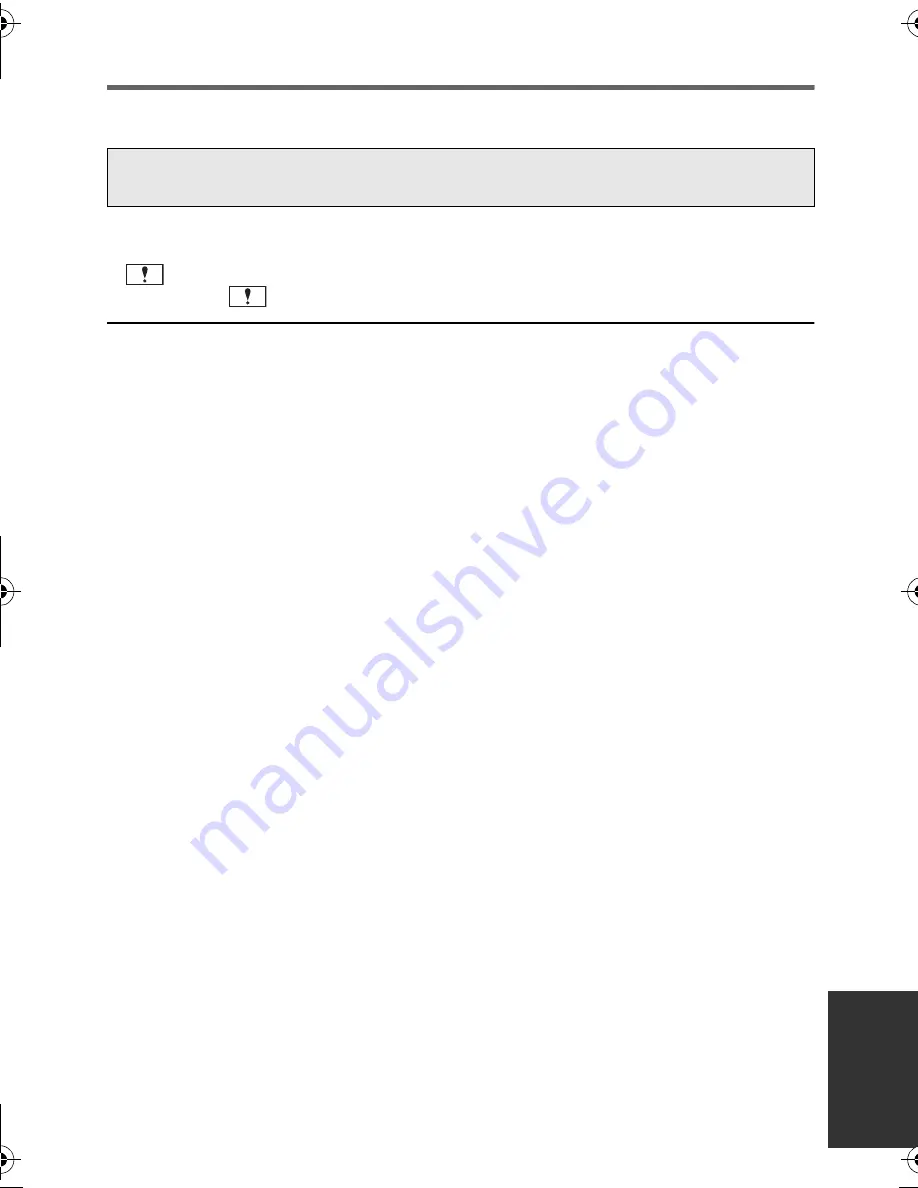
135
VQT3K43
About recovery
If faulty management information is found, the messages may appear and a repair is
performed. (Repairing may take time depending on the error.)
≥
The above message is displayed when abnormal management information is detected
when the scenes are displayed in thumbnail. To perform the repair, touch the scene with
in the thumbnail, and start the playback.
Please be aware that if the repair fails,
scenes with
will be deleted.
≥
Use a sufficiently charged battery or the AC adaptor.
≥
Depending on the condition of the data, it may not be possible to completely repair the
data.
≥
If recovery fails, it will not be possible to play back scenes recorded before the unit turned
off.
≥
When data recorded on another device is recovered, it may not be possible to play back
the data on this unit or the other device.
≥
If recovery fails, turn the unit off and on again after waiting a while. If recovery fails
repeatedly, format a media on the unit. Please be aware that if a media is formatted, then
all the data recorded on the media will be erased.
≥
If the thumbnail information is recovered, displaying the thumbnails may become slower.
SOME SCENES NEED REPAIRING. PLAY SCENES TO BE REPAIRED.
(IRREPARABLE SCENES WILL BE DELETED.)
HDC-SD800EB_eng.book 135 ページ 2010年12月24日 金曜日 午前9時9分






























