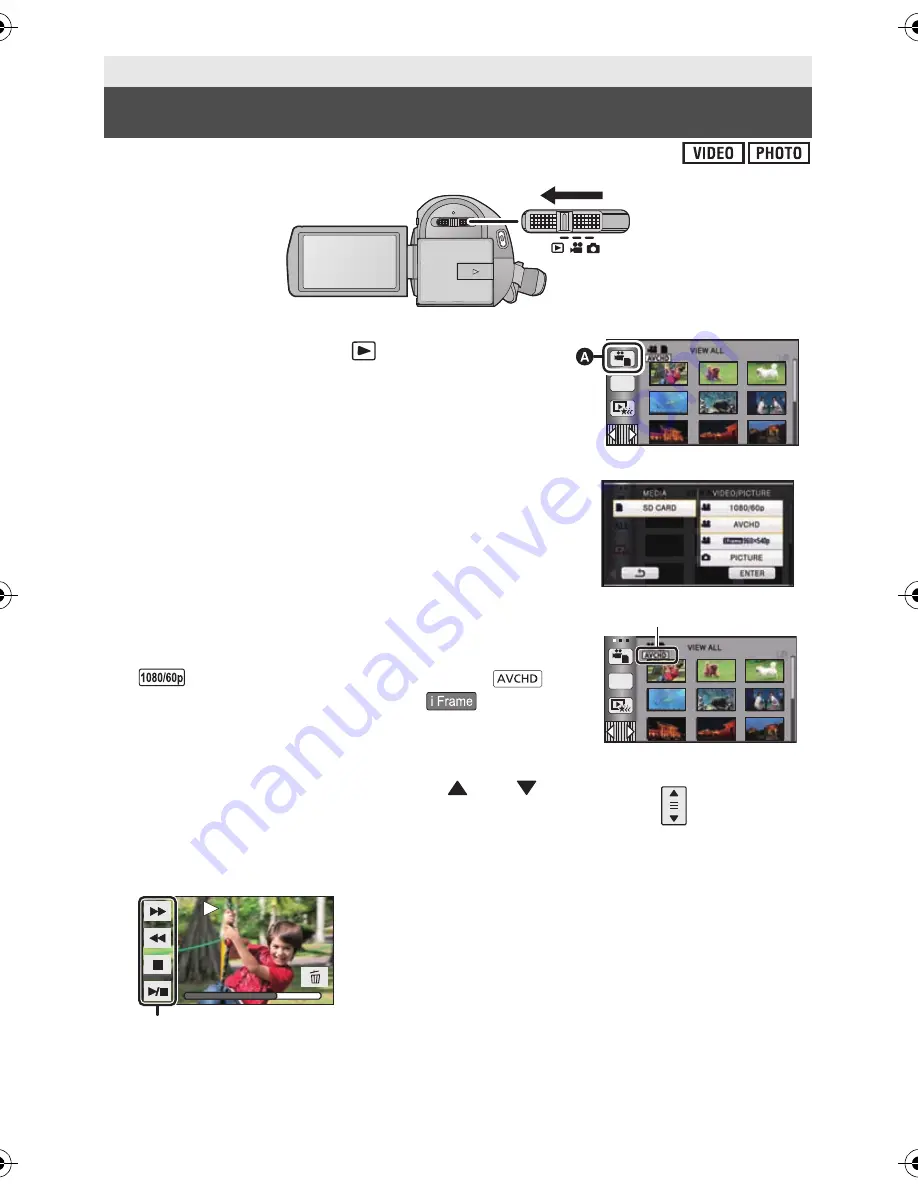
36
VQT3K35
1
Change the mode to
.
2
Touch the play mode select icon
A
. (
l
26)
3
Select the [VIDEO/PICTURE]
you wish to
play back.
≥
Touch [ENTER].
4
Touch the scene or the still picture to be
played back.
B
is displayed when [1080/60p] is touched,
is
displayed when [AVCHD] is touched or
is displayed
when [iFrame] is touched in step 3.
≥
To display the next (previous) page:
j
Slide the thumbnail display upward (downward) while touching it.
j
Switch the Touch Menu, and then touch
(up)/
(down) on the
thumbnail scroll lever.
5
Select the playback operation by touching the operation icon.
Basic
Motion picture/Still picture playback
C
Operation icon
≥
Operation icons and screen display will disappear
when no function is performed for a specific period of
time. To display them again, touch the screen.
ALL
ALL
0h00m15s
0h00m15s
0h00m15s
HDCSD800P-VQT3K35_mst.book 36 ページ 2010年12月20日 月曜日 午前9時4分






























