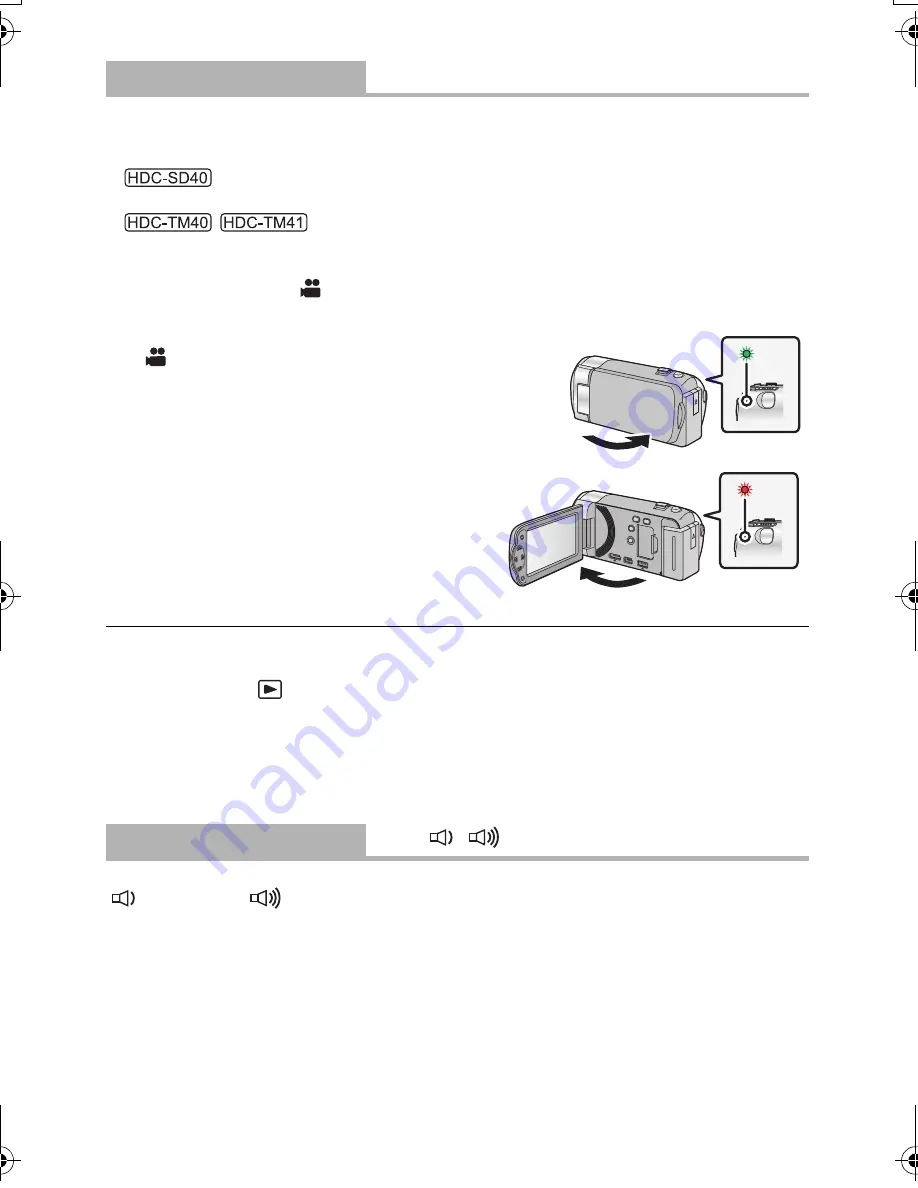
42
VQT3J95
This unit is put into recording pause approx. 0.6 seconds after the LCD monitor is reopened.
≥
When in Quick start standby mode about 60% of the power used in Recording pause
mode is being consumed, so the recording time will be reduced.
≥
Quick start will not work if there is no SD card inserted.
≥
/
Quick start will not work if the [SD CARD] is selected in the [MEDIA SELECT], even if there
is no SD card inserted.
≥
Change the mode to
.
1
Set [
QUICK START
] to [
ON
].
2
Close the LCD monitor while the mode is set to
.
The status indicator
A
flashes green and the unit goes
into Quick start standby mode.
3
Open the LCD monitor.
The status indicator
A
lights red and the unit
is put into recording pause.
≥
Quick Start Standby Mode is canceled if
j
about 5 minutes have elapsed
j
mode is set to
≥
It may take some time for Automatic white balance to adjust.
≥
In the Quick Start Mode, the zoom magnification becomes 1
k
.
≥
If [ECONOMY] (
l
41) is set to [5 MINUTES] and the unit automatically goes into Quick
Start Standby Mode, close the LCD monitor and then open it again.
≥
Turn the unit off using the power button.
Starting and stopping of recording and unit on/off can be confirmed with this sound.
(Volume low)/
(Volume high)
2 Beeps for 4 times
When an error occurs. Check the sentence displayed on the screen. (
l
101)
[QUICK START]
[OFF]/[ON]
[ALERT SOUND]
[OFF]/
/
HDC-SD40&TM40P_PC_VQT3J95_mst.book 42 ページ 2011年1月20日 木曜日 午前11時49分






























