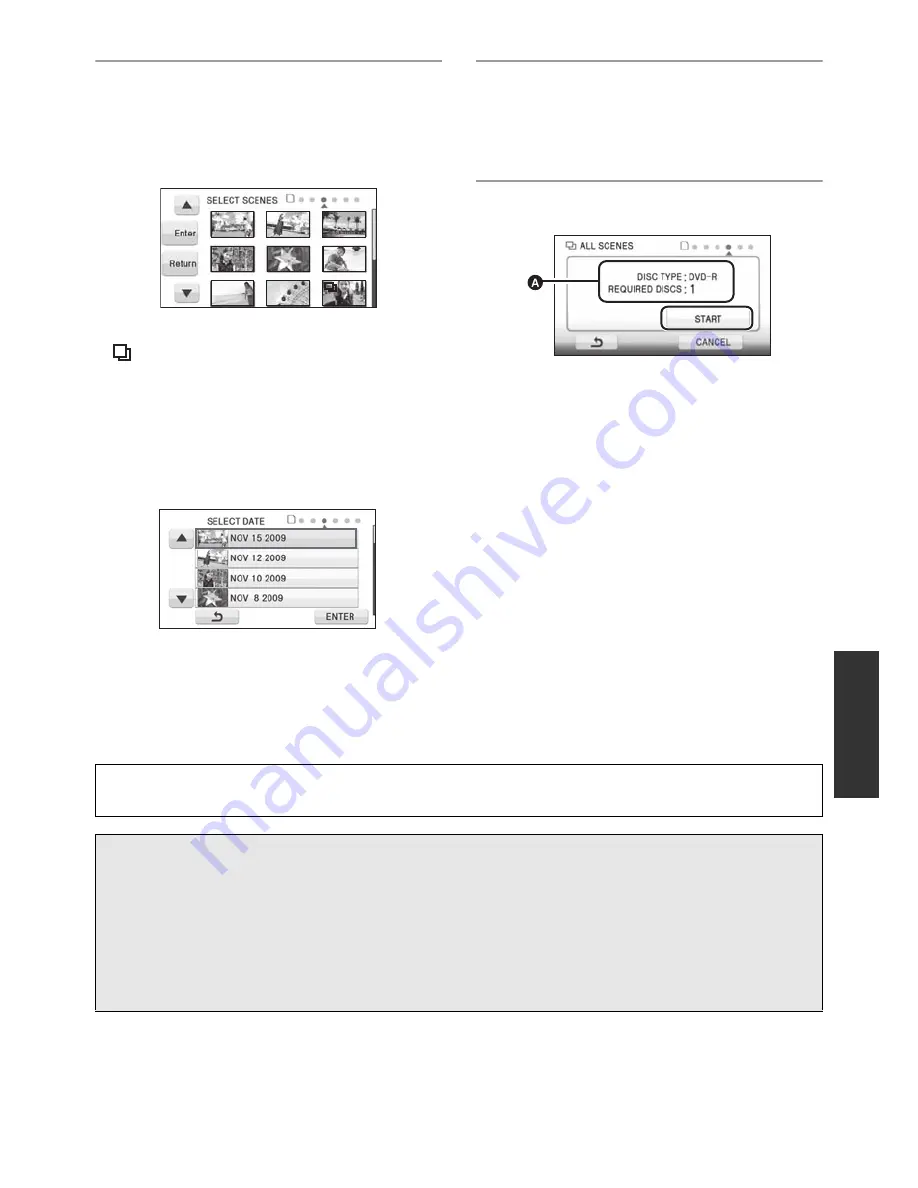
103
VQT1Y31
6
(Only when [SELECT SCENES] is selected
in step 5)
Touch the scene you want to
copy.
When touched, the scene is selected and the
indication appears on the thumbnail. Touch
the scene again to cancel the operation.
Up to 99 scenes can be selected in
succession.
(Only when [SELECT DATE] is selected in
step 5)
Touch the date you want to copy.
When touched, the date is selected and
surrounded by red. Touch the date again to
cancel the operation.
Up to 99 dates can be selected in succession.
7
(Only when [SELECT SCENES]/
[SELECT DATE] is selected in step 5)
Touch [Enter]/[ENTER].
Touch [NEXT].
8
Touch [START].
The number of discs necessary for copying
by disc type
When 2 or more discs are necessary for
copying, follow the on-screen instructions to
switch discs.
You may need more discs than displayed
number of discs when you are copying
additionally to a used DVD-RAM.
Eject the disc after copying is completed.
Before you delete the data on the media after copying is complete, be sure to play back the
discs to check that they have been copied to correctly. (
F
105)
Important Notice
When connecting an optional DVD burner and this unit for copying a disc, do not insert a
disc with recorded motion pictures in high definition picture quality into devices that do not
support the AVCHD format. In some cases the disc may get stuck in the device. The disc
will not play back on devices that do not support the AVCHD format.
When inserting a disc containing recorded motion/still pictures into other devices, a
message prompting you to format the disc may be displayed. Do not format the disc, since
deleted data cannot be restored later.















































