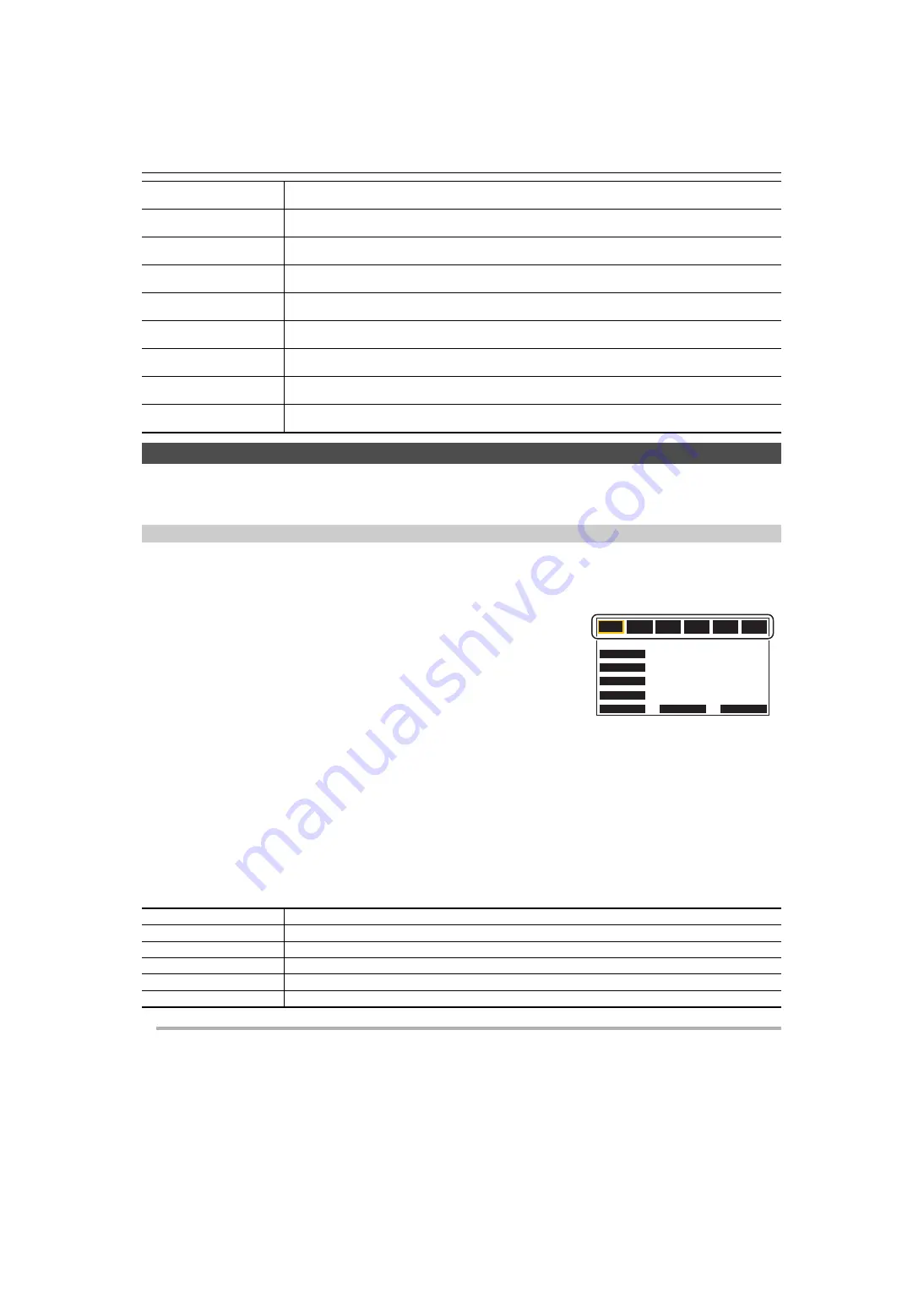
Chapter 4 Operation
—
Menu settings
- 67 -
[SCENE FILE] menu
Sets the detailed image quality adjustment of the camera video.
This menu cannot be set when the thumbnail screen is displayed.
For the factory settings, refer to “Factory setting value of the scene file”. (
[FILE SELECT]
Selects the scene file (1 to 6).
You can save your favorite image settings in each scene file. Switch the scene file to suit the recording conditions.
The items that can be set are as follows.
≥
[F1:], [F2:FLUO], [F3:SPARK], [F4:STILL], [F5:CINE V], [F6:CINE D]
1
In the [SCENE FILE] menu
[FILE SELECT]
select the scene file you want to set.
≥
You can also select the scene file in the operation icon screen.
2
(When changing image settings)
Change the [SCENE FILE] menu settings.
You can save the following menu settings in the selected scene file (
∫
Scene file settings at the time of purchase
@
NOTE
0
The setting at the time of purchase is [F1:].
0
The operation icons disappear when you touch the screen while the operation icons are being displayed or if no touch operations are performed for a
while. To display again, touch and hold the screen for approximately 2 seconds.
[USER4]
Sets the function to assign to the <USER4> button.
(Factory setting: [AE LEVEL])
[USER5]
Sets the function to assign to the <USER5> button.
(Factory setting: [REC CHECK])
[USER6]
Sets the function to assign to the [USER6] button icon.
(Factory setting: [AWB])
[USER7]
Sets the function to assign to the [USER7] button icon.
(Factory setting: [AREA])
[USER8]
Sets the function to assign to the [USER8] button icon.
(Factory setting: [FACE DETECT])
[USER9]
Sets the function to assign to the [USER9] button icon.
(Factory setting: [ZEBRA])
[USER10]
Sets the function to assign to the [USER10] button icon.
(Factory setting: [MENU])
[USER11]
Sets the function to assign to the [USER11] button icon.
(Factory setting: [COUNTER])
[USER12]
Sets the function to assign to the [USER12] button icon.
(Factory setting: [RESET])
j
[MASTER DTL]
j
[DTL CORING]
j
[V.DTL LEVEL]
j
[RB GAIN CONTROL SETTING]
j
[CHROMA LEVEL]
j
[CHROMA PHASE]
j
[MATRIX]
j
[COLOR CORRECTION]
j
[SKIN TONE DTL.]
j
[MASTER PED]
j
[GAMMA MODE SEL]
j
[BLACK GAMMA]
j
[KNEE MODE]
j
[WHITE CLIP SETTING]
j
[DRS]
j
[DRS EFFECT DEPTH]
j
[NR CONTROL]
j
[AE LEVEL]
j
[AE LEVEL EFFECT]
F1:
Settings suited to standard recording
F2:FLUO
Settings suited to recording with consideration for fluorescent lighting (indoors, etc.)
F3:SPARK
Settings suited to recordings where there is a variation in resolution, color hue, and contrast
F4:STILL
You can apply a scene file with the picture tone of a digital still camera.
F5:CINE V
Settings suited to recordings made with an emphasis on contrast to provide a cinematic sensation
F6:CINE D
Settings suited to recordings made with an emphasis on the dynamic range to provide a cinematic sensation
F1:
AWB
AREA
FACE DETECT
ZEBRA
MENU
COUNTER
RESET
F2:
FLUO
F3:
SPARK
F4:
STILL
F5:
CINE V
F6:
CINE D
Содержание HC-X2050
Страница 11: ...Chapter 1 Overview Before using the unit read this chapter ...
Страница 19: ...Chapter 2 Description of Parts This chapter describes the names functions and operations of parts on the unit ...
Страница 155: ...Chapter 7 Output and Screen Display This chapter describes the screen displayed on the output video and LCD monitor ...
Страница 166: ...Chapter 8 Connecting to External Devices This chapter describes the external devices that can be connected to the unit ...
Страница 172: ...Chapter 9 Network Connection This chapter describes how to use the unit by connecting to a network ...
Страница 183: ...Chapter 10 Notes Maintenance of the unit or frequently asked questions are described ...
Страница 194: ...Chapter 11 Specification This chapter describes the specifications of this product ...






























