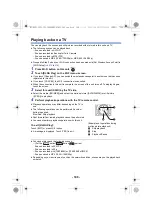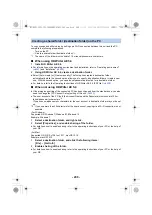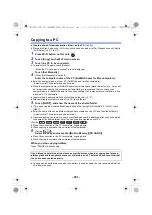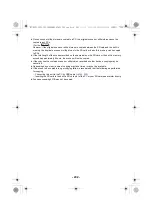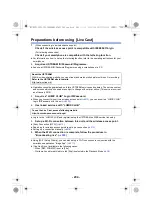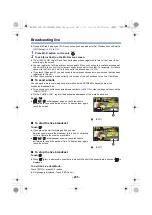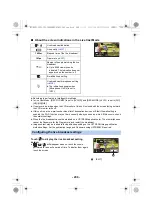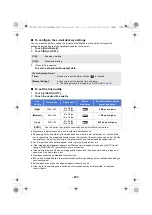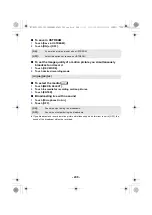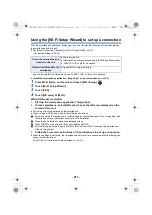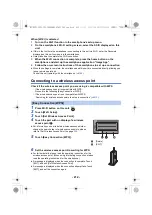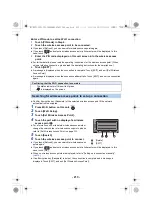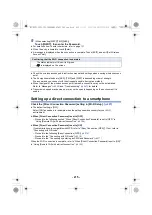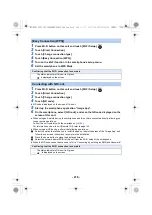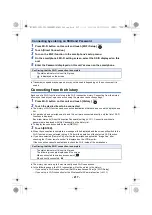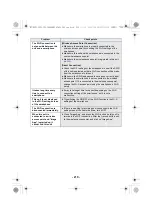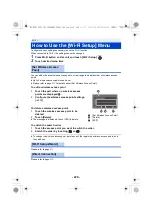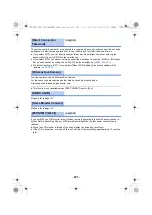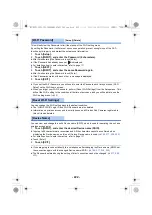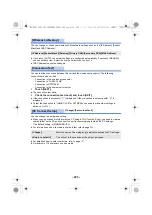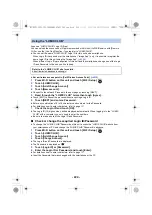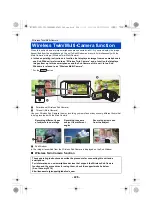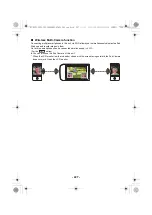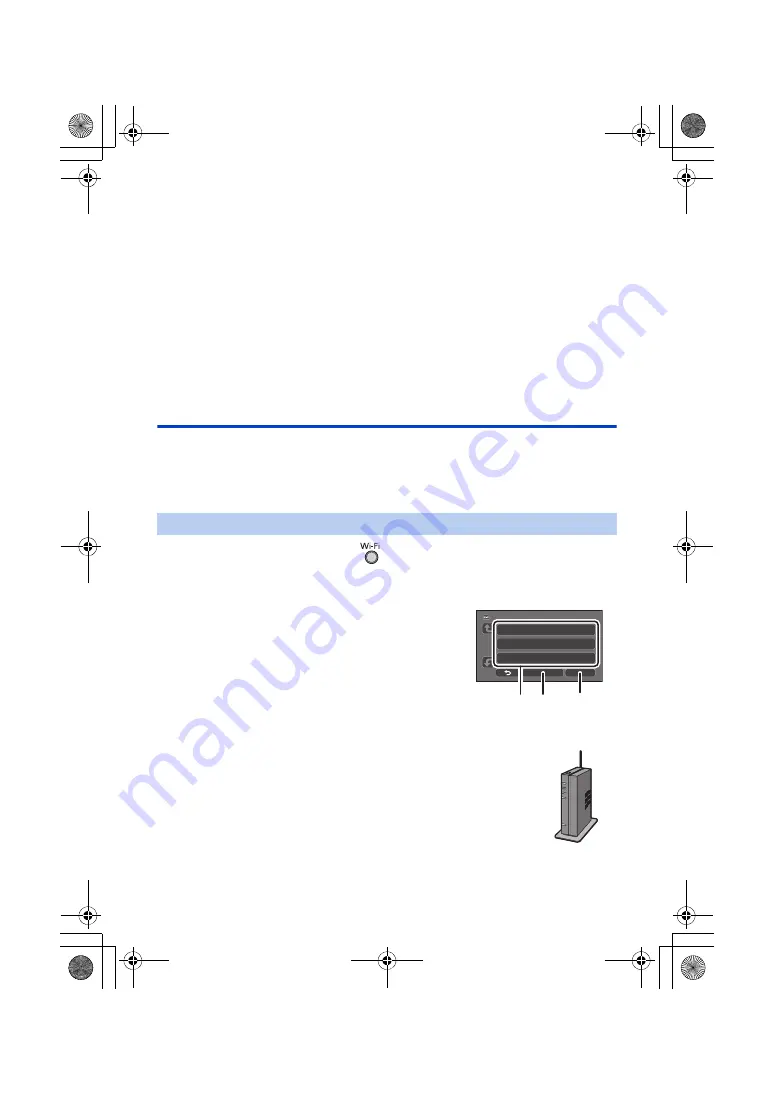
- 212 -
When [Wi-Fi] is selected
1
Turn on the Wi-Fi function in the smartphone’s setup menu.
2
On the smartphone’s Wi-Fi setting screen, select the SSID displayed on this
unit.
≥
If this is the first time the smartphone is connecting to this unit via Wi-Fi, enter the Password
displayed on this unit’s screen into the smartphone.
≥
It may take time to complete the Wi-Fi connection.
3
When the Wi-Fi connection is complete, press the home button on the
smartphone and start up the smartphone application “Image App”.
4
Follow the on-screen instructions of the smartphone to set up a connection.
≥
When the settings is complete, the smartphone and this unit are connected directly, allowing you
to use remote operations.
Control this unit remotely with the smartphone. (
Connecting to a wireless access point
Check if the wireless access point you are using is compatible with WPS
j
If the wireless access point is compatible with WPS:
Proceed to the following [Easy Connection (WPS)]
j
If the wireless access point is not compatible with WPS:
“Searching for wireless access points to set up a connection” (
1
Press Wi-Fi button on this unit.
2
Touch [Wi-Fi Setup].
3
Touch [Set Wireless Access Point].
6
Set the wireless access point to waiting for WPS.
≥
For further details, please read the operating instructions for the
wireless access point. (When using a tethering connection, please
read the operating instructions for the smartphone.)
≥
A message is displayed when the connection is complete. Touch
[EXIT], and exit [Set Wireless Access Point].
≥
A message is displayed when the connection attempt fails. Touch
[EXIT], and set the connection again.
[Easy Connection (WPS)]
4
Touch the part with no display of a wireless
access point
C
.
≥
For information on how to delete wireless access points or
change the search order of wireless access points, please
refer to [Set Wireless Access Point] on page
.
5
Touch [Easy Connection (WPS)].
A
[Delete]
B
[EXIT]
HC-WXF1-VXF1-VX1-V800EBEP-DVQP1585_eng.book 212 ページ 2018年2月22日 木曜日 午後12時30分