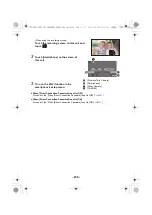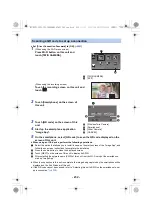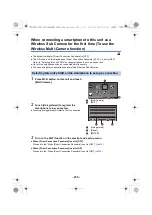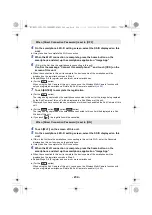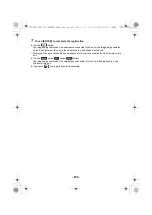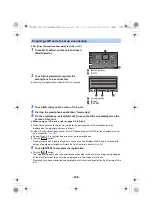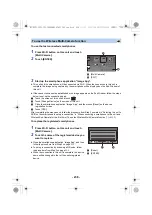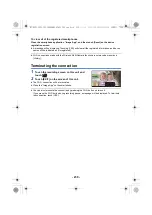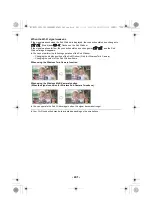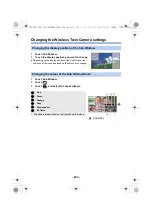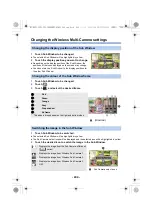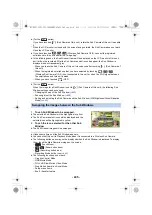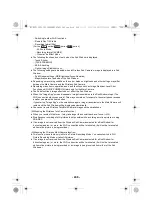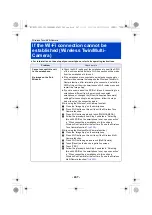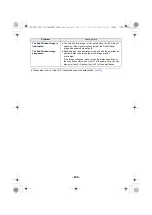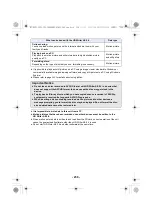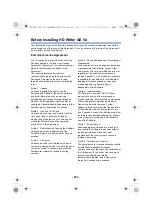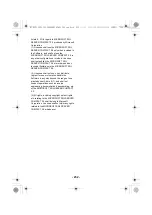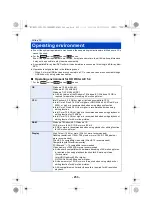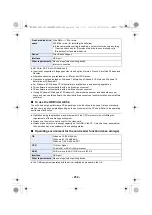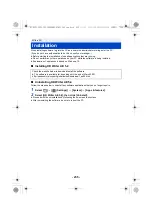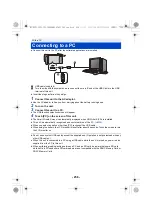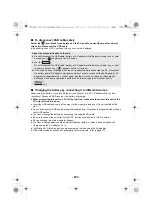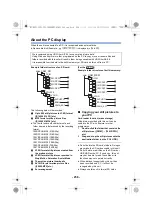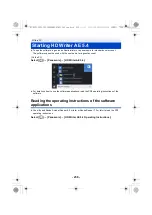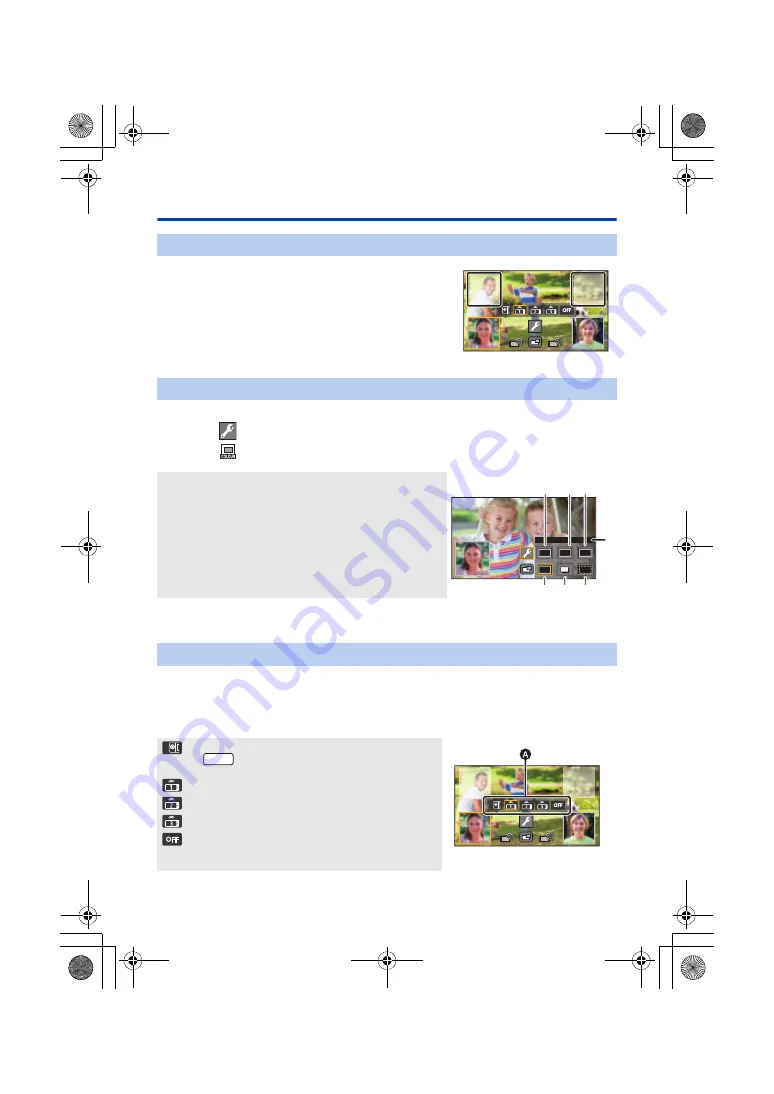
- 244 -
Changing the Wireless Multi-Camera settings
1
Touch Sub Window to be changed.
≥
The selected Sub Window will be highlighted in yellow.
2
Touch the display position you want to change.
≥
Depending on the display position of the Sub Window, the
positions of the icons displayed on the screen may change.
≥
You cannot move a Sub Window to the display positions for
the other Sub Window.
1
Touch Sub Window to be changed.
2
Touch
.
3
Touch
, and select the desired frame.
1
Touch Sub Window to be switched.
≥
The selected Sub Window will be highlighted in yellow.
≥
The Sub Camera select icons will be displayed and the selected icon will be highlighted in yellow.
2
Touch the desired icon to switch the image in the Sub Window.
Changing the display position of the Sub Window
Changing the colour of the Sub Window frame
1
:
Pink
A
[FRAMING]
2
:
Green
3
:
Orange
4
:
Grey
5
:
Drop shadow
*
6
:
No frame
* This adds a drop shadow on the right and bottom sides.
Switching the image in the Sub Window
: Displays the image from the Sub Camera of this unit
(
series).
A
Sub Camera select icons
: Displays the image from Wireless Sub Camera 1.
: Displays the image from Wireless Sub Camera 2.
: Displays the image from Wireless Sub Camera 3.
: OFF
WXF1
HC-WXF1-VXF1-VX1-V800EBEP-DVQP1585_eng.book 244 ページ 2018年2月22日 木曜日 午後12時30分