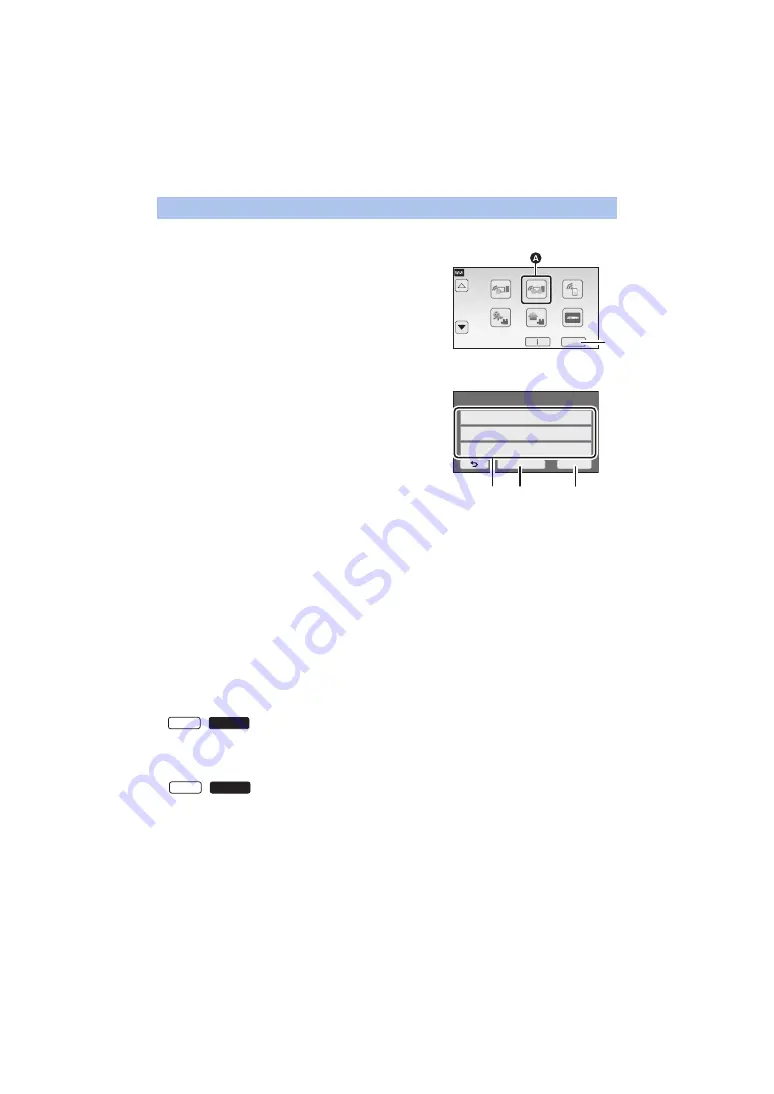
- 196 -
≥
Set [Direct Connection Password] to [ON]. (
3
Touch [QR code] on the screen of this unit.
4
Start up the smartphone application “Image App”.
5
On the smartphone, select [QR code] to scan the QR code displayed on the
screen of this unit.
≥
When using an iOS device, refer to page
in Step 5.
≥
When the connection to this unit is complete, the device name of the smartphone will be
displayed on the registration screen in Step 2.
≥
If the QR code cannot be scanned, refer to “Selecting this unit’s SSID on the smartphone to set
up a connection”. (
≥
Repeat Steps 2–5 to register and use two or more smartphones.
When using the Sub Camera of this unit, you can use the Wireless Multi-Camera function with
only one registered smartphone. Rotate the Sub Camera to enable it. (
)
6
Touch [ENTER] to complete the registration.
The images being captured by two or more smartphones connected to this unit or by one
smartphone connected to this unit and the Sub Camera of this unit* will be displayed in the Sub
Windows of this unit.
* Displayed if you have connected one smartphone to this unit and enabled the Sub Camera of this
unit.
Scanning a QR code to set up a connection
1
Press Wi-Fi button on this unit and touch
[Multi Camera].
2
Touch [Unregistered] to register the
smartphone to be connected.
≥
Touching [Unregistered] will start a Wi-Fi connection.
≥
/
≥
/
1/2
A
[Multi Camera]
B
[EXIT]
C
[Unregistered]
D
[Reset]
E
[ENTER]
W580
W580M
W580
W580M
















































