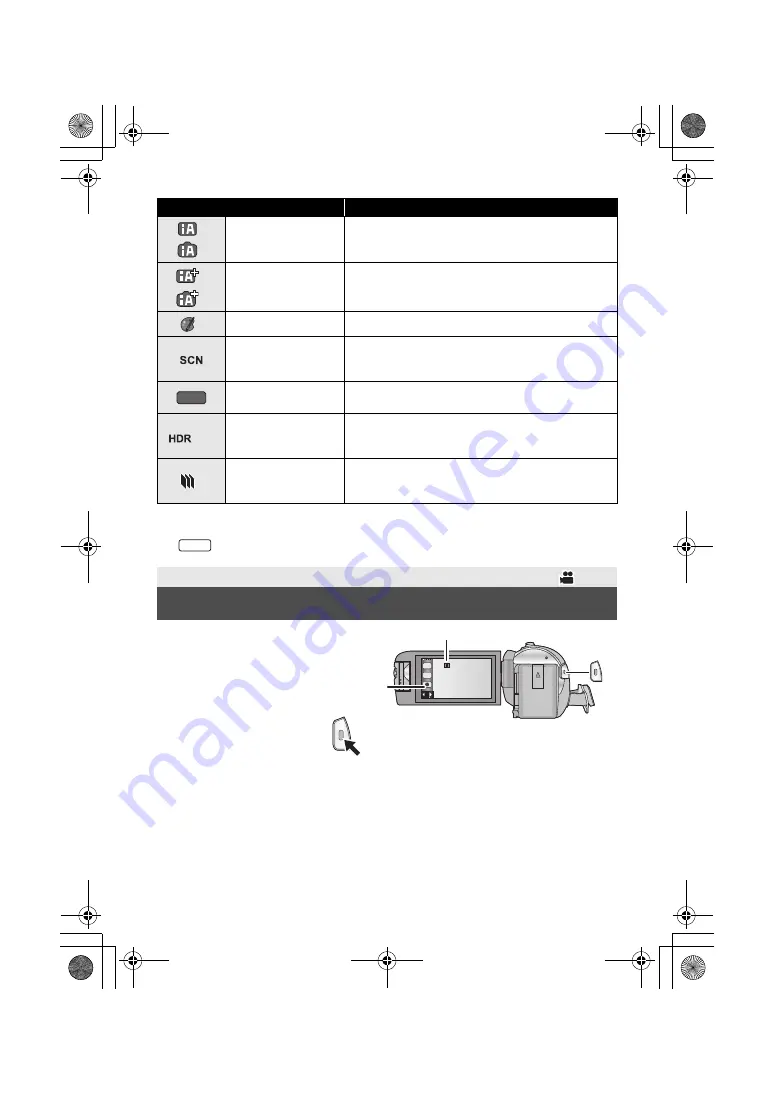
21
(ENG) SQT1139
*1 In Motion Picture Recording Mode only
*2 In Still Picture Recording Mode only
1
Open the LCD monitor, and set
this unit to Motion Picture
Recording Mode. (
l
17)
2
Press the recording start/stop
button to start recording.
3
Press the recording start/stop
button again to pause
recording.
≥
Recording can also be started/stopped by touching the recording button icon.
Mode
Effect
*1
*2
Intelligent Auto
You can switch the mode to the Intelligent Auto Mode,
which optimizes settings to the recording environment
you are in.
*1
*2
Intelligent Auto Plus
You can add manually-adjusted brightness and color
balance settings to the Intelligent Auto Mode, and
record.
*1
Creative Control
You can record motion pictures with added effects.
Scene Mode
This option allows this unit to automatically adjust the
shutter speed and aperture, etc. according to the scene
you want to record.
Manual
You can set the shutter speed, focus, White Balance
and brightness (iris/gain).
*1, 3
HDR Movie
You can minimize the loss of gradations in bright areas
and dark areas when, for example, the contrast
between the background and the subject is large.
*2
Stop Motion
Animation Assist
You can set a recorded still picture as the background,
and record the next picture while looking at that
recorded picture as the background.
*3
only
Basic
Recording motion pictures
MNL
W580
A
When you begin recording,
;
changes to
¥
.
B
Recording button icon
T
W
HC-W580&V380PP-SQT1139_mst.book 21 ページ 2015年12月15日 火曜日 午前11時57分






























