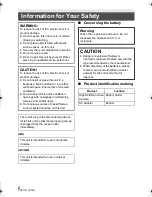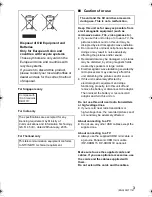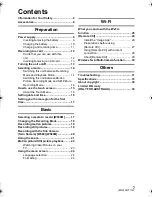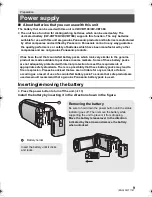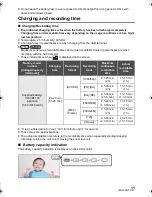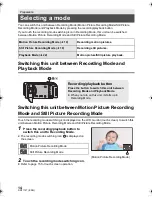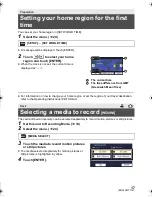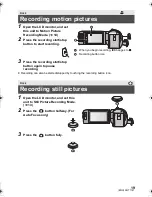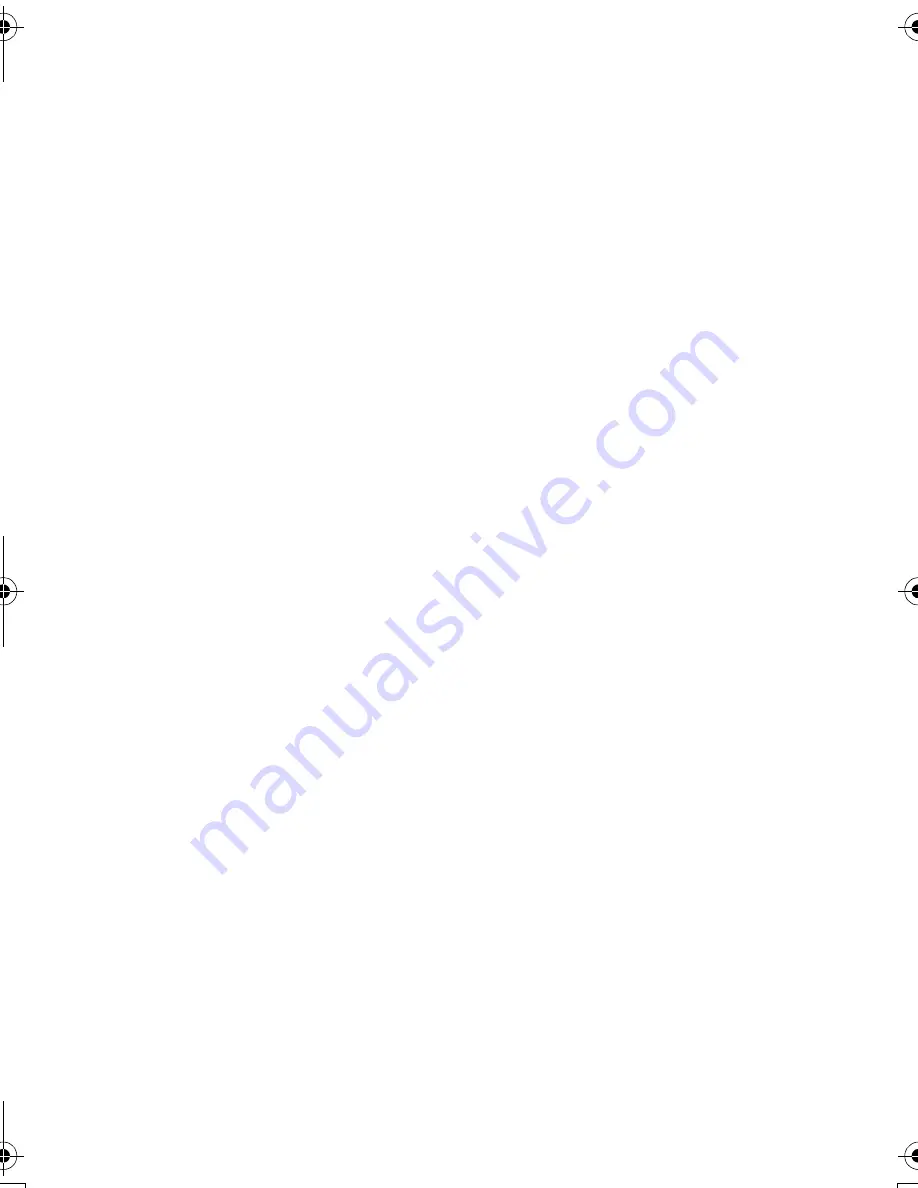
4
SQT1147 (ENG)
Do not spray insecticides or volatile
chemicals onto the unit.
≥
If the unit is sprayed with such chemicals, its
body may be marred and the surface finish
may peel off.
≥
Do not leave rubber or plastic products in
contact with the unit for a long time.
Cleaning
≥
Before cleaning, detach the battery or pull the
AC adaptor from the AC outlet, and then wipe
the unit with a soft, dry cloth.
≥
If the unit is very dirty, dip a cloth in water and
squeeze firmly, and then wipe the unit with
the damp cloth. Next, dry the unit with a dry
cloth.
≥
Use of benzine, paint thinner, alcohol, or
dishwashing liquid may alter the camera body
or peel the surface finish. Do not use these
solvents.
≥
When using a chemical dust cloth, follow the
instructions that came with the cloth.
When you are not going to use the unit for
an extended time
≥
When storing the unit in a cupboard or
cabinet, it is recommended that you place a
desiccant (silica gel) in with it.
Be sure to detach the battery after use.
≥
If the battery is left attached, a minute amount
of current continues to flow even if the unit is
off. Keeping the unit in this state may result in
over discharge of the battery. This may result
in you not being able to use the battery even
after it is charged.
≥
The battery should be stored in a cool place
free from humidity, with as constant
temperature as possible. (Recommended
temperature: 15
o
C to 25
o
C, Recommended
humidity: 40%RH to 60%RH)
≥
To store the battery for a long period of time,
we recommend you charge it once every year
and store it again after you have completely
used up the charged capacity.
If the operating time is very short even after
the battery has been recharged, the battery
has worn out. Please purchase a new
battery.
About the SD card
≥
When the card access lamp is lit, do not:
j
Remove the SD card
j
Turn the unit off
j
Insert and remove the USB cable
j
Expose the unit to vibrations or shock
∫
About the recording format for
recording motion pictures
≥
Motion pictures recorded with other
devices are not supported by this unit.
You can select from AVCHD
*1
, MP4 or iFrame
recording formats to record motion pictures
using this unit.
*1 It is compatible with the AVCHD
Progressive (1080/50p).
AVCHD:
It is suitable for viewing on a high-definition TV
or for saving to disc
*2
.
*2 The following methods are available for
saving an image recorded in 1080/50p:
j
Copy the image to a disc using the
HD Writer LE 3.1.
j
Copy the image to a Panasonic Blu-ray
disc recorder that supports AVCHD
Progressive.
MP4:
This is a recording format suitable for playing
back or editing on a PC.
≥
It is not compatible with motion pictures
recorded in AVCHD format.
iFrame:
This is a recording format suitable for playing
back or editing on a Mac (iMovie etc.).
≥
It is not compatible with motion pictures
recorded in AVCHD format.
∫
Indemnity about recorded
content
Panasonic does not accept any responsibility
for damages directly or indirectly due to any
type of problems that result in loss of recording
or edited content, and does not guarantee any
content if recording or editing does not work
HC-W580&W580M&V380GC&GW&GN-SQT1147_mst.book 4 ページ 2015年12月10日 木曜日 午後5時13分