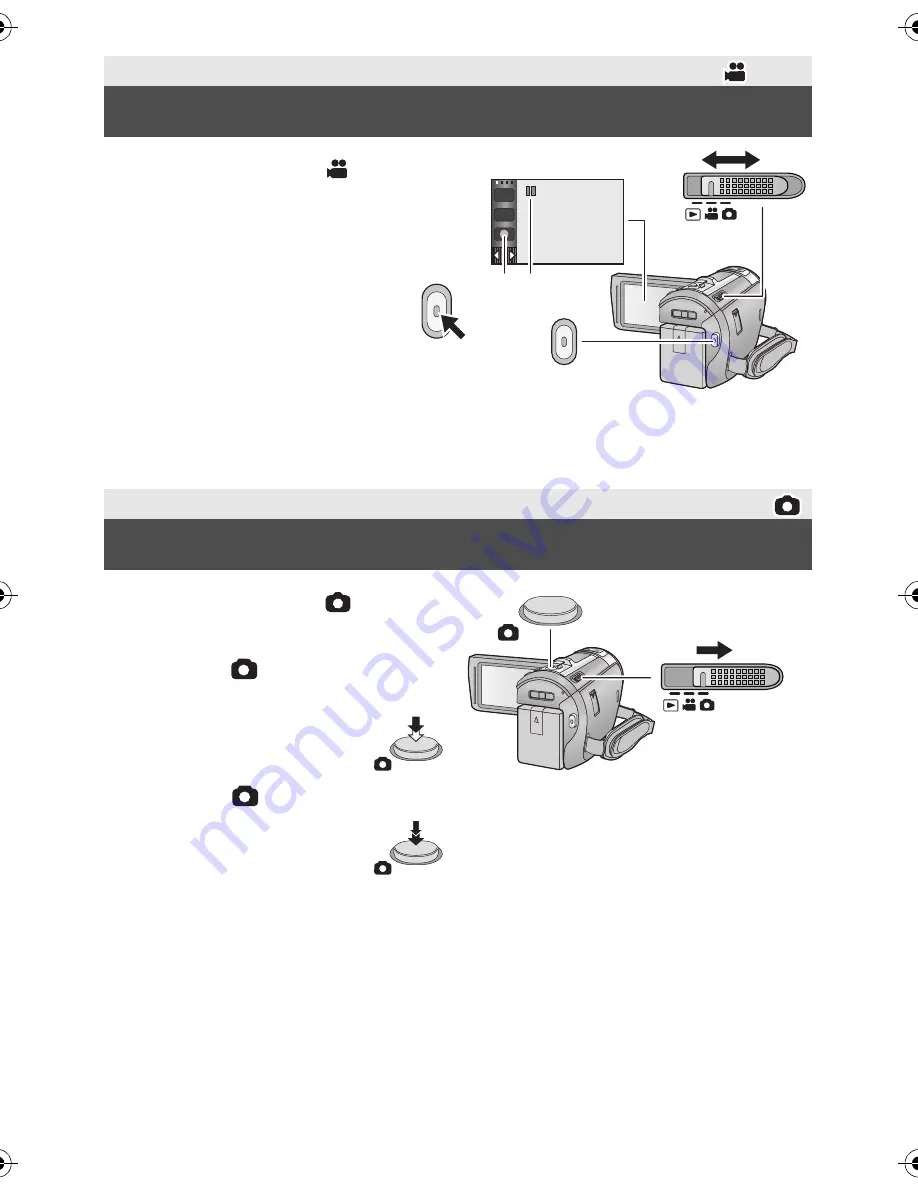
18
VQT4Q81
1
Change the mode to
.
2
Open the LCD monitor.
3
Press the recording start/stop button
to start recording.
A
Recording button icon
B
When you begin recording,
;
changes to
¥
.
4
Press the recording start/stop button
again to pause recording.
≥
Recording can also be started/stopped by touching the recording button icon.
1
Change the mode to
.
2
Open the LCD monitor.
3
Press the
button halfway. (For
Auto Focus only)
4
Press the
button fully.
Basic
Recording motion pictures
Basic
Recording still pictures
T
W
HC-V720&V720M&V710EP&EB_VQT4Q81_mst.book 18 ページ 2012年12月20日 木曜日 午後2時0分

























