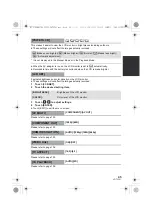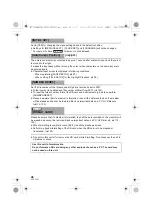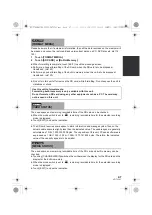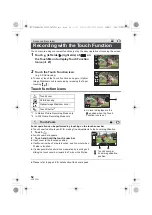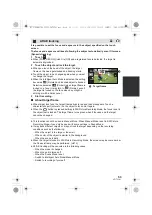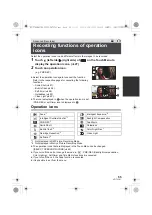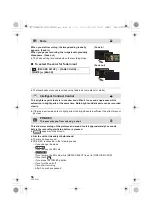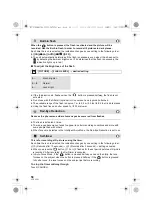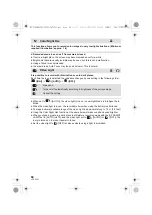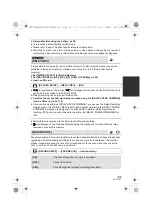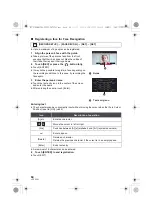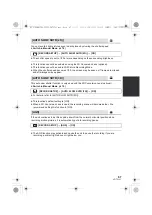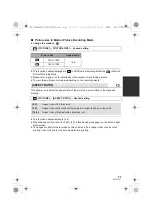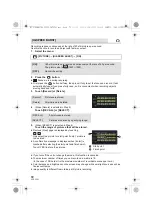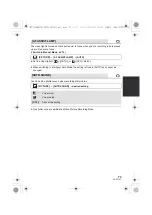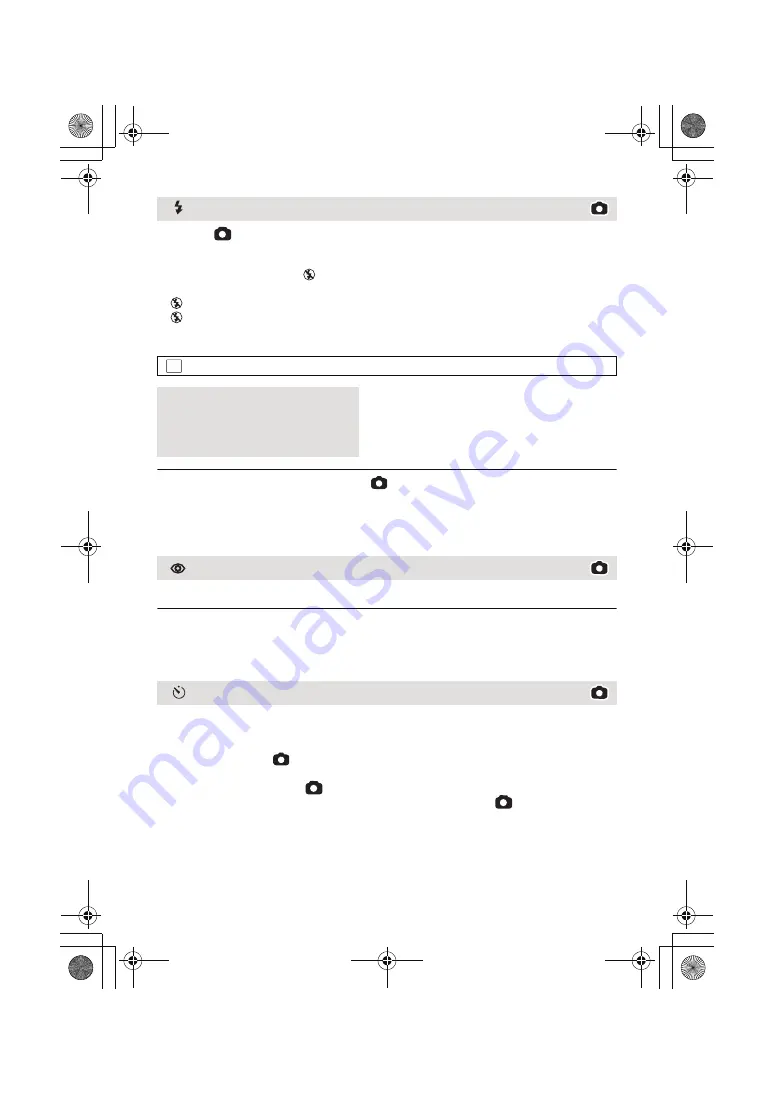
58
VQT3Y41
When the
button is pressed, the flash is activated and the picture will be
recorded. Use the Built-in flash in order to record still pictures in dark places.
Each time the icon is selected, the indication changes by one setting in the following order:
ß
([ON])
#
ß
A ([AUTO])
#
([OFF])
≥
The unit automatically determines if the flash is necessary even when it has been set to
by detecting the ambient brightness. (If it determines that the flash is necessary, the
indication lights up in red.)
∫
To adjust the brightness of the flash
≥
If the
ß
indication etc. flashes when the
button is pressed halfway, the flash is not
activated.
≥
Do not use with the filter kit (optional) or Conversion Lens (optional) attached.
≥
The available range of the flash is approx. 1 m to 2.5 m (3.3 feet to 8.2 feet) in dark places.
≥
Using the flash fixes a shutter speed to 1/500 or slower.
Reduces the phenomena where human eyes become red from flashes.
≥
The flash is activated 2 times.
≥
The red-eye phenomenon tends to appear in certain recording conditions and more with
some people than with others.
≥
When faces are detected in the Intelligent Auto Mode, the Red-Eye Reduction is set to on.
This is for recording still pictures using the timer.
Each time the icon is selected, the indication changes by one setting in the following order:
Ø
10 (Records after 10 seconds)
#
Ø
2 (Records after 2 seconds)
#
setting canceled
≥
When you press the
button,
Ø
10 or
Ø
2 flashes for the set period before a still picture
is recorded. After recording, the Self-timer is canceled.
≥
In Auto Focus Mode, if the
button is pressed halfway once and then fully, the lens
focuses on the subject when the button is pressed halfway. If the
button is pressed
fully all at once, the lens focuses on the subject just before recording.
To stop the timer midway through
Touch [CANCEL].
Built-in flash
: [PICTURE]
#
[FLASH LEVEL]
#
desired setting
ß
i
:
Much brighter
ß
d
0
:
Normal
ß
j
:
Less bright
Red-Eye Reduction
Self-timer
MENU
HC-V700M&V700-PPCPU-VQT3Y41_mst.book 58 ページ 2011年12月28日 水曜日 午前10時21分