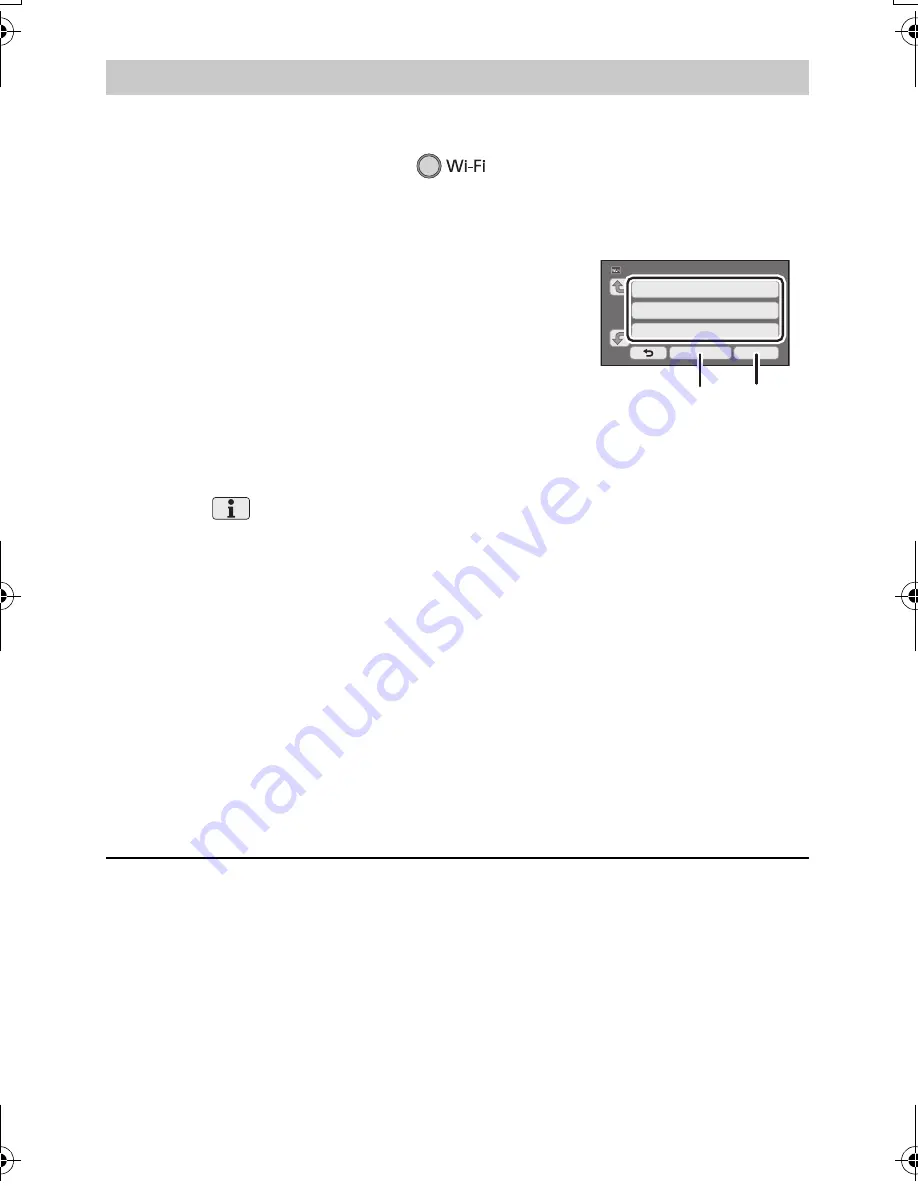
30
SQT0665 (ENG)
≥
Confirm Encryption key (Password) of the selected wireless access point if the network
authentication is encrypted.
1
Press Wi-Fi button on this unit.
≥
When the Wi-Fi button is pressed for the first time, a message is displayed. Touch [YES], and
proceed to step 4.
2
Touch [Wi-Fi Setup] and select [Wireless Settings].
3
Touch the part with no display of a wireless
access point.
4
Touch [Search for wireless network].
5
Touch the wireless access point to connect.
≥
If you touch [Refresh], you can search for wireless access points again.
≥
If you touch
and select a wireless access point, all characters will be displayed. In this
case, touch [ENTER].
≥
If no wireless access points are displayed, refer to “Setting up a connection manually” in the
Owner’s Manual (PDF format).
≥
If an Encryption key (Password) is not set, the connection is complete and a message is
displayed. Touch [ENTER] to exit [Wireless Settings], and proceed to Step 7
6
(When there is an Encryption key (Password))
Enter the Password.
≥
For information on how to enter characters, refer to the Owner’s Manual (PDF format).
≥
When the entry is complete, touch [Enter].
≥
The connection will be completed and a message will be displayed. Touch [ENTER], and exit
[Wireless Settings]
7
Connect the smartphone to a wireless access point.
8
Touch [Link to Cell] and start up the smartphone application “Image App”.
≥
When the connection is complete, images of this unit is displayed on the smartphone screen.
≥
When this unit is connected to a wireless access point, you can also use NFC to remotely operate
this unit with the smartphone via the wireless access point. For details, refer to “Using [Link to
Cell] with a wireless access point connection” in the Owner’s Manual (PDF format).
Searching for wireless access points to set up a connection
A
[Delete]
B
[ENTER]
HC-V270PP-SQT0665_mst.book 30 ページ 2014年11月4日 火曜日 午前11時42分
Содержание HC-V270
Страница 43: ...43 ENG SQT0665...















































