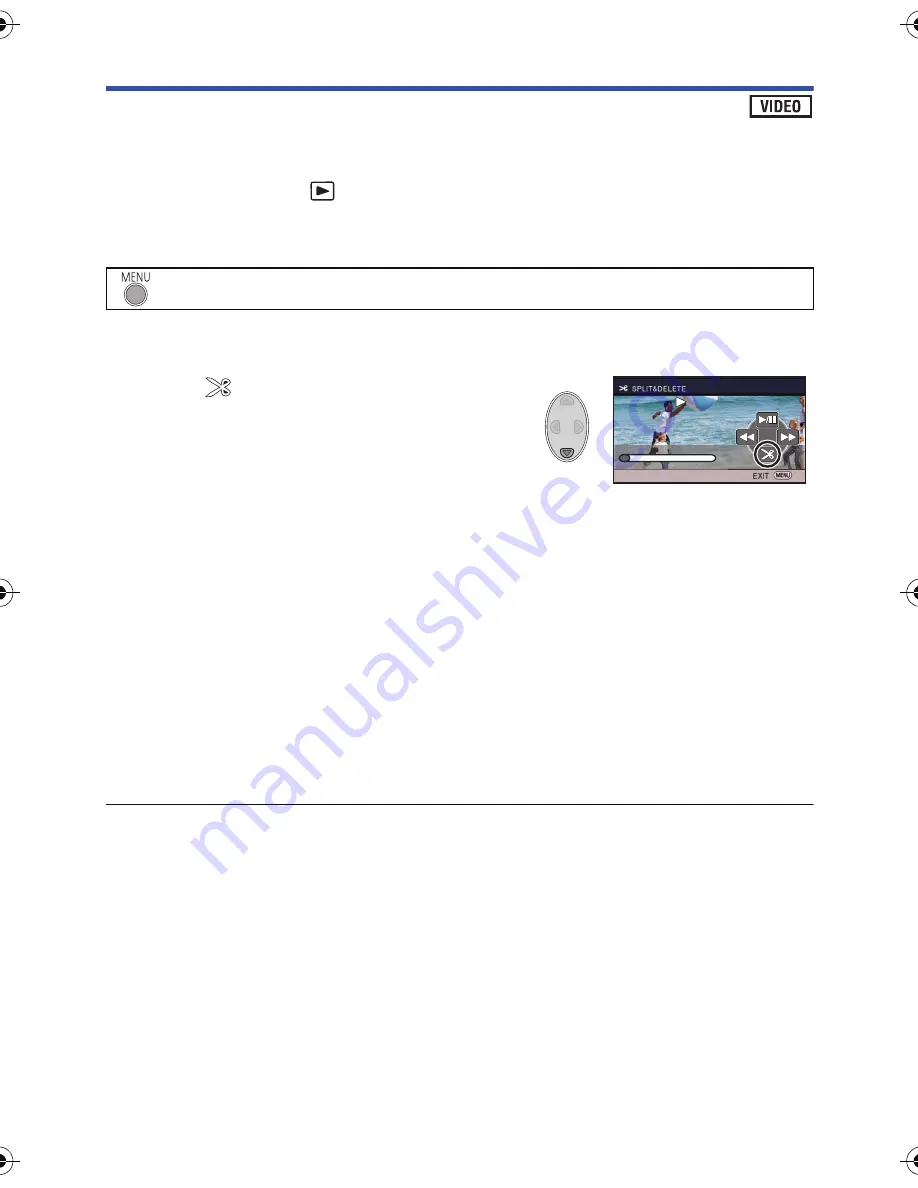
- 59 -
Dividing a scene to partially delete (iFrame, MP4)
Divide the iFrame or MP4 scene, and delete unnecessary parts.
This divides the recorded scenes in two and deletes the front half or back half.
The scenes that were deleted after division cannot be recovered.
≥
Set the mode switch to
, select the play mode selection icon, and set to [iFrame] or
[MP4]. (
l
24
)
1
Select the menu.
2
Select the scene you wish to divide using the cursor button and press the
ENTER button.
3
Select
to set the dividing point.
≥
It is convenient to use Slow-motion Playback and
Frame-by-frame Playback. (
l
51
)
≥
Set to at least 2 seconds for the portions to be
deleted and at least 3 seconds for the portion that is
to remain.
4
Select the part for deletion, then press the ENTER button.
5
Select [YES] and press the ENTER button to confirm (play back) the part for
deletion.
≥
A confirmation message appears when [NO] is selected.
Proceed to Step 7.
6
Stop the playback.
≥
A confirmation message appears.
7
Select [YES] and press the ENTER button.
≥
To continue dividing and deleting other scenes, repeat Steps 2-7.
To complete dividing
≥
Press the MENU button.
≥
It may not be possible to divide scenes with a short recording time.
≥
The actual division may slightly slip off the previously designated dividing point.
: [EDIT SCENE]
#
[SPLIT&DELETE]
0h00m15s
0h00m15s
0h00m15s
HC-V130_EB_EP_GC_SQT0053_mst.book 59 ページ 2013年12月17日 火曜日 午後4時11分
Содержание HC-V130
Страница 100: ...Panasonic Corporation Web site http panasonic net ...






























