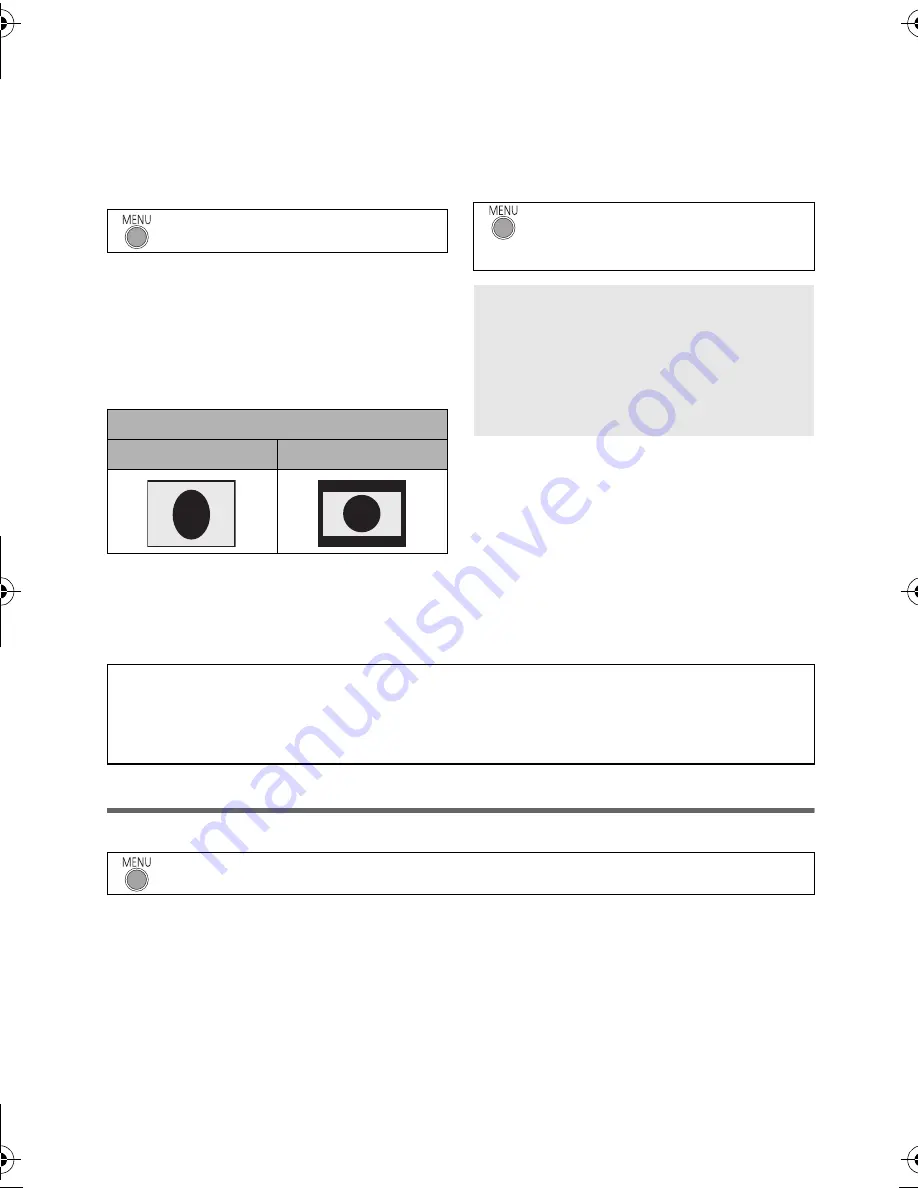
74
VQT4C31
∫
To watch images on a regular
TV (4:3) or when both sides of
the images do not appear on
the screen
Change the menu setting to display the
images correctly. (Check the TV setting.)
≥
When this setting is set to [4:3] and the
unit is connected to a television using the
AV cable, the image may appear in a
shrunken form.
Example of images with a [16:9] aspect
ratio on a regular TV (4:3)
≥
If a wide-screen TV is connected, adjust
the aspect setting on the TV. (Refer to the
operating instructions of the TV for
details.)
∫
To display the on-screen
information on the TV
When the menu setting is changed, the
information displayed on the screen
(operation icon and time code etc.) can be
displayed/not displayed on the TV.
* This setting is only available in Recording
Mode.
Connecting with a HDMI mini cable
Select the desired method of HDMI output.
≥
[AUTO] determines the output resolution automatically based on information from the
connected TV.
If the images are not output on the TV when the setting is [AUTO], switch to the method
[720p] or [480p] which enables the images to be displayed on your TV. (Please read the
operating instructions for the TV.)
≥
When [REC MODE] is set to [640
k
480/60p] mode, video will be output in 480p, even if
[HDMI RESOLUTION] is set to [720p].
(the menu display will turn to [AUTO] or [480p])
: [SETUP]
#
[TV ASPECT]
#
[4:3]
[TV ASPECT] setting
[16:9]
[4:3]
: [SETUP]
#
[EXT. DISPLAY]
#
desired setting
[SIMPLE]*:
Information partially
displayed
[DETAIL]:
All information
displayed
[OFF]:
Not displayed
Refer to the following support site for information about Panasonic TVs with an SD
card slot for playing back your pictures.
http://panasonic.net/
≥
For details on how to play back, please read the operating instructions for the TV.
: [SETUP]
#
[HDMI RESOLUTION]
#
[AUTO]/[720p]/[480p]
HC-V10&V10M&V11MP9_PC_PU_VQT4C31_mst.book 74 ページ 2012年1月13日 金曜日 午後8時2分
















































