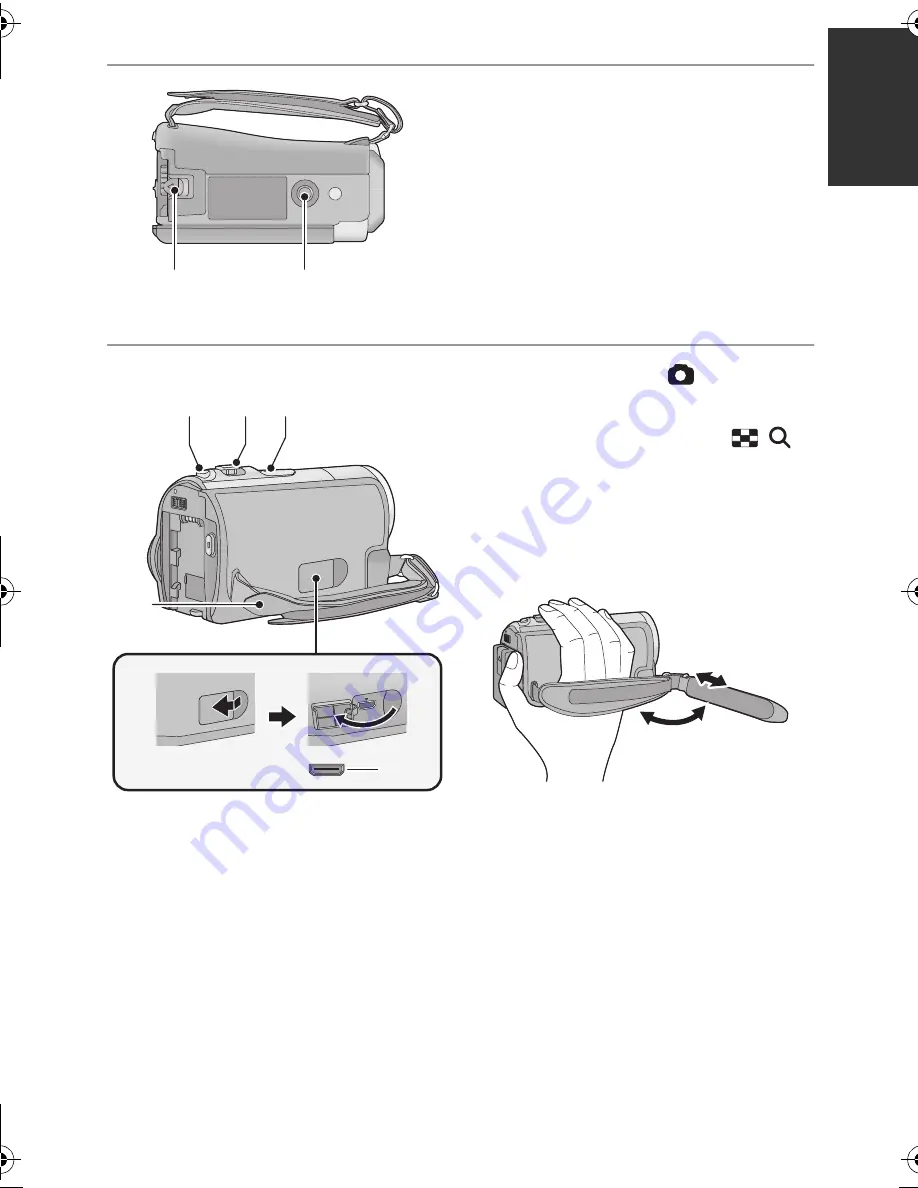
19
VQT4C31
22 Battery release lever [BATTERY]
(
l
20)
23 Tripod receptacle
≥
If you attach a tripod which has a 5.5 mm
(0.22
q
) screw or larger, it may damage
this unit.
24 Photoshot button [
] (
l
34)
25 Zoom lever [W/T] (In Recording
Mode) (
l
48)
Thumbnail display switch [
/
]/
Volume lever [
s
VOL
r
] (In Playback
Mode) (
l
38)
26 Speaker
27 Grip belt
Adjust the length of the grip belt so that it fits
your hand.
1
Flip the belt.
2
Adjust the length.
3
Replace the belt.
28 HDMI mini connector (
l
72, 75)
22
23
25
24
27
26
28
HC-V10&V10M&V11MP9_PC_PU_VQT4C31_mst.book 19 ページ 2012年1月13日 金曜日 午後8時2分
















































