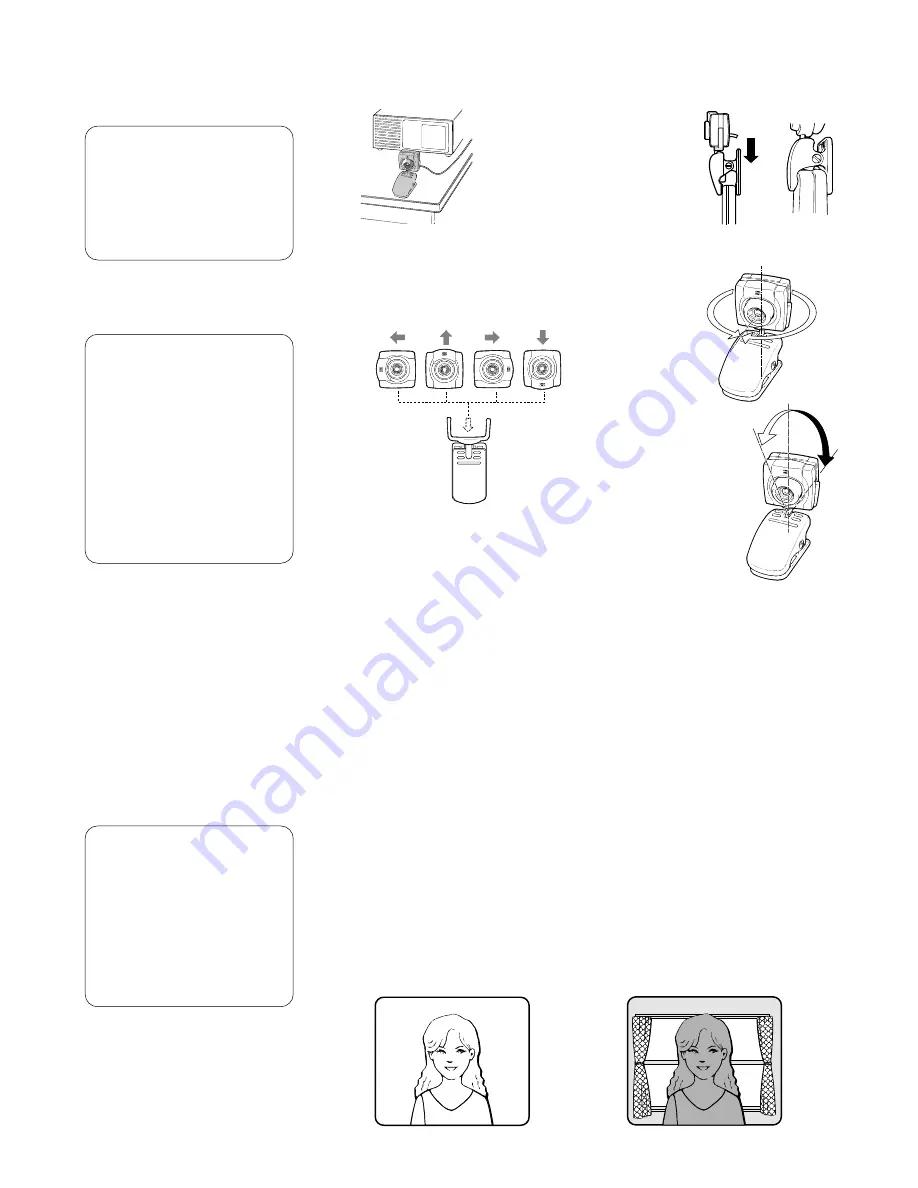
Positioning the
camera
Note:
• To protect the camera from
possible damage you may
want to secure it with double
sided adhesive tape (not
included) once the desired
location is determined.
2. The Colour Camera is mounted on a handy tilt and swivel base. Adjust the
camera position shown below for your requirement.
Operating the
camera
Before operating your camera it will be necessary to prepare your computer to
capture or preview images on the computers monitor.
1. Point the camera at the subject.
2. Adjust the position and size of the subject.
While watching the preview window on the monitor, turn the camera slowly up
and down, left and right so the desired portion of the subject lies in the centre of
the monitor.
3. Adjust the Focus
While observing the preview monitor, turn the focus ring on the camera for the
clearest possible image. The minimum focus distance is 100 mm (about 3.9
inches).
3. The Colour Camera is equipped with an automatic exposure circuit. The
Colour Camera will adjust to light levels between 10 lux and 10 000 lux.
You may notice optimum performance in conditions where the ambient
light level is between 500 and 1 000 lux. In low light level conditions you
may notice colour fidelity may suffer. Add additional light to improve
picture quality if desired.
Note:
• Avoid pointing the Colour
Camera directly into light
sources such as lamps,
bright windows, etc. Any
visual target in front of the
light source will become
“back lit”, and will likely
appear as a shadow, see the
example diagrams on the
right.
Note:
• Lighting Guidelines
40 lux .... Underground
parking lot
100 lux .... Hotel lobby
500 lux .... Conference
room
1 000 lux .... Desktop in the
office
5 000 lux .... Cloudy day
outdoors
10 000 lux .... In the shade
outdoors
on a fair day
Image with normal ambient lighting
Image spoiled by backlight
●
Camera rotation
• Can be mounted in any of 4 directions at
90-degree intervals.
• The side where the microphone is locat-
ed is always the upper side of the pic-
ture on the monitor screen.
●
Horizontal turn
(Pan)
●
Longitudinal turn
(Tilt)
• Pan/tilt angle may
be narrower than
specified depend-
ing on the object
that may limit the
turn of the camera.
1. The Colour Camera can be placed on the edge of the computer or on the
desktop.
●
Place on the desktop.
●
Clip onto the edge
q
Attach the camera by
clipping it onto the edge
of your computer.
w
Push the clip to the end
while opening it to
secure the camera.
−
360
°
+360
°
+90
°
0
°
−
20
°




