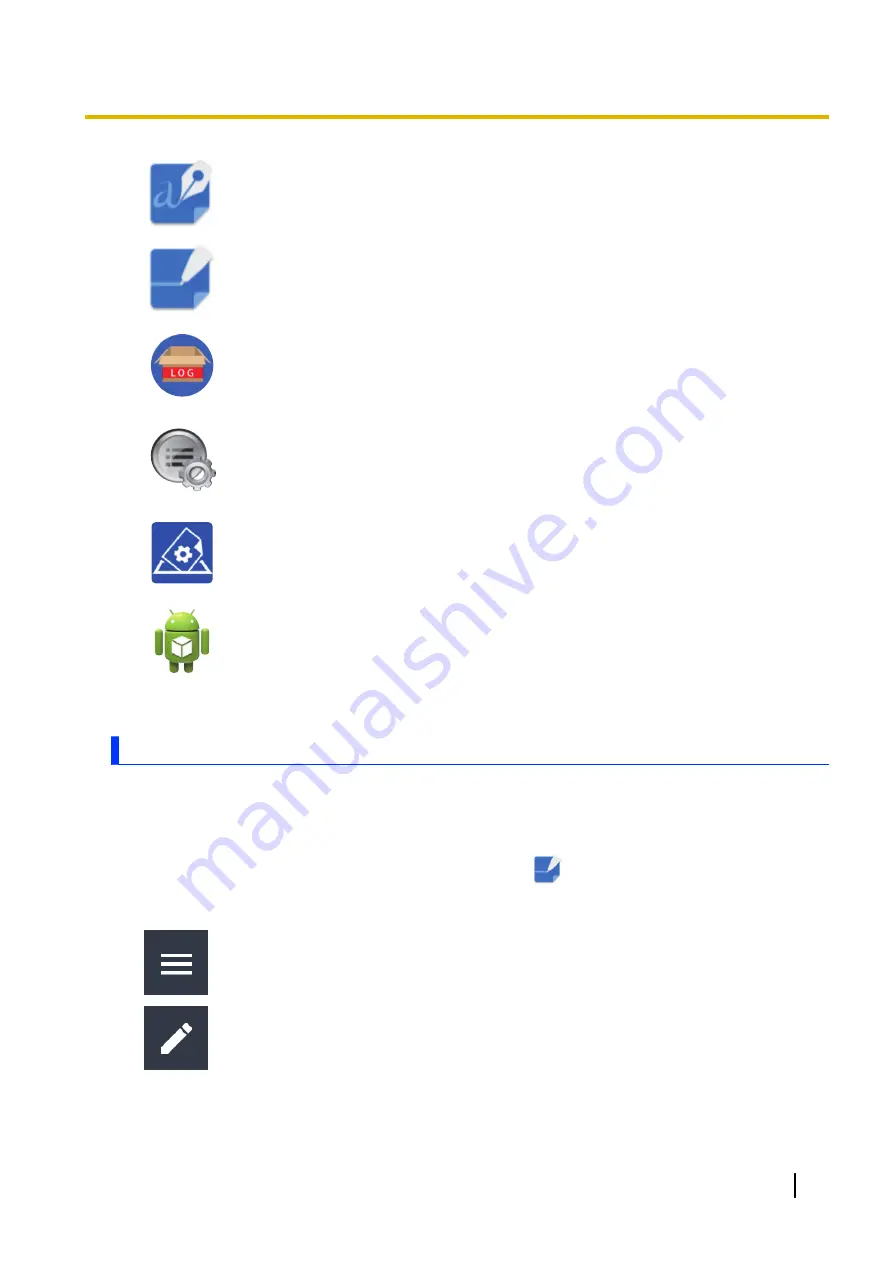
SignDemo
A demo app for electronic signatures.
StylusNote
Allows you to save and share handwritten notes (“[StylusNote] app” (page 37)).
Log sending app
Allows you to acquire logs from the unit, and save them to storage or send them to
the server. It is used for analysis during malfunction.
Button Handler
Allows you to select the button handler app. Button handler apps developed
independently can be set here.
[UserButtonService]
is set at the time of purchase. If it is set to
[Disable]
, the
[UserButtonManager]
app cannot be used.
Panasonic Rapid Configuration
Allows you to apply the various settings at once by scanning a QR code.
WL/BL App
Displays the apps whitelisted and blacklisted in management tools.
Other apps are preinstalled in addition to those mentioned above.
[StylusNote] app
This is an app that allows you to save handwritten notes as images. You can also share saved notes with
this app.
Using the [StylusNote] app
1.
Swipe up the home screen, and then in the app list, tap
[StylusNote]
.
Icon description
Navigation menu: Save, share, and delete handwritten notes, change the screen orientation,
or turn pen only mode on or off.
Pen tool
Operating Instructions - Reference Manual
37
Apps






























