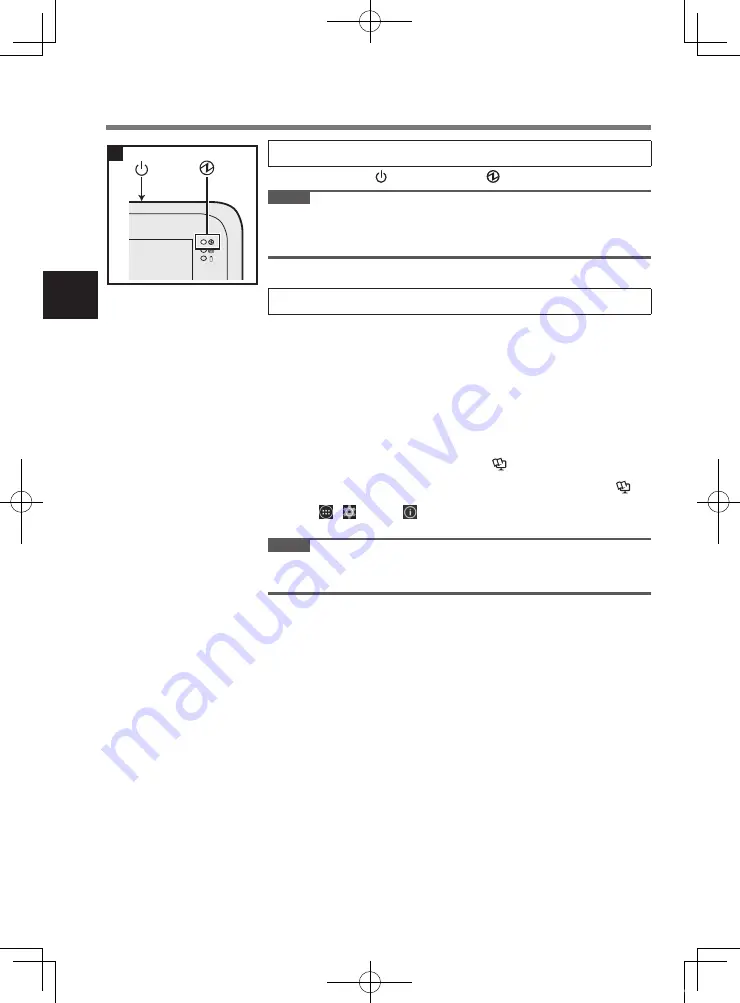
12
First-time Operation
3 Turn on the computer.
Press the power switch until the power indicator
lights.
CAUTION
l
Do not press the power switch repeatedly or do not hold the power switch for four seconds or
longer.
l
Any changes from the default setting of the Setup Utility must not be made until the First-time
Operation is completed.
4 Initializing the computer.
A
When “Welcome” is displayed, touch the language name and scroll the language list, then
touch the language you use.
B
<Only for model with wireless WAN>
When “Insert SIM card” screen is displayed, touch [Skip].
C
When “Select Wi-Fi” screen is displayed, perform one of the following operations.
- If you want to set up wi-fi, set up wi-fi by following the on-screen instructions.
- If you do not want to set up wi-fi, touch [skip], then when the confirmation message is
displayed touch [Skip anyway].
D
When “Google & location” screen is displayed, touch the items to select settings, then
touch
.
E
When “Date & time” screen is displayed, confirm the settings and touch
.
F
When “Google services” screen is displayed, confirm the message and touch
.
G
When “Make yourself at home” screen is displayed, touch [OK].
H
Connect to network via wi-fi or wireless WAN. (
è
Reference Manual
“Wireless Com-
munication”)
To connect to internet via wireless WAN, inserting the SIM card is necessary. (
è
Reference Manual
“Wireless WAN”)
I
Touch
- [
Settings] - [
About tablet] - [System updates].
Follow the on-screen instructions.
CAUTION
l
When “This tablet belongs to...” screen is displayed, rotate this computer in the direction of
the portrait. In the direction of the landscape, input area is covered by the software keyboard
and you can not confirm the inputted items.
3
FZ-B2mk1_ReadMe_11L.indb 12
2014/11/18 18:49:20



























