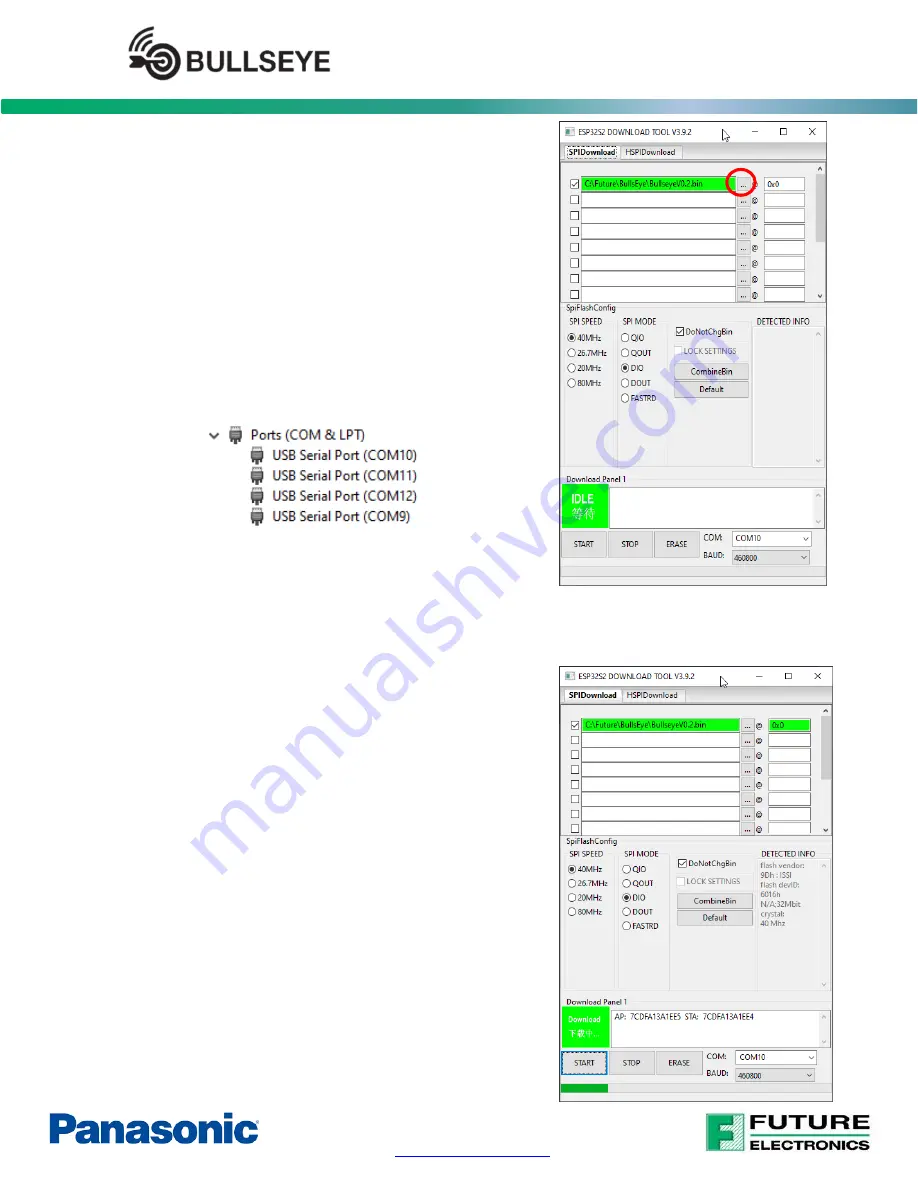
Page
11
of
11
- Industrial Wireless IoT solution
Quick Start Guide
•
In the first row, click the three dots to select the binary
file, and the offset
“
0x0
”
, then click the check mark on the
left to select this file to be programmed.
•
Make sure to use the following setting:
SPI SPEED: 40MHz
SPI MODE: DIO
Check the DoNotChgBin option
BAUD rate: 460800
•
When connecting the USB cable to the Bullseye USB2
PGRM port (J5), four USB COM ports will be shown on
your PC/Laptop as image example below
•
Select the second one in regarding to the COM port
enumeration number. In the above image example, it is
the COM10 (which is shown at the beginning)
•
Now click START Button at the bottom left of the screen to start programming
•
Once programming is completed, press the “RESET”
button (SW2) on the Bullseye board to reset the Bullseye
board, and now the Bullseye board is ready to go.











