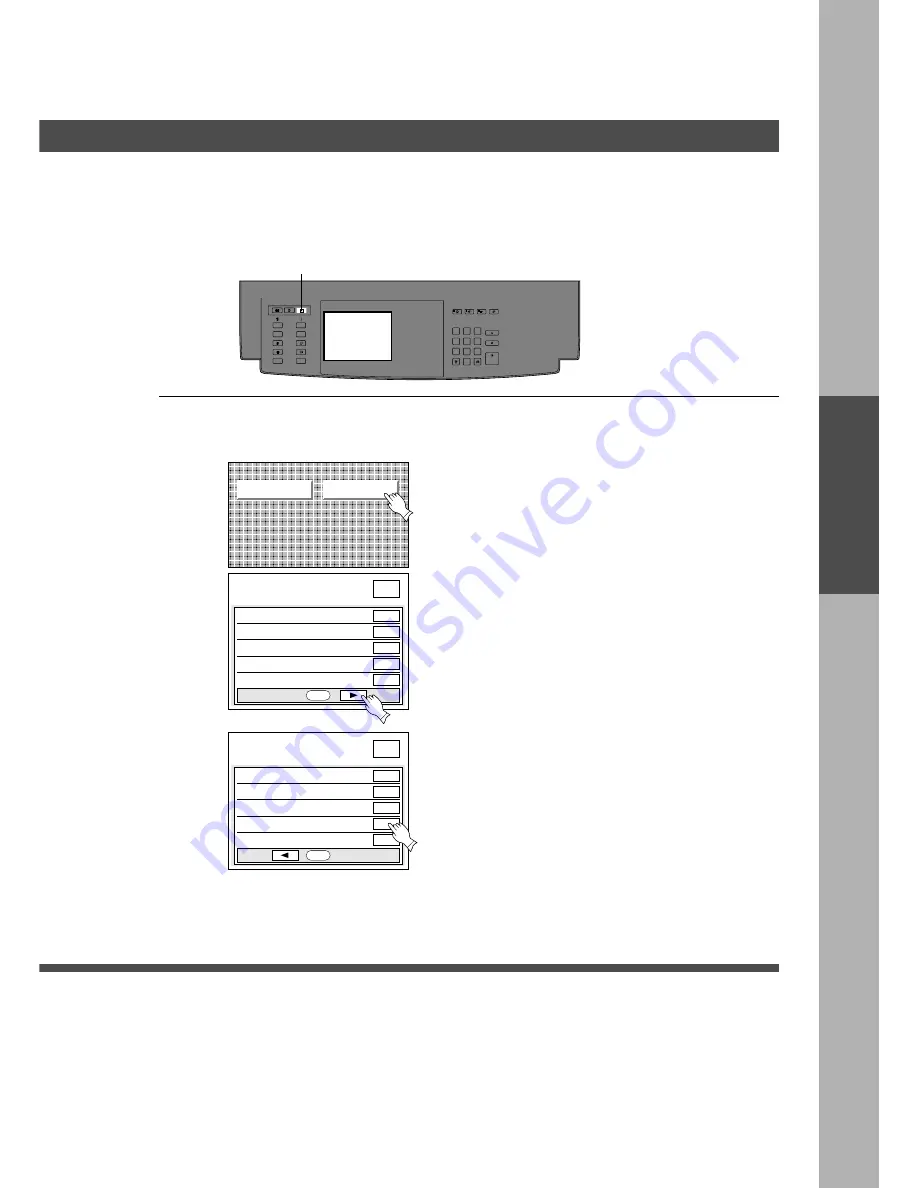
51
User Preset
OK
05 Reduce N in 1 for space
06 Digital skyshot setting
Freeshp
No
07 Manual skyshot setting
08 Paper size priority
09 Set key operator code
A4
2 / 2
User preset mode; copier
select item
OFF
GENERAL FUNCTIONS
COPIER SETTINGS
OK
00 Margin value default
01 Edge value default
5mm
10mm
02 Book value default
03 Margin reduction def.
04 Duplex mode default
20mm
100%
No
1 / 2
User preset mode; copier
select item
MULTI-SIZE
FEED
USER
PRESET
SORT/
FINISH
ENERGY
SAVER
INTERRUPT
MANUAL
RESET
1
3
2
4
6
5
7
9
8
0
A3
FLS•B4
A5
A4
A4
User Setting
■
■
■
■
■
Paper size priority
Specifies the paper size in manual paper size setting mode.
1
Press user preset key
2
#
Touch copier setting.
User Preset
$
Proceed to next page..
%
Touch 08 (Paper size priority).
&
Touch paper size you require and touch OK key.
(
Press Reset key then exit Function preset.
Proceed according to screen order
















































