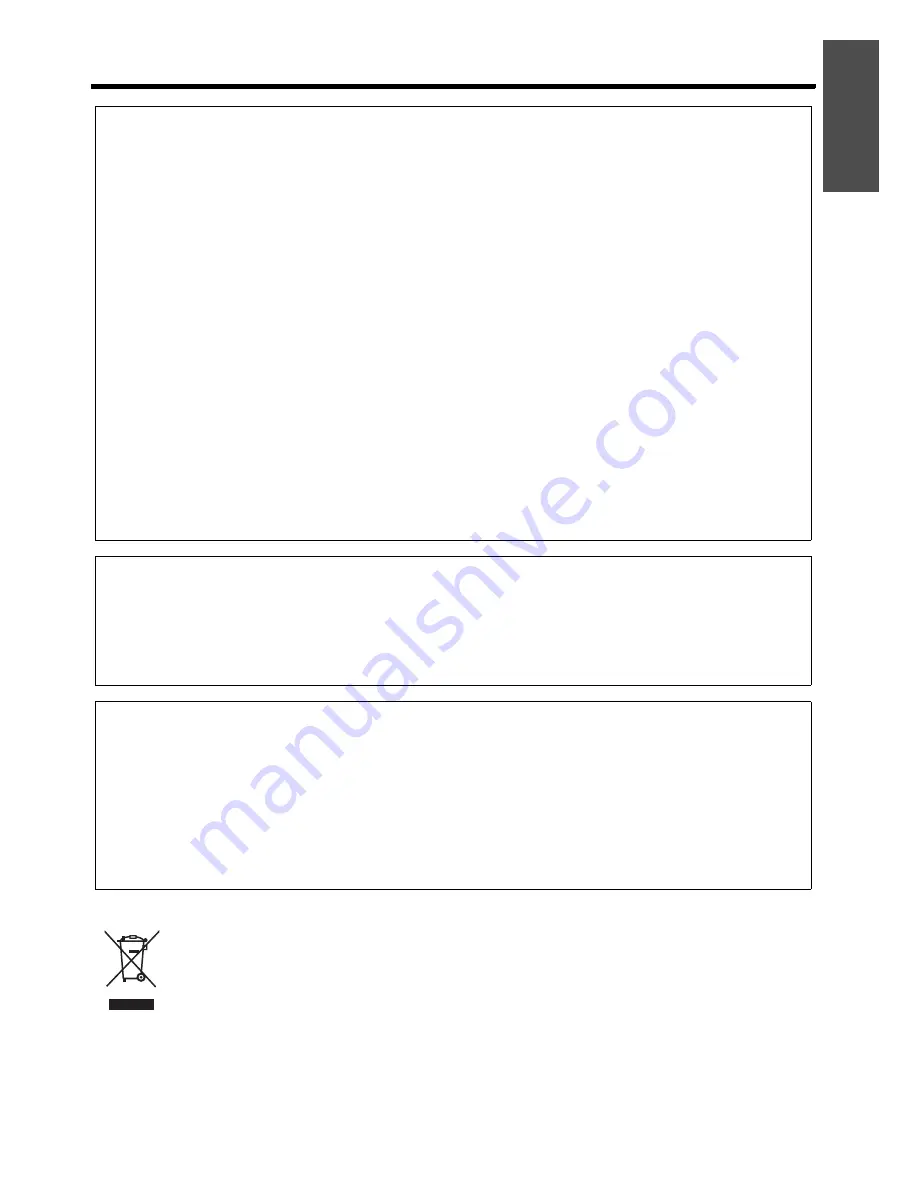
Important Information
Important Safety Notice
E
NGLISH - 3
Information on Disposal in other Countries outside the European
This symbol is only valid in the European Union.
If you wish to discard this product, please contact your local authorities or dealer and ask for the correct
method of disposal.
WARNING:
This equipment has been tested and found to comply with the limits for a Class B digital device, pursuant to Part
15 of the FCC Rules. These limits are designed to provide reasonable protection against harmful interference in
a residential installation. This equipment generates, uses and can radiate radio frequency energy and, if not
installed and used in accordance with the instructions, may cause harmful interference to radio communications.
However, there is no guarantee that interference will not occur in a particular installation. If this equipment does
cause harmful interference to radio or television reception, which can be determined by turning the equipment off
and on, the user is encouraged to try to correct the interference by one or more of the following measures:
-
Reorient or relocate the receiving antenna.
-
Increase the separation between the equipment and receiver.
-
Connect the equipment into an outlet on a circuit different from that to which the receiver is connected.
-
Consult the dealer or an experienced radio/TV technician for help.
FCC CAUTION:
To assure continued compliance, use only shielded interface cables when connecting to
computers or peripheral devices. Any unauthorized changes or modifications to this
equipment will void the users authority to operate.
If you use serial port to connect PC for external control of projector, you must use optional
RS-232C serial interface cable with ferrite core. Any unauthorized changes or modifications
to this equipment will void the user’s authority to operate.
FCC RF Exposure Warning:
(if provided with wireless device)
-
This equipment complied with FCC radiation exposure limits set forth for an unconrolled environment.
-
This equipment has been approved for mobile operation and requires minimum 20 cm spacing be provided
between antenna(s) and all person’s body (excluding extremities of hands, wrist and feet) during wireless
modes of operation.
-
This equipment may not be used with other installed transmitters, which may be capable of simultaneous
transmission.
WARNING:
A
Not for use in a computer room as defined in the Standard for the Protection of Electronic Computer/Data
Processing Equipment, ANSI/NFPA 75.
A
For permanently connected equipment, a readily accessible disconnect device shall be incorporated in the
building installation wiring.
A
For pluggable equipment, the socket-outlet shall be installed near the equipment and shall be easily
accessible.
Declaration of Conformity
Model Number:
PT-F100NTU / PT-F100U
Trade Name:
Panasonic
Responsible party:
Panasonic North America
Address:
One Panasonic Way 4B - 9 Secaucus, New Jersey 07094
Telephone number:
1 - 800 - 528 - 8601 or 1 - 800 - 222 - 0741
E-mail:
This device complies with Part 15 of the FCC Rules. Operation is subject to the following two conditions: (1) This
device may not cause harmful interference, and (2) this device must accept any interference received, including
interference that may cause undesired operation.
Содержание F100U - XGA LCD Projector
Страница 5: ...ENGLISH 5 Important Infomation ...


















