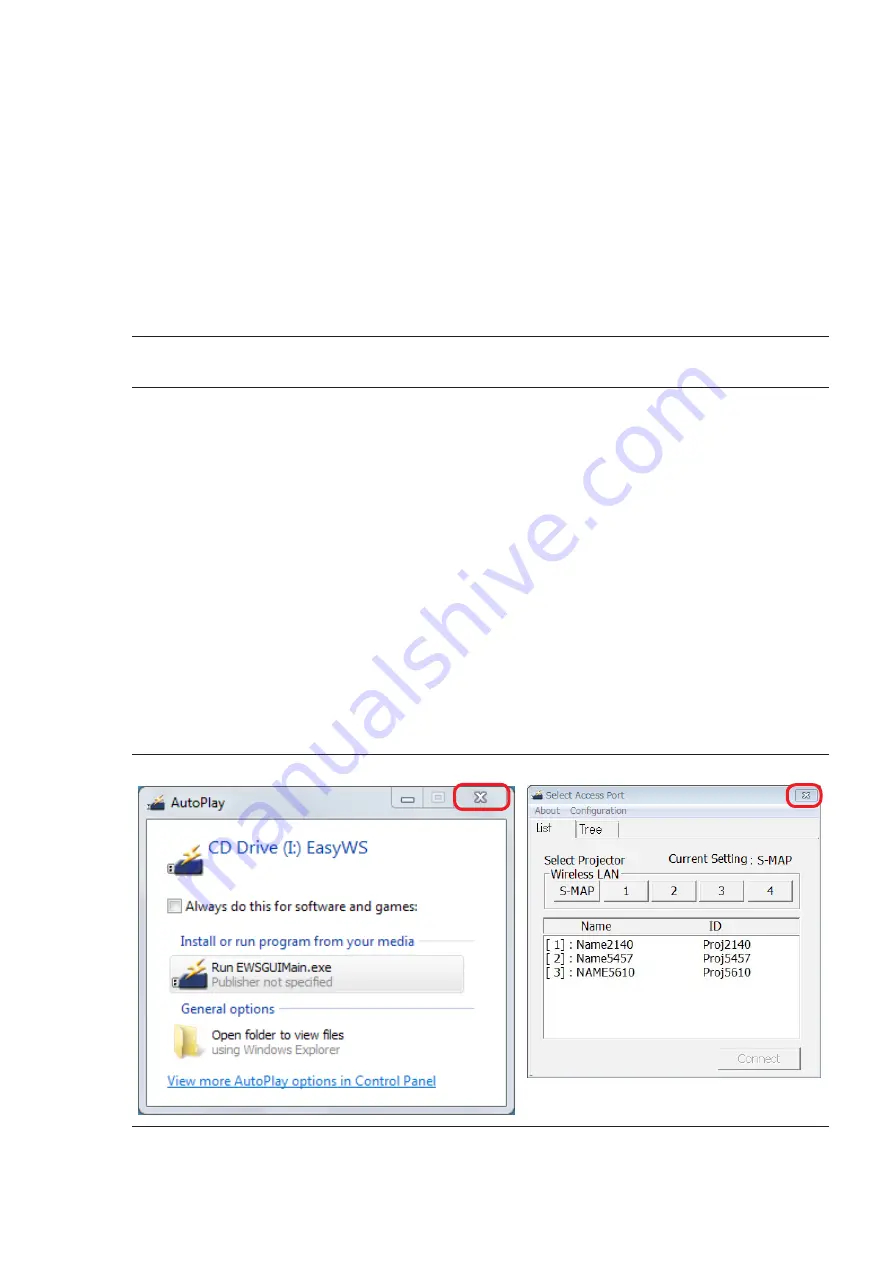
3
2.3 Preparing the Firmware
1
Download the firmware.
Panasonic website:
https://panasonic.net/cns/projector/
or
https://panasonic.net/cns/prodisplays/
Download the “uw100_
.exe” (ex: uw100_3000.exe) self-extracting compressed file for the Easy
Wireless Stick’s firmware update tool to any folder.
Note
y
The file name of the update tool will vary depending on the product number and version of the target
device. Select the update tool that corresponds to your target device and the version you want to use.
2
Extract the compressed file.
When you double-click the “uw100_
.exe” (ex: uw100_3000.exe) compressed file that you down
-
loaded, self-extraction starts and the “FirmUpdateTool_uw100_
.exe” (ex: FirmUpdateTool_
uw100_3000.exe) executable file for the firmware update tool is created in the [uw100] folder.
You can also specify a different destination folder for extraction.
3. Update
3.1 Updating the Firmware
1
Connect the Easy Wireless Stick to the computer.
Insert the Easy Wireless Stick for which you want to update the firmware into the computer’s USB port.
Note
y
If the [AutoPlay] screen appears, close it. If the software starts automatically, exit it.






