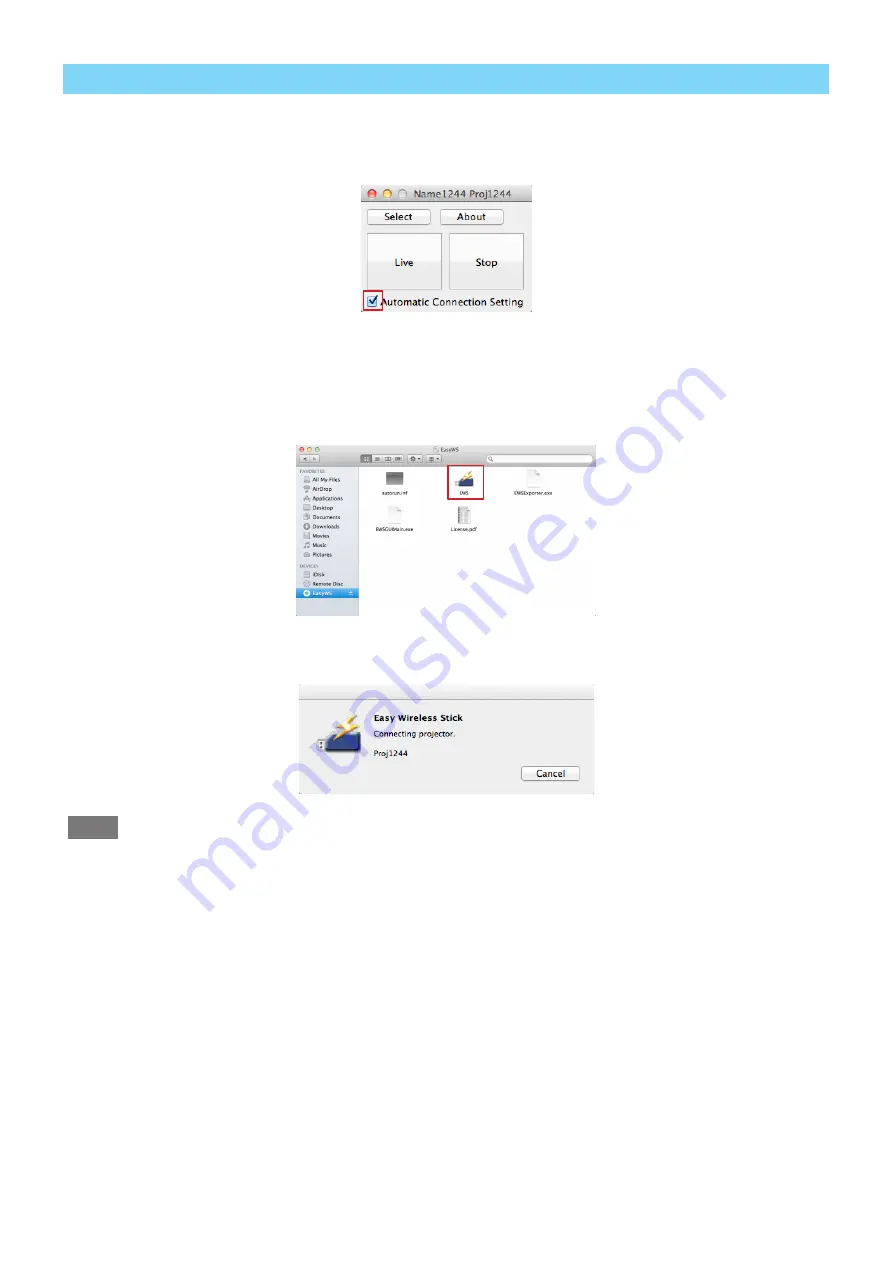
– 13 –
■
Connecting using automatic connection
If you connect once, you can store the information for connecting to Easy Wireless Stick .
Add a check to [Automatic Connection Setting] in the launcher to enable connecting to the projector and starting
projection .
1 . Connect Easy Wireless Stick .
Connect the Easy Wireless Stick to a USB port of the computer .
2 . Run [EWS] .
Manually run the [EWS] file in the [EasyWS] CD drive of Finder.
The software starts, and automatically establishes a connection to the projector for which the automatic connec
-
tion setting is configured.
Notes
• To cancel the automatic connection setting, clear the check from the check box.
• Connection may not be possible if the projector’s wireless LAN connection setting is changed after selecting the
[Automatic Connection Setting] .
If [Failed to connect .] is displayed, connect using the search list again . (See page 9)
• While the projector is connected and not performing projection (Live/Pause), you can set the automatic connec
-
tion setting in the launcher screen .














































