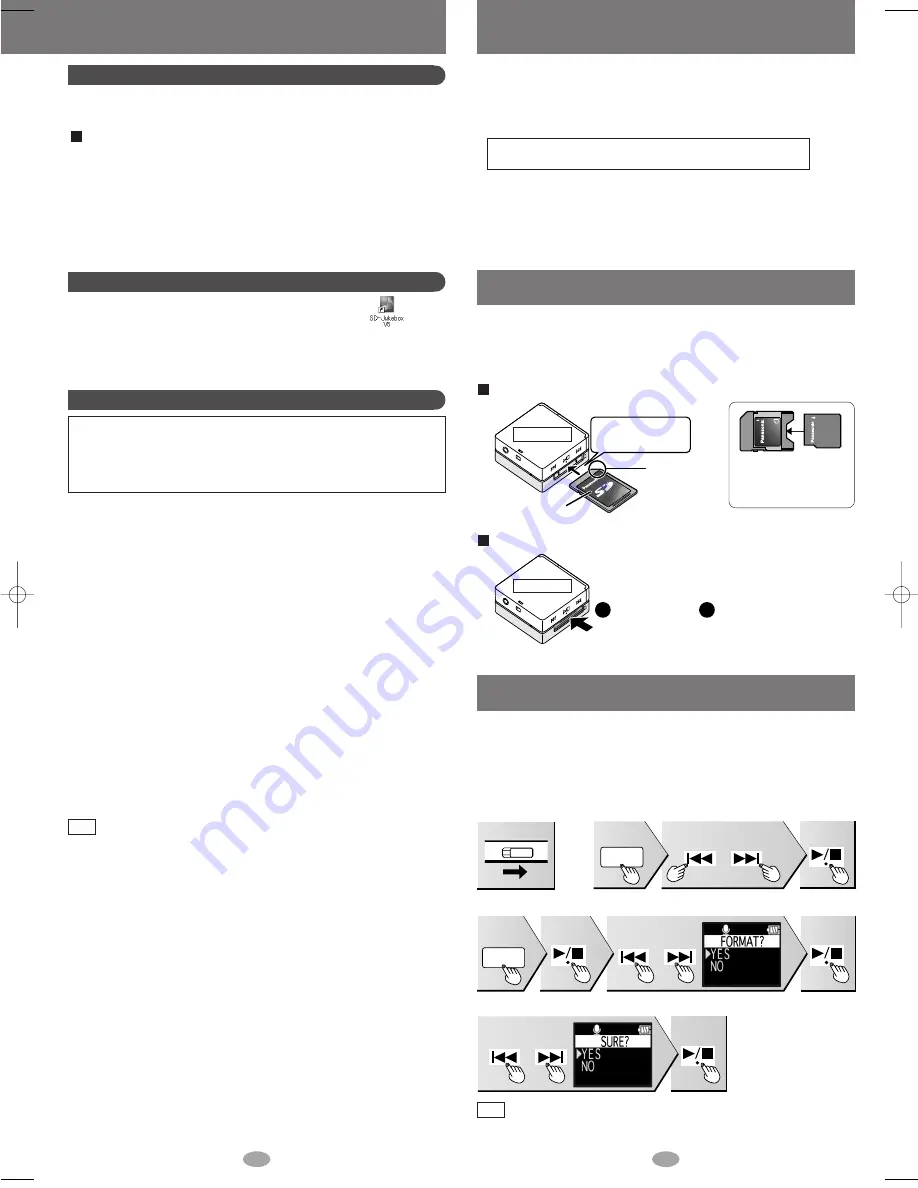
3
4
SD Memory Card (not included)
Formatting an SD Memory Card
If the SD Memory Card is formatted on other equipment, the time spent for
recording may become longer. Also, if the SD Memory Card is formatted on
a computer, you may not be able to use it on this unit. In these cases, format
the card on this unit or SD-Jukebox. (
→
page 3, PDF Operating Instructions
for SD-Jukebox)
• “FORMAT
COMPLETED” appears
when formatting is
completed.
• All the data in the card will be erased if it is formatted.
• Use the rechargeable battery and AC adaptor together, or use the
fully charged rechargeable battery.
Note
OPR
OFF
ON
1. Turn the unit on.
MODE
or
2. Select “VOICE REC”.
Press
Press
Press
or
MODE
3. Select “FORMAT”.
Press
Select YES
Press
Press
twice
or
4. Format.
Select YES
Press
Inserting and removing SD Memory Card
2
1
Insert and remove the SD Memory Card when the unit is turned off.
• While “ACCESSSING CARD” appears, the card is being read from or
written to. Do not turn off the unit or remove the card. Such action may
result in malfunction or loss of the card’s contents.
To insert the SD Memory Card
To remove the SD Memory Card
Bottom view
Bottom view
• miniSD™ card
requires miniSD™
card adaptor.
The label is
facing up.
The cut-off
corner is on
the right
Insert the card until
it locks into place.
Push on the
center of the
card to
unlock it.
Pull it
straight out.
• This unit supports SD Memory Cards and miniSD™ Card (miniSD™ card
requires miniSD™ card adaptor) formatted in a FAT12 file system or a
FAT16 file system based on SD Memory Card specifications.
• You can use SD Memory Cards with the following capacities in this unit.
(Panasonic cards are recommended.)
8 MB,
16 MB,
32 MB,
64 MB,
128 MB,
256 MB, 512 MB, and 1 GB (maximum)
• Useable memory is slightly less than the card capacity.
• Please confirm the latest information on the following website:
http://panasonic.co.jp/pavc/global/cs (This site is in English only)
• Standard recording times
: SD AUDIO (
→
page 3, PDF Operating Instructions for SD-Jukebox)
: Voice recording, FM recording (
→
page 5)
Double click on the SD-Jukebox icon on the desktop.
After the splash screen, the <HDD Screen> is displayed.
If the icon is not on the desktop:
from the “start” menu, select “All Programs”
→
“Panasonic”
→
“SD-
JukeboxV5”
→
“SD-JukeboxV5”.
Starting SD-Jukebox
The operating instructions for SD-Jukebox are installed along with the
application as a PDF.
Using the PDF Operating Instructions for SD-Jukebox
Compatible PC: IBM PC/AT-compatible personal computers with one of
the following operating systems preinstalled
OS: Microsoft
®
Windows
®
2000 (Professional Service Pack 2, 3, 4)
Microsoft
®
Windows
®
XP
(Home Edition/Professional, or Service Pack 1, 2 supported)
Hardware
CPU: Intel
®
Pentium
®
III
500 MHz or higher
RAM:
256 MB or more
Free hard disk space: 100 MB or more
(Depending on the version of Windows or audio
data, additional free hard disk space is required.)
Display: High Color (16 bit) or more
Desktop resolution of 800
×
600 pixels or more (1,024
×
768
pixels or more recommended)
Sound: Windows compatible sound device
CD-ROM drive (required for installation and for CD recording):
A CD-ROM drive capable of digital recording is required. Four-
speed or higher is recommended.
(Recording dose not work properly with CD-ROM drives
connected through an IEEE1394 connection.)
Interface: USB port (required for connecting this unit)
(Operation is not guaranteed if the unit is connected through a
USB hub or by using a USB extension cable.)
Others: If you are using the CDDB function, then an Internet connection is
also required.
Necessary software
DirectX 8.1 or later
System Requirements
• This software can not be used on Macintosh.
• This software may not operate on some computers even if the
system requirements mentioned above are fulfilled.
• Operation is not guaranteed when a version of Windows other than
those mentioned above is used.
• Operation on an upgraded OS is not guaranteed.
• Multi-boot environment is not supported.
• Only available when the user is logged in as the system administrator.
• This software may not run properly on user-built computers.
• This software can not be used on 64-bit OS.
• This system’s operation is not guaranteed when any other application runs.
Note
Read the operating instructions (PDF)
From the Windows “start” menu, select “All Programs”
→
“Panasonic”
→
“SD-JukeboxV5”
→
“SD-JukeboxV5 Operating
Instructions”.
• You will need Adobe Acrobat Reader to read the file containing the
operating instructions.
• If the operating instructions (PDF) do not open:
Insert the included CD-ROM into the CD-ROM drive and follow
the on-screen instructions to install “Adobe Acrobat Reader”.
SV̲SD100V̲欧En0228 05.2.28 10:11 PM ページ 2








