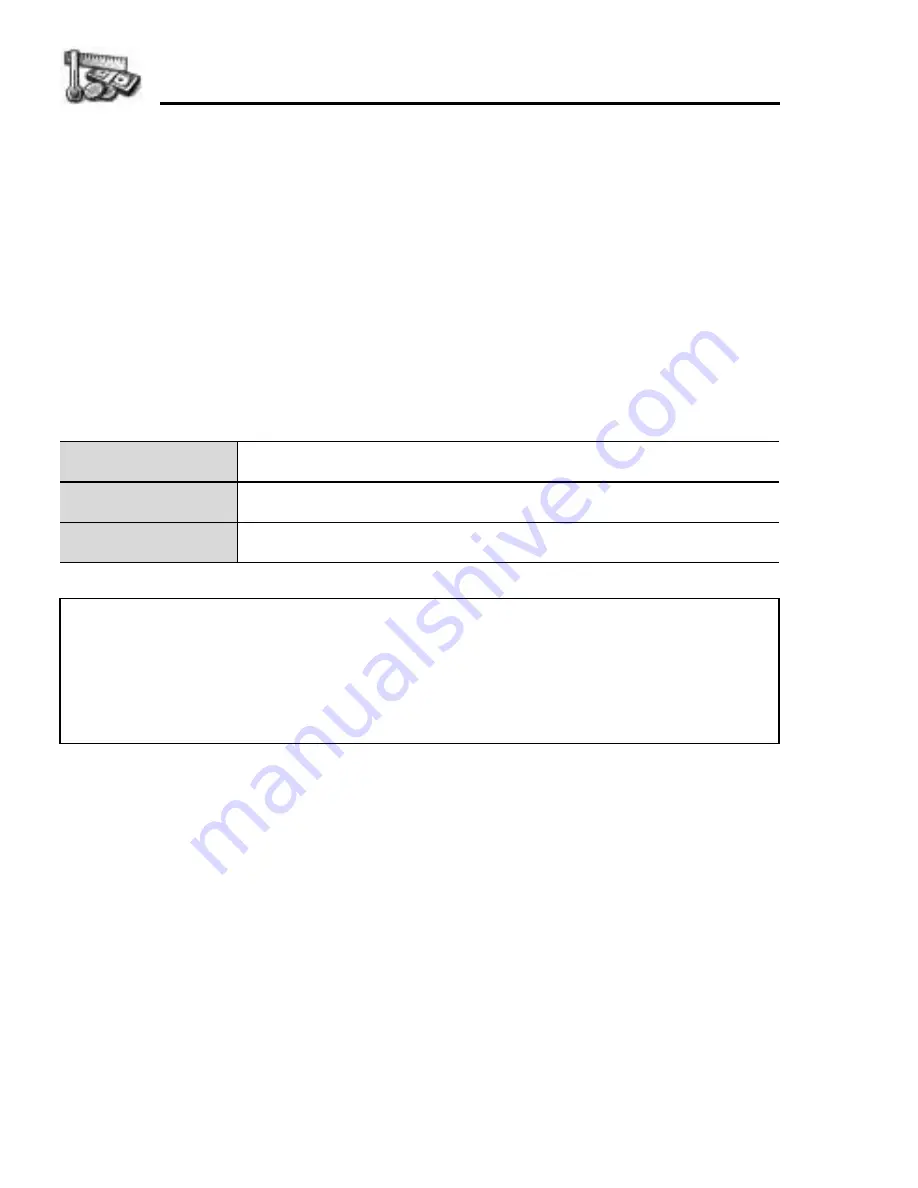
132
Tools
Installing application/software
Your phone supports installation of software and applications
suitable for the Symbian
TM
operating system.
1.
Open the application you want to install
2.
The phone will ask if you want to install now. Select
Yes
Options
z
Main menu >
Tools
>
App Mgr
1.
[
192
] to scroll to the desired file
7
[
5
] (Options)
2.
[
192
] to scroll to the desired option
7
[
0
]
9
[
5
] (Select)
Remove
Remove application or software.
View log
View installation log.
Send log
Send installation log to a help desk for troubleshooting.
Note:
Panasonic is not responsible for the performance of downloaded
contents or possible corruption of phone software.
Removing a software application may cause you to not be able to view
documents created with that software, and other software may not work if it
relies on the removed software.
Содержание EB-X800
Страница 1: ......






























