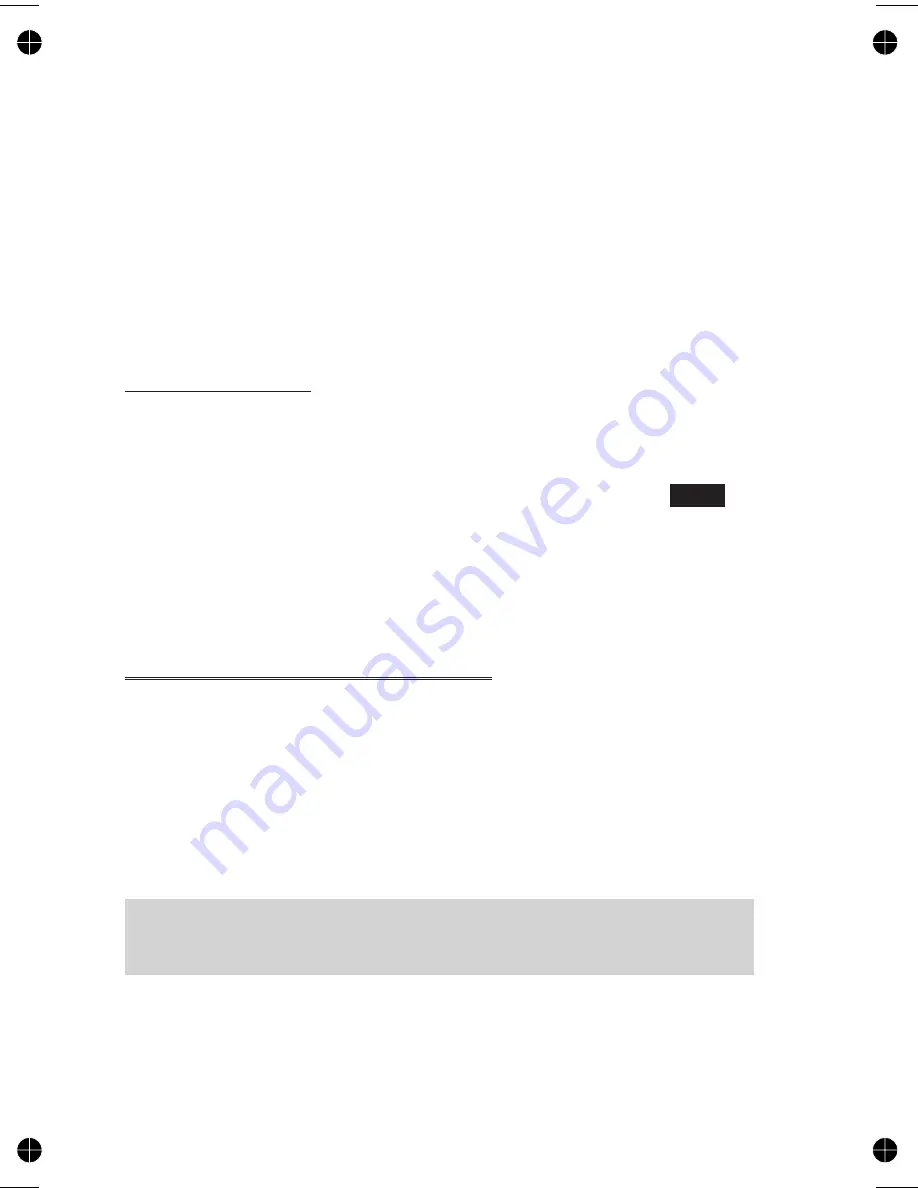
The user may be prompted to send the message. If the message is not to
be sent
F A
, the message will be stored.
5
F Q
and enter the destination phone number (or recall a
number from the Phonebook) - see “Retrieve a Number” page15
F Q
twice
6
The user may be asked if delivery confirmation is required. If not
required use
e
to select
No
F Q
. If yes, use
e
to select
Yes
F Q
The default setting for delivery confirmation can be enabled/disabled using
the Report parameter in the Parameters menu.
Text Attachments
When creating a text message, it is possible to include attachments.
(Copyright permitting)
To include an attachment:
1
From
Create/Edit
F Q
, from the pop menu, select
Insert
2
Use
e
to make a selection from the pop-up menu and
F Q
to
select.
3
Use
e
to select the required file to be inserted into the text body,
F Q
Receiving Text Messages
When a Short Text Message is sent to the phone, the message "Received 1
New Message" and the message indicator (
N
) will flash in the display, with
an audible tone or vibration. This indicates that a new message has been
received.
When
Read
is displayed
F Q
to read the message. Use
e
to
navigate through the message and to identify the sender and the time
the message was sent. With the phone number shown
F D
To dial the phone number.
Note:
If the message indicator is displayed constantly (
does not flash
) this
indicates that the message area is full and you will need to delete old
messages in order to be able to receive new messages in the future.
38
Text Messages
















































