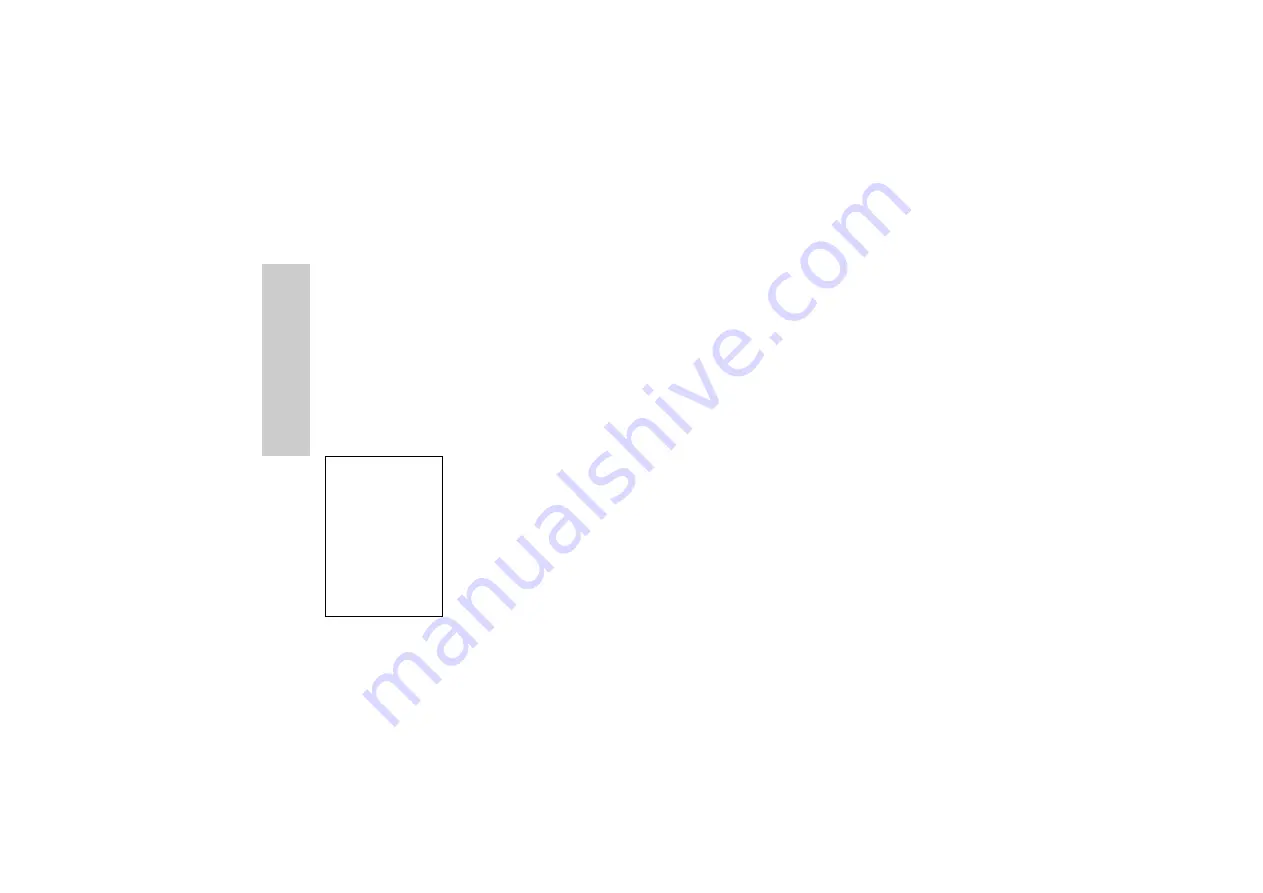
70
A
p
p
lic
at
io
n
s
Scheduler
Entering a Schedule.........................................................................................
From
Applications
menu
1
X
Scheduler
A
(Select)
2
@
to select
Week
or
Month
format
3 To select a day, press numerical keys 2, 8, 4 and 6 to move the cursor
↑
,
↓
,
←
and
→
, or
4
to move
the cursor
↑
or
↓
to set a day.
A
(Agenda)
4
X
<New Entry>
A
(Select)
5 Enter
required information
6
A
(Save).
Viewing / Editing Scheduler ............................................................................
From
Applications
menu
1
X
Scheduler
A
(Select)
2
@
to select
Week
or
Month
format
3 When Month format is selected:
Select a day marked in blue by using the numerical keys (2, 8, 4 and 6)
A
(Agenda)
When Week format is selected:
Schedule icon(s) will be shown corresponding to a period of time selected by pressing
4
.
(Period of time: 4=0:01-4:00, 8=4:01-8:00, 12=8:01-12:00, 16=12:01-16:00, 20=16:01-20:00, 24=20:01-0:00)
Select a day by using the numeric keys (2, 8, 4 and 6)
A
(Agenda)
4
X
required schedule
@
(View)
5 To return to the previous display,
A
(OK)
To edit,
@
(Edit) edit required information
A
(Save)
The Scheduler can be used to
register reminders for
personal events as well as
planning holiday periods.
Set clock first.
In the Scheduler, you can
store:
-
Type
(Memo or Meeting)
-
Description
-
Start Date
-
Start Time
-
End Date
-
End Time
NOTE:
Ensure that
the setting of the
Scheduler will not
contravene any
regulations whereby it
may automatically
power on when in an
aircraft or medical
facility, etc. - see
“Important Information”
on page 1.






























