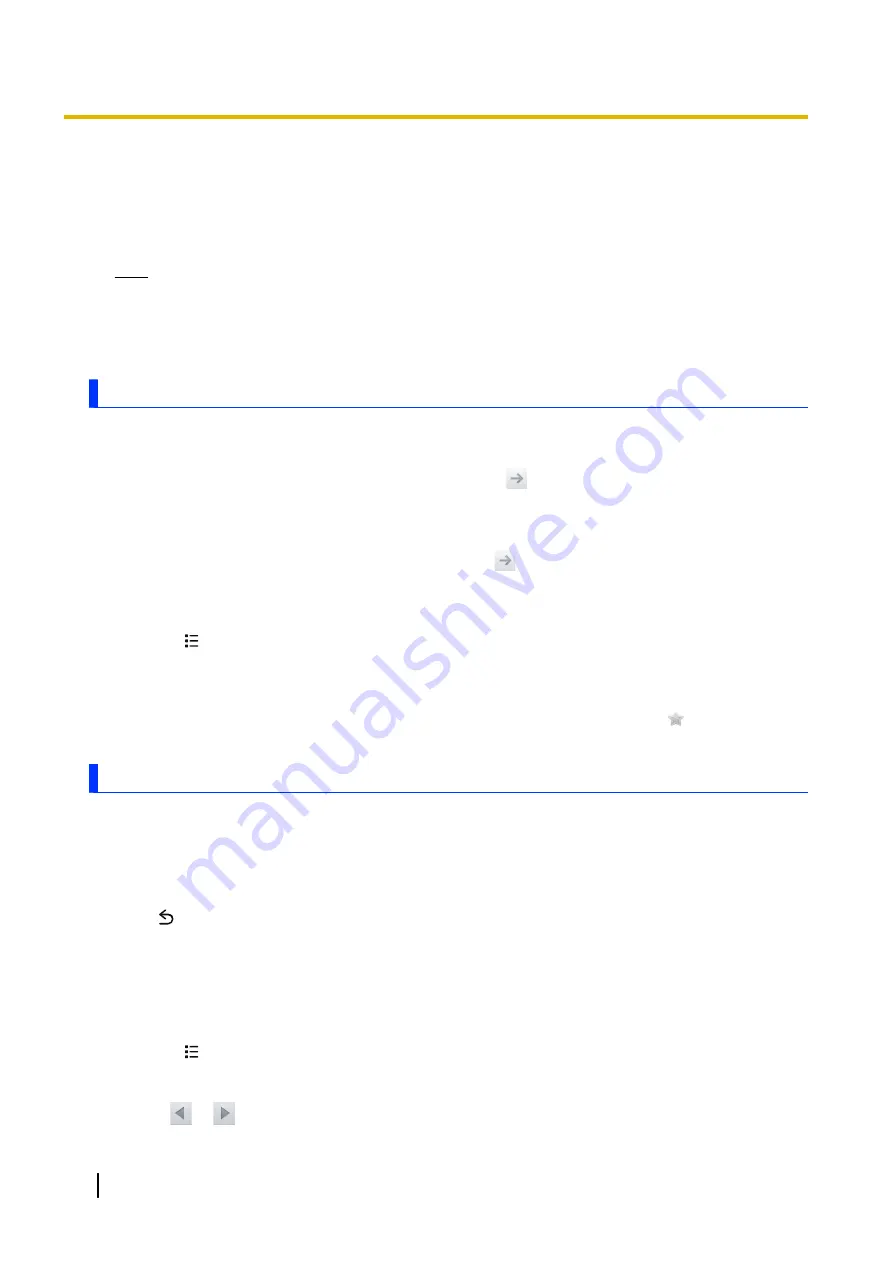
Web browser
Your phone includes a full-featured web browser that allows you to view web pages, manage bookmarks,
download pictures and files, etc.
Note
•
A data plan is required to access the Internet when using your operator’s mobile network. Contact
your mobile network operator regarding data plans and rates.
•
Additional charges may be incurred for accessing the Internet or downloading media files from the
Internet. Contact your mobile network operator for more information.
Browsing the web
Viewing a web page
1.
Tap
[Browser]
in the Home screen or
[App List]
.
2.
Enter the web address in the address bar and then tap
.
Searching for a web page
1.
Tap
[Browser]
in the Home screen or
[App List]
.
2.
Enter the search text in the address bar and then tap
.
Viewing a previously viewed web page
1.
Tap
[Browser]
in the Home screen or
[App List]
.
2.
Press
.
3.
Tap
[Bookmarks]
.
4.
Tap the desired web page, or tap
[Most visited]
or
[History]
to view a list of previously viewed web
pages and then tap the desired web page.
•
You can bookmark an item in the
[Most visited]
and
[History]
lists by tapping next to the desired
item.
Navigating web pages
Zooming in and out on a web page while browsing
Using two fingers, “pinch” together two points on the screen to zoom out, and push apart two points on the
screen to zoom in. You can also zoom in and out by double-tapping.
Returning to the previous web page while browsing
Press
.
Using a link to open another web page while browsing
Tap the link. To open the link in a new window, tap and hold the link until the menu appears, and then tap
[Open in new window]
.
Searching for text within a web page while browsing
1.
Press
.
2.
Tap
[More]
®
[Find on page]
.
3.
Enter the desired text in the search bar.
4.
Tap
or
to highlight the previous or next instance of the text.
38
User Guide
Web browser






























