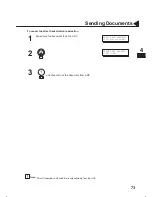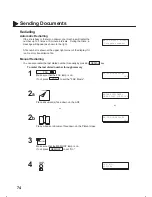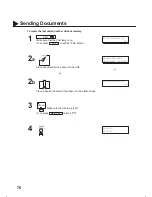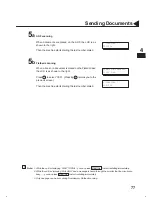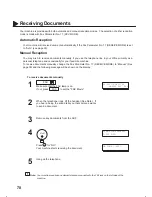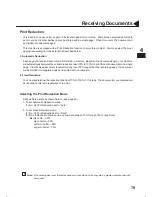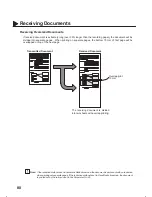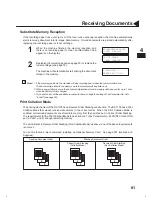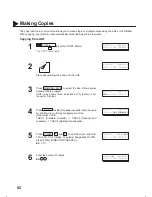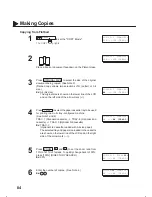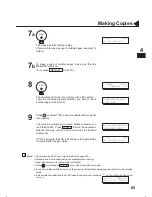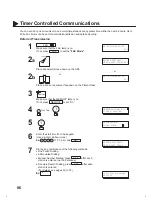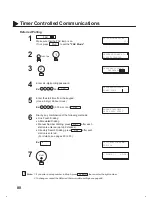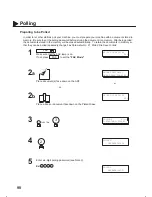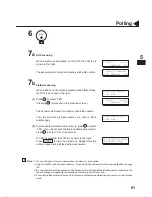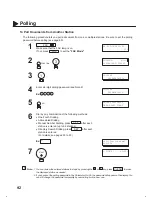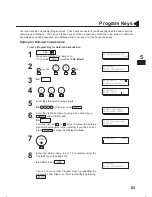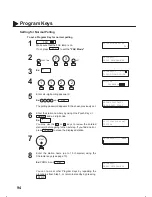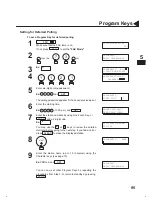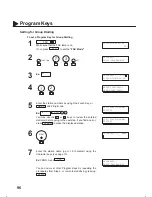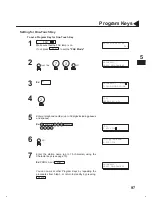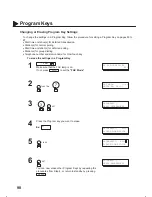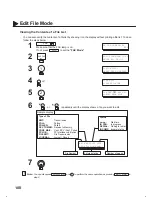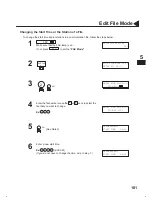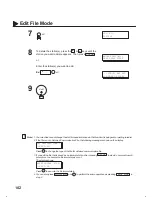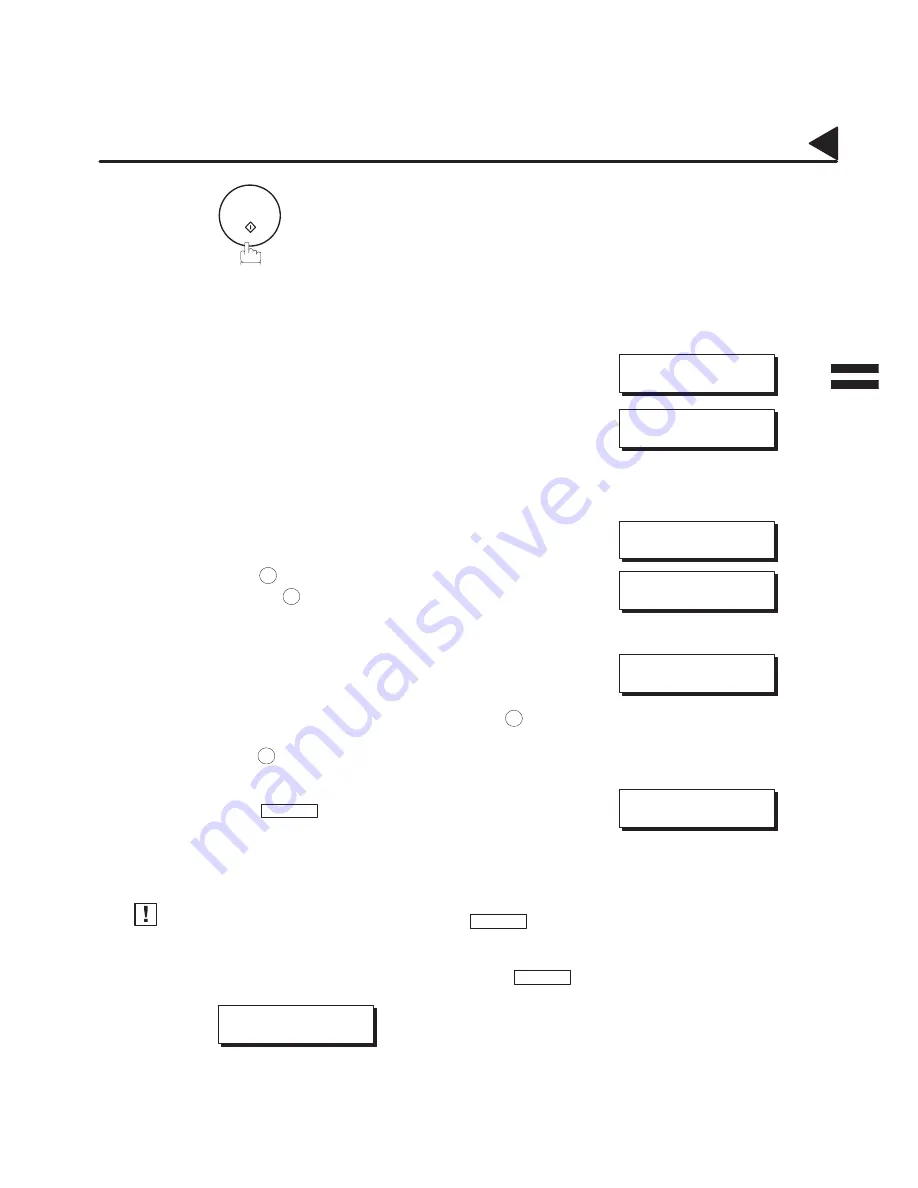
87
Timer Controlled Communications
START
ADF scanning
When documents are placed on the ADF, the LCD is as
shown to the right.
The document(s) is stored into memory with a file number.
Flatbed scanning
When a book or a document is placed on the Platen Glass,
the LCD is as shown to the right.
Press 1 to select ”YES”.
(Pressing 2 returns you to the previous screen.)
The document is stored into memory with a file number.
Then the machine prompts whether you wish to store
another page.
To store another document into memory, press 1 to select
”YES”. If you do not wish to store an additional document,
press 2 to select ”NO”. (See Note 4)
If ”YES” is selected, the LCD is as shown to the right.
Press START to store the document. Repeat this step
until you have stored all the desired documents.
1. If you enter a wrong number in Step 4, press
CLEAR
then re-enter the right number.
2. To change or cancel the Deferred Communication settings, see page 98.
3. When you reserve a deferred transmission without storing a document into memory, the following
message will be shown on the display after pressing
START
in the last step.
This is available only when using ADF scanning.
DEF DIRECT XMT RSV’D
<01>(Station name)
4. If no action is taken within 60 seconds, the machine will delete the stored pages and return to the standby
mode.
05001000002
05004060011
#@multitude
05001060019
#@multitude
05001060020
#@multitude
Note:
05001070001
05001070002
05001070011
04003070034
#@multitude
* STORE * NO.002
PAGES=01 05%
* STORE * COMPLETED
TOTAL PAGES=05 25%
SCAN FROM FLATBED?
1:YES 2:NO
* STORE * NO.002
PAGES=01 05%
SCAN ANOTHER PAGE?
1:YES 2:NO
SET ANOTHER PAGE AND
THEN PRESS START
5
8
9
a
9
b
(1)
(2)
Содержание DX-1100
Страница 1: ...DF 1100 O I Manual ...
Страница 8: ...6 This page is intentionally left blank 99000000001 99000990000 ...
Страница 44: ...42 This page is intentionally left blank 99000000001 99000990000 ...
Страница 172: ...170 This page is intentionally left blank 99000000001 99000990000 ...
Страница 186: ...184 This page is intentionally left blank 99000000001 99000990000 ...
Страница 213: ...Facsimile Number Directory Name Number ...