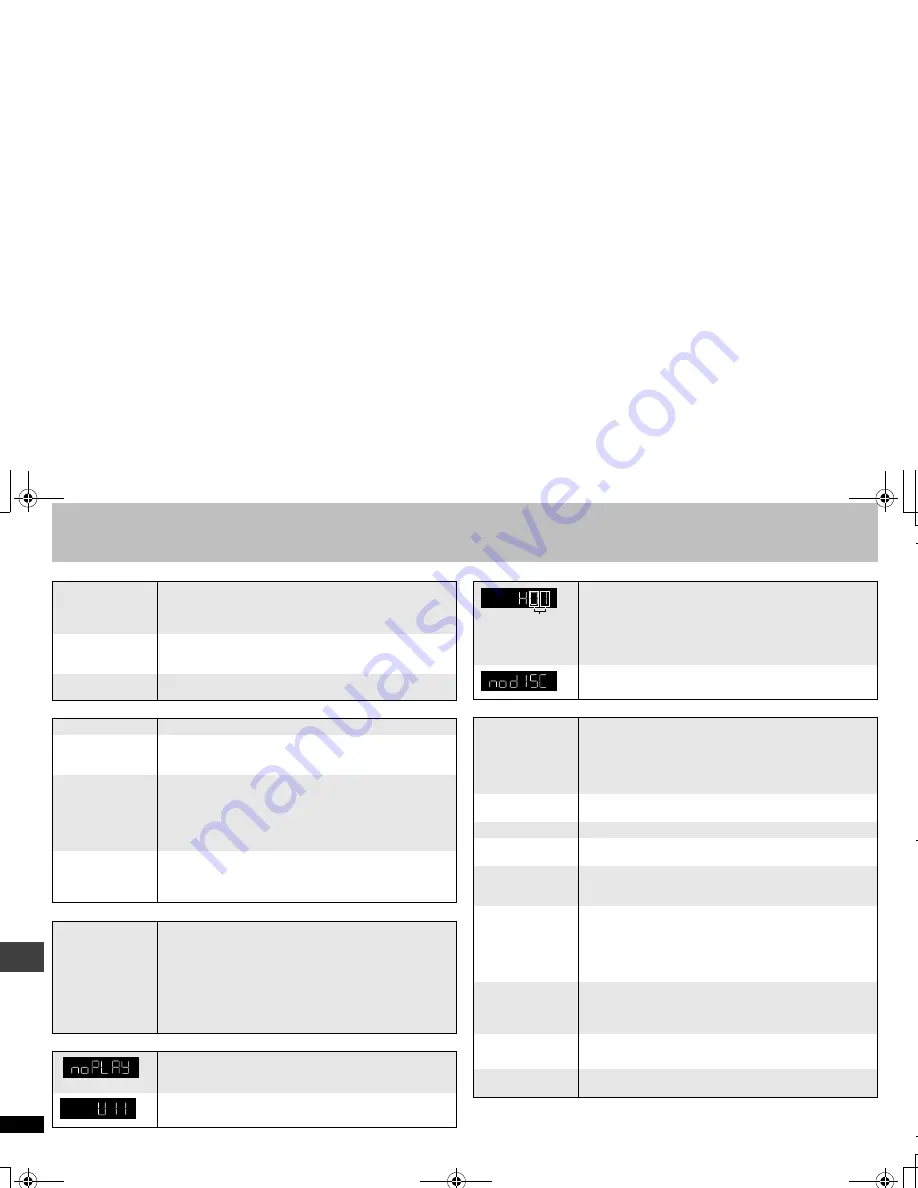
20
R
Q
TC
011
5
Troubleshooting guide
Progressive video
Sound incorrect
Recording
Unit displays
Television displays
There is ghosting
when progressive
output is on.
≥
This problem is caused by the editing method or material
used on DVD-Video, but should be corrected if you use
interlace output. Change “VIDEO OUT (I/P)” in “VIDEO”
menu to “INTERLACE”.
(16)
Pictures not in
progressive
output.
≥
If the unit is connected to the television through VIDEO OUT
or S VIDEO OUT terminal output will be interlace.
Closed captions
not displayed.
≥
When progressive output is on, closed captions will not be
displayed.
Sound distorted.
≥
Set ADVANCED SURROUND to “OFF”.
(10)
Piercing noise
comes from the
speakers.
≥
If you have connected a digital amplifier which does not
include decoder, be sure to select “PCM” in
“DOLBY DIGITAL” or “DTS” in “AUDIO” menu.
(17)
Effects do not
work.
≥
None of the audio effects work when the unit is outputting
bitstream signals from the COAXIAL terminal.
(7)
≥
Some audio effects do not work or have less effect with
some discs.
≥
ADVANCED SURROUND does not work if you have
changed the play speed.
(9)
No sound
≥
There may be a pause in sound when you change the play
speed.
≥
[DivX]
Audio may not be output due to how files were
created.
(5)
Cannot record to
digital recording
equipment.
(Incorrect sound
recorded.)
≥
You cannot record WMA/MP3.
≥
You cannot record DVDs that have protection preventing
digital recording.
≥
You cannot record DVDs if the recording equipment cannot
handle signals with a sampling frequency of 48 kHz.
≥
Make the following settings:
– ADVANCED SURROUND:
OFF
(10)
– PCM OUTPUT:
UP TO 48 kHz
(17)
– DOLBY DIGITAL/DTS:
PCM
(17)
≥
You inserted a disc the unit cannot play; insert one it can.
(4)
≥
You inserted a blank disc.
≥
You inserted a disc that has not been finalized.
(4)
≥
The disc may be dirty.
(21)
≥
You haven’t inserted the disc correctly: Insert it correctly.
(8)
≥
Trouble may have occurred. Turn the unit off and then back
to ON. Alternatively, turn the unit off, disconnect the AC
power supply cord, and then reconnect it.
≥
If the service numbers fail to clear, note the service number
and contact a qualified service person.
≥
You haven’t inserted a disc: Insert one.
≥
You haven’t inserted the disc correctly: Insert it correctly.
(8)
“ERR H
∑∑
”
(
∑∑
stands for a
number.)
≥
Trouble may have occurred. The number following “ERR H”
depends on the status of the unit. Turn the unit off and then
back to ON. Alternatively, turn the unit off, disconnect the AC
power supply cord, and then reconnect it.
≥
If the service numbers fail to clear, note the service number
and contact a qualified service person.
“ERR U11”
≥
The disc may be dirty.
(21)
≥
You haven’t inserted the disc correctly: Insert it correctly.
(8)
“
/
”
≥
The operation is prohibited by the unit or disc.
“NO DISC”
≥
You haven’t inserted a disc: Insert one.
≥
You haven’t inserted the disc correctly: Insert it correctly.
(8)
“
CANNOT PLAY
AUDIO
”
“
NO AUDIO
”
≥
Audio has not been recorded, or recorded in a format this
unit cannot playback. Video playback only is possible.
(5)
“THIS TYPE OF
DISC CANNOT BE
PLAYED. PLEASE
INSERT A
DIFFERENT
DISC.”
≥
You inserted a disc the unit cannot play; insert one it can.
(4)
≥
You inserted a disc that has not been finalized.
(4)
≥
You inserted a blank disc.
“THIS DISC MAY
NOT BE PLAYED
IN YOUR
REGION.”
≥
You can only play DVD-Video if their region number is “1”,
“ALL” or multiple region numbers including “1”.
(Cover)
“AUTHORIZATION
ERROR”
≥
You are trying to play the DivX VOD content that was
purchased with a different registration code. You cannot play
the content on this unit.
(13)
“RENTAL
EXPIRED”
≥
The DivX VOD content has zero remaining plays. You
cannot play it.
(13)
The number
following “H”
depends on the
status of the unit.
T
rou
b
leshoo
tin
g
gu
id
e
RQTC_0115_Y.fm Page 20 Wednesday, December 27, 2006 11:46 AM





































