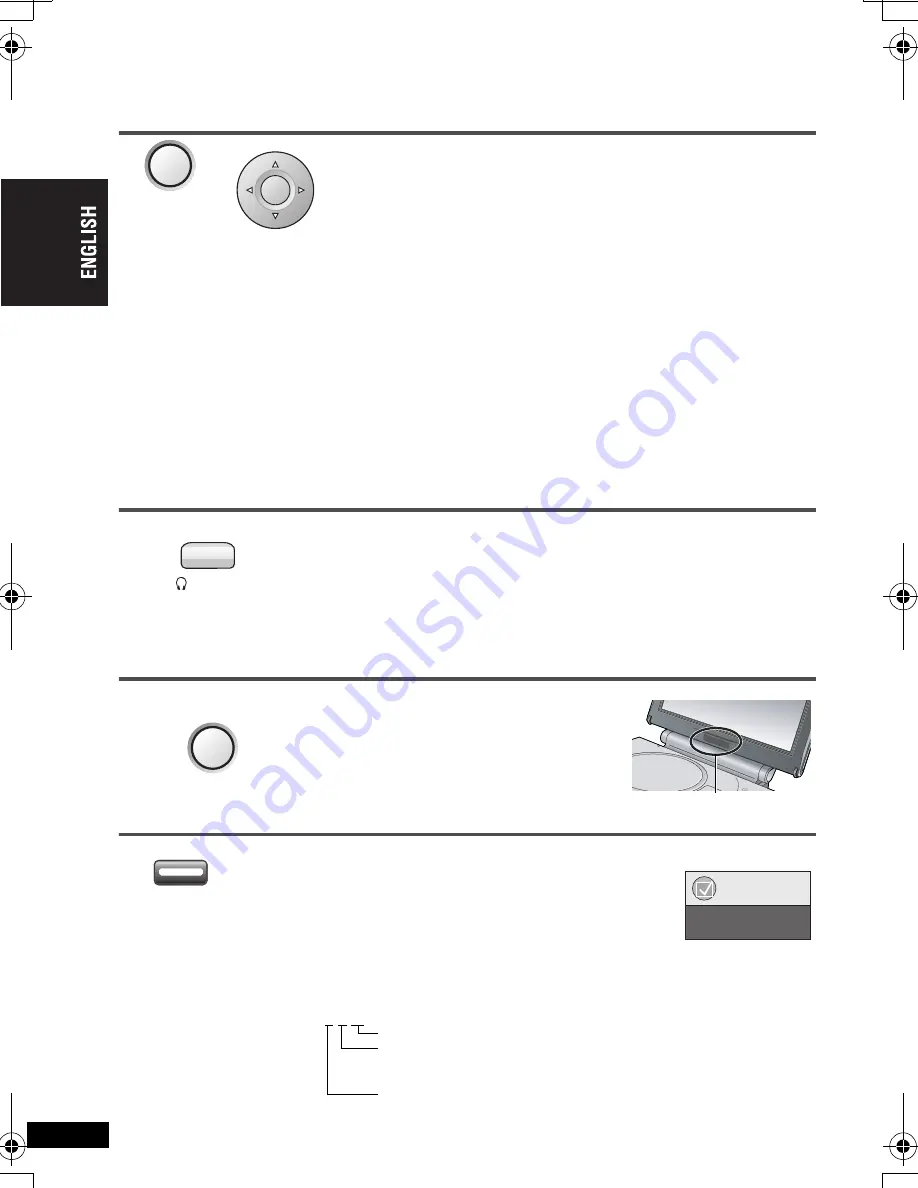
18
RQT
8
231
18
Useful functions
Enjoying virtual surround (Advanced Surround)
Motion pictures with 2 or more channels
Enjoying extra bass with headphones (XBS)
Only when headphones are connected
≥
Effects will differ depending on the type of music.
Using center speaker for dialog
Changing soundtracks
Motion pictures
Press to select the soundtrack.
[DVD-VR] [VCD]
You can use this button to select “L”, “R” or “LR”.
[DVD-V]
(Karaoke discs)
While the menu is displayed,
Press
[
2 1
]
to select “On” or “Off” of vocals.
Read the disc’s instructions for details.
Signal type/data
LPCM/PPCM/
Î
Digital/DTS/MPEG: Signal type
kHz (Sampling frequency)/bit/ch (Number of channels)
Example: 3/2 .1ch
.1: Low frequency effect (not displayed if there is no signal)
0: No surround
1: Mono surround
2: Stereo surround (left/right)
1: Center
2: Front left
i
Front right
3: Front left
i
Front right
i
Center
1
Press [
34
] to select “Other Settings”.
2
Press [
1
] then [
34
] to select “Audio Menu”.
3
Press [
1
] then [
34
] to select “Advanced Surround”.
4
Press [
1
] then [
34
] to select “SP 1 Natural” , “SP 2
Enhanced”, “HP 1 Natural” or “HP 2 Enhanced”.
5
Press [ENTER].
A surround sound effect can be made using 2 speakers (on other
equipment).
≥
When
using headphones
, press
to select “HP 1 Natural” or
“HP 2 Enhanced”.
≥
When using discs recorded with surround sound, sound seems to
come from speakers on either side of you.
≥
Optimum seating position is 3 to 4 times the distance between the front
left and right speakers or the width of the television if using the
television’s speakers.
≥
This does not work when H.Bass (
➜
page 20) is on.
≥
Do not use in combination with surround effects on other equipment.
≥
To exit the screen:
Press
[RETURN]
1
Press once.
DISPLAY
E
N
TER
2
EQ MODE
Press to change.
SOUND XBS
,------.
SOUND NORMAL
SOUND XBS:
Boosts the bass.
SOUND NORMAL:
Normal sound
(Right side of the unit)
CENTER SPEAKER
Press to change.
CENTER SPEAKER ON (factory preset)
:
;
CENTER SPEAKER OFF
Audio playback from here.
Convenient for making the dialog easier to hear.
AUDIO
AUDIO
(Remote control)
Menu
Audio 1
e.g.
[DVD-V]
U
s
eful
f
unct
ions
P2-41 e.fm Page 18 Friday, March 24, 2006 3:39 PM






























