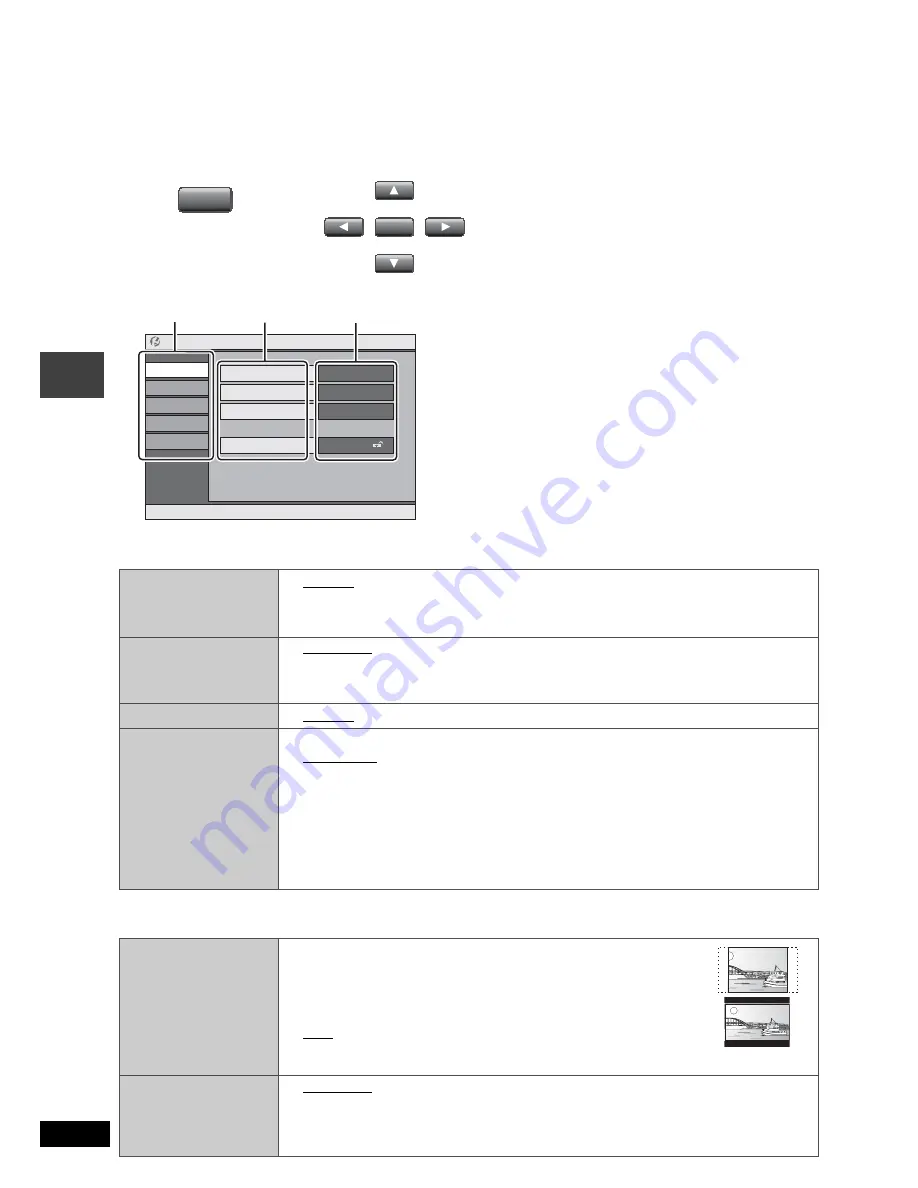
18
RQT8067
Changing the player settings
[Remote\control\only]
p
Referring to pages 18 to 19, change as required.
p
Underlined items are the factory presets.
The settings remain intact even if you switch the unit to standby.
“Disc” tab
a
Input a code number referring to the table on page 19.
“Video” tab
Audio
p
English
p
French
p
Spanish
p
Original (The original language designated on the disc is selected)
p
Other
____
a
Subtitle
p
Automatic [If the language selected for “Audio” is not available, subtitles
appear in that language (If available on the disc).]
p
English
p
French
p
Spanish
p
Other
____
a
Menus
p
English
p
French
p
Spanish
p
Other
____
a
Ratings
Set a ratings level
to limit DVD-Video
play.
p
Follow the on-
screen
instructions.
Setting ratings (When level 8 is selected)
p
8 No Limit.
p
1 to 7: Prohibits play corresponding to ratings recorded on the disc.
p
0 Lock All: To prevent play of discs without ratings levels.
When setting a ratings level, a password screen is shown.
Follow the on-screen instructions.
Do not forget your password.
A message screen will be shown if a DVD-Video exceeding the ratings level
is inserted in the unit. Follow the on-screen instructions.
TV Aspect
Choose the
setting to suit your
television and
preference.
p
4:3 Pan&Scan: Regular aspect television (4:3)
The sides of the widescreen picture are cut off so it fills
the screen (unless prohibited by the disc).
p
4:3 Letterbox: Regular aspect television (4:3)
Widescreen picture is shown in the letterbox style.
p
16:9: Widescreen television
Use the television’s screen modes to change the way the
picture is shown.
Still Mode
Specify the type of
picture shown
when paused.
p
Automatic
p
Field: The picture is not blurred, but picture quality is lower.
p
Frame: Overall quality is high, but the picture may appear blurred.
ENTER
ENTER
SETUP
SETUP
1
2
Press [
] to select the
menu, item, content and press [ENTER].
3421
to select and press
[ENTER]
[RETURN]
to exit
Setup
Disc
Video
Audio
Display
Others
Audio
English
Subtitle
Automatic
Menus
English
Ratings
level 8
p
To return to the previous screen, press
[RETURN]
.
p
To finish the SETUP menu, press
[SETUP]
.
p
While stopped, the menu is also displayed when
[MENU]
on the main unit is pressed; however, when
a DVD-RAM or HighMAT CD is being used a playlist
menu appears.
Content
Item
Menu
Changi
ng t
he
pla
y
e
r set
ti
ngs






























