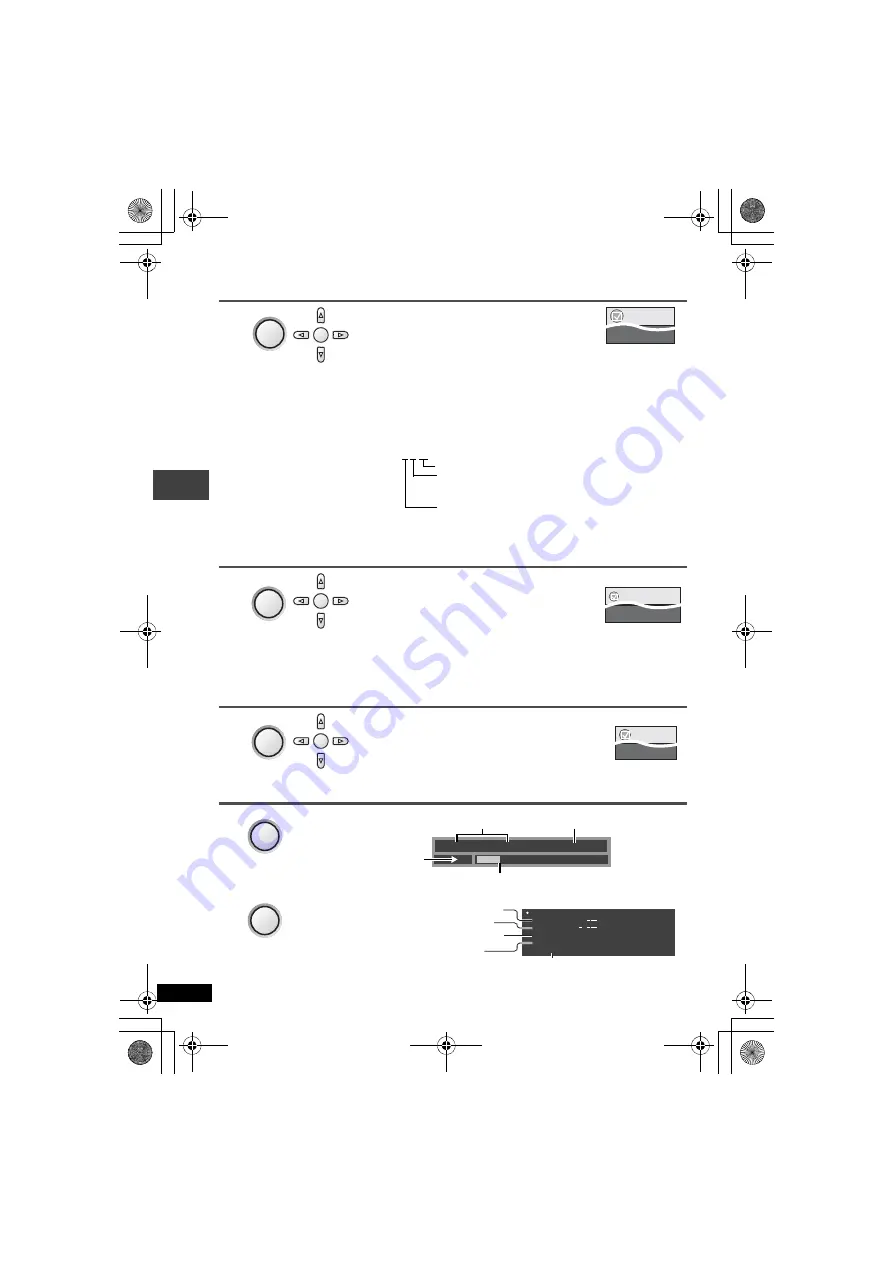
14
RQT8248
Useful functions
Changing soundtracks
Motion pictures
≥
[DivX]
It may take some time for play to start if you change the audio on a DivX video disc.
Changing subtitles
Discs with subtitles
Angle select
[DVD-V]
with multiple angles
/Still picture rotation
[JPEG]
Displaying current playback condition (Quick OSD)
≥
[MPEG4]
[DivX]
Video and audio information is not displayed during search.
To exit the screen:
Press
[RETURN].
1
Press [
34
] to select “Audio”.
2
Press [
1
] then [
34
] to select the soundtrack.
3
Press [ENTER].
[DVD-VR]
[VCD]
[DivX]
“L”, “R” or “L R” can be selected.
[DVD-V]
(Karaoke discs)
1
Press [
34
] to select “Karaoke”.
2
Press [
1
] then [
34
] to select “On” or “Off” for vocals. Read the disc’s
instructions for details.
≥
To exit the screen:
Press
[RETURN].
Signal type/data
LPCM/
Î
Digital/DTS/MP3/MPEG: Signal type
kHz (Sampling frequency)/bit/ch (Number of channels)
Example: 3/2 .1ch
.1: Low frequency effect (not displayed if there is no signal)
.
0: No surround
1: Mono surround
2: Stereo surround (left/right)
1: Center
2: Front left
i
Front right
3: Front left
i
Front right
i
Center
[DVD-VR] [DVD-V]
[VCD]
[DivX]
1
Press [
34
] to select “Subtitle”.
2
Press [
1
] then [
34
] to select “Off” or
“On” and the subtitle language.
3
Press [ENTER].
≥
On
i
R/
i
RW, a subtitle number may be shown for subtitles that are not displayed.
≥
[DVD-VR]
(with subtitle on/off information)
-On or Off only can be selected.
-Subtitle on/off information cannot be recorded using Panasonic DVD Recorders.
≥
To exit the screen :
Press
[RETURN].
1
Press [
34
] to select “Angle” or “Rotate
Picture”.
2
Press [
1
] then [
34
] to select the angle
or rotate the still picture.
3
Press [ENTER].
≥
To exit the screen :
Press
[RETURN].
DISPLAY
1
Press once.
ENTER
2
Menu
Audio 1
DISPLAY
1
Press once.
ENTER
2
Subtitle
Off
Menu
DISPLAY
1
Press once.
ENTER
2
Menu
Angle
1/4
e.g.
[DVD-V]
DISPLAY
Press twice.
Chapter
Title
Time
0 : 00 : 22
1
1
e.g.
[DVD-V]
Playback condition
Current position
Elapsed play time
Current playback number
∫
Basics
DISPLAY
Press three
times.
Details-D
V
D-
V
ideo
A
u
dio
S
ub
title
Angle
So
u
rce Aspect
Title Total Time
1 DTS 3/2.1ch
1/1
4:3
0:54:2
8
e.g.
[DVD-V]
See above for changing soundtracks
See above for changing subtitles
See above, Angle select for changing
angles
Aspect of current playback title
Total play time of current playback title
∫
Details
Usef
ul
f
uncti
ons
p2‑31.fm Page 14 Thursday, February 23, 2006 12:20 PM





























