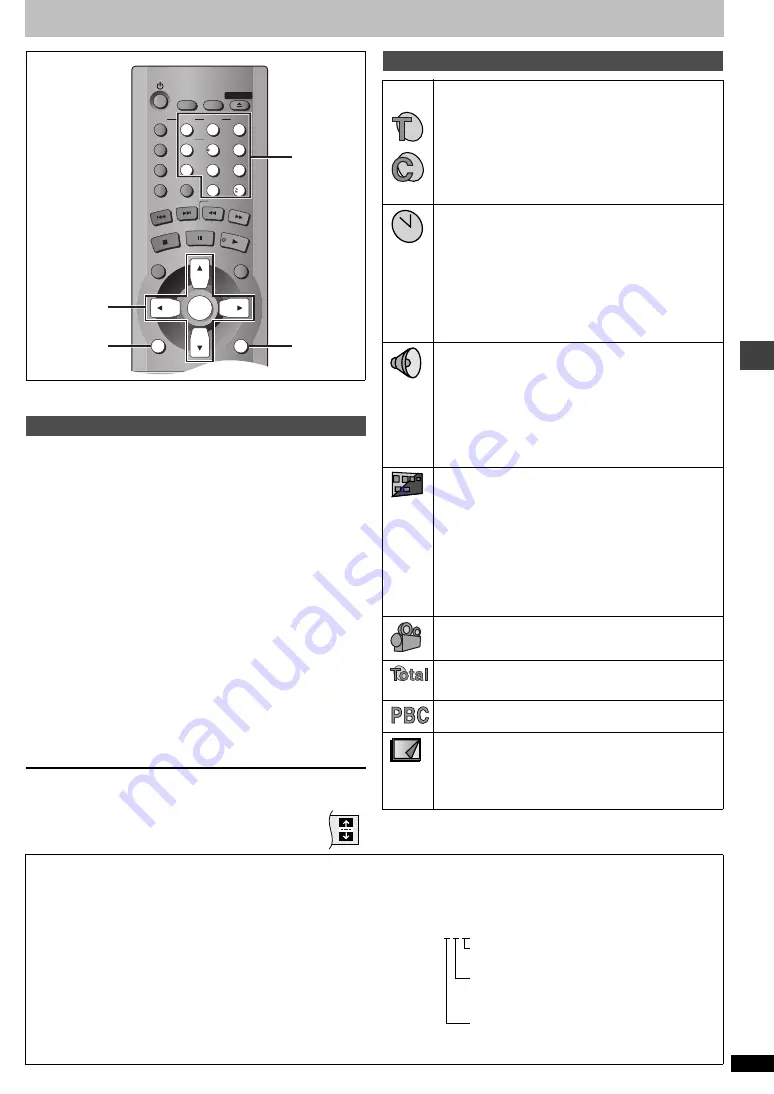
Ad
v
a
nc
ed ope
rations
RQT67
2
6
15
Using On-Screen Menu Icons
On-Screen Menu Icons are menus that contain information about the disc
or unit and allow you to perform operations by changing this information.
1
Press [DISPLAY].
Each time you press the button:
Disc information (
➜
right)
)
Progress indicator (
➜
page 17)
e
v
Original display
(-------------------
Unit information (
➜
page 16–17)
2
[Unit\information\only]
While the leftmost icon is highlighted
Press [
3
,
4
] to select the menu.
Each time you press the button:
Play Menu
()
Picture Menu
()
Audio Menu
()
Display Menu
^------------------------------------------------------------------------------------J
3
Press [
2
,
1
] to select the item.
4
Press [
3
,
4
] to select the setting.
≥
Change items with “
3
” or “
4
” above and below with [
3
,
4
] (press
[ENTER] if the setting doesn’t change).
≥
Change numbered items with the numbered buttons and press
[ENTER].
≥
Depending on the condition of the unit (playing, stopped, etc.) and the
type of software, there are some items that you cannot select or change.
≥
Read the following explanations for other items.
To clear the menus
Press [RETURN] until the menus disappear.
∫
To change the position of the icons
1. Press [
2
,
1
] to select the Bar Position icon.
2. Press [
3
,
4
] to move the icons. (There are 5 positions.)
Common procedures
CANCEL
1
2
3
4
5
6
7
8
9
0
10
DISC1
DISC2
DISC3
DISC4
DISC5
SLEEP
DISC
SETUP
OPEN/CLOSE
SEQUENTIAL
FL SELECT
GROUP
DIRECT NAVIGATOR
TOP
MENU
DISPLAY
RETURN
MENU
ENTER
PLAY LIST
SKIP
SLOW/SEARCH
STOP
PLAY
PAUSE
DISPLAY
RETURN
3
,
4
,
2
,
1
ENTER
Numbered
buttons
Disc information
e.g.
[DVD-V]
[RAM]
PG: Program number
PL: Play list number
[DVD-V]
T:
Title number
C:
Chapter number
[VCD]
[CD]
T:
Track number
[DVD-A]
[WMA] [MP3]
G:
Group number
T:
Track number in group
[JPEG]
G:
Group number
P:
Picture number in group
Time
[RAM] [DVD-A]
[DVD-V]
≥
Press [
3
,
4
] to show the elapsed play time or remaining
time for the program, play list, group, track or title (or
chapter during program and random play).
≥
Select a position to start play by specifying a time with the
numbered buttons and press [ENTER].
Changing the time display
[VCD]
[CD]
Press [
3
,
4
] to show the elapsed play time, remaining time
for the track, or remaining time for the disc.
Elapsed play time
[VCD]
(SVCD only)
[WMA] [MP3]
For display only, cannot be changed.
Audio mode (
➜
page 12, Soundtracks)
Soundtrack language
(See
[A]
below for language abbreviations.)
Audio signal type
(See
[B]
below for details.)
Karaoke vocal on/off (Karaoke DVD only)
[DVD-V]
Solo: OFF or ON
Duet: OFF, V1
i
V2, V1 or V2
Current bitrate
[WMA] [MP3]
Current sampling frequency
[WMA] [MP3]
Subtitle language (
➜
page 12)
(See
[A]
below for language abbreviations.)
Subtitles on/off
ON
()
OFF
Track information on/off
[CD]
(CD text only)
[WMA] [MP3]
ON
()
OFF
Picture information
[JPEG]
Full:
Group title, picture title, picture size, file size, date of
shooting, and camera model used
§
.
Date: Date of shooting only.
OFF: No
display.
§
Actual displays depend on the camera and data.
Angle number (
➜
page 12)
Track/picture number in disc
[WMA] [MP3] [JPEG]
Total number of tracks/pictures on disc
[WMA] [MP3] [JPEG]
Menu play
[VCD]
Indicates whether menu play (playback control) is on or off.
Still picture number
[DVD-A]
Selected picture is shown during play.
Slideshow setting
[JPEG]
ON
()
OFF
Slideshow timing
[JPEG]
0–30 sec
[A]
Audio/Subtitle language
ENG: English
SVE: Swedish
CHI: Chinese
FRA: French
NOR: Norwegian
KOR: Korean
DEU: German
DAN: Danish
MAL: Malay
ITA:
Italian
POR: Portuguese
VIE:
Vietnamese
ESP: Spanish
RUS: Russian
THA: Thai
NLD: Dutch
JPN: Japanese
¢
:
Others
[B]
Signal type/data
LPCM/PPCM/
Î
Digital/DTS/MPEG: Signal type
k (kHz):
Sampling frequency
b (bit):
Number of bits
ch (channel): Number of channels
Example: 3/2 .1ch
.1: Low frequency effect
(not displayed if there is no signal)
0: No surround
1: Mono surround
2: Stereo surround (left/right)
1: Center
2: Front left
i
Front right
3: Front left
i
Front right
i
Center










































