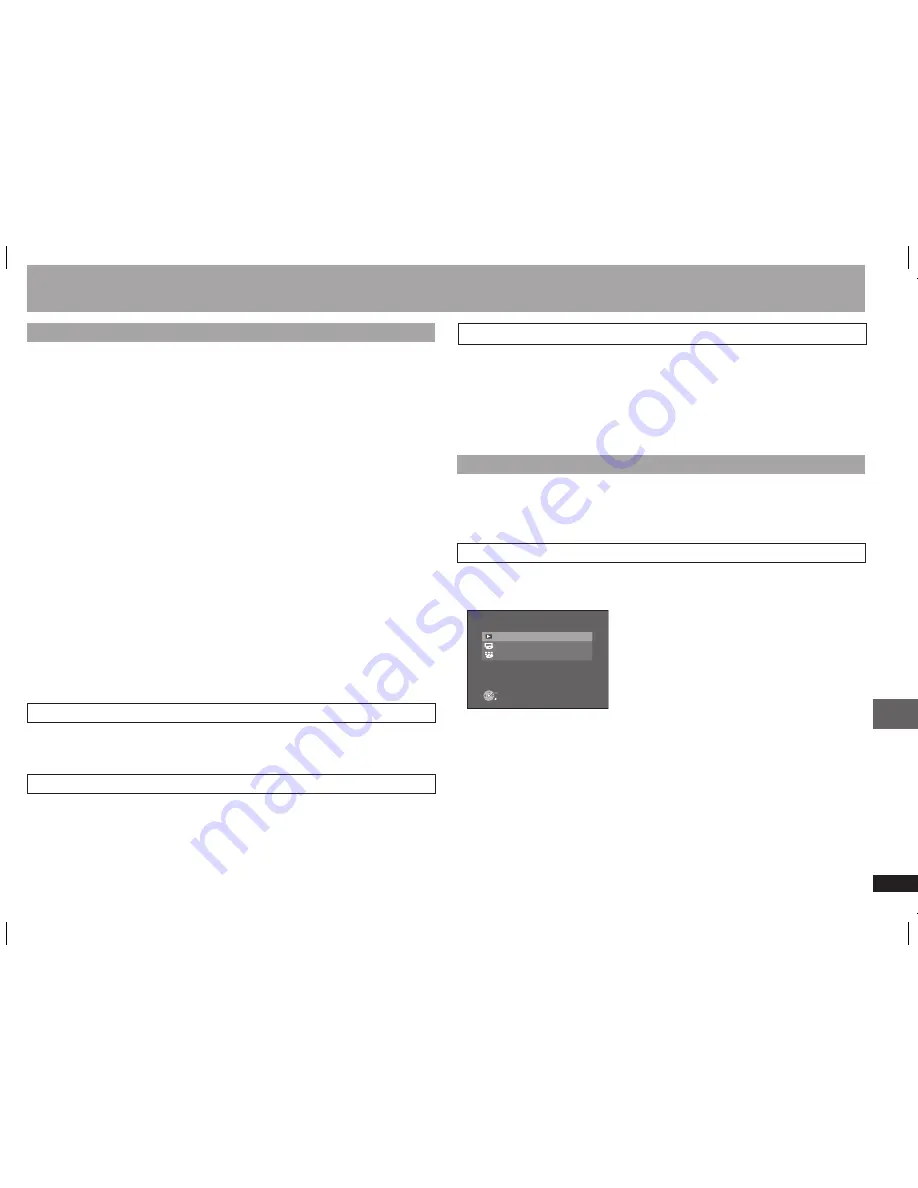
RQTC0156
23
Automatic input switching
When play starts on the unit, the television input will automatically switch to the HDMI
input mode and the television displays the corresponding action.
Power on link
When the television is off and play starts on the unit, the television will automatically
turn on.
(Picture or sound may not be available for the first few seconds.)
Power off link
All connected equipment compatible with VIERA Link “HDAVI Control” including this
unit automatically turns off when you switch the television off.
When this unit is connected to an “HDAVI Control” compatible Panasonic receiver
with an HDMI cable, the receiver will also turn off.
Only this unit turns off when you press the power button of the unit or the remote
control for shutting it down. Other connected equipment compatible with VIERA Link
“HDAVI Control” stay on.
•
•
VIERA Link
“HDAVI Control
TM
”
VIERA Link
“HD
A
VI Contr
ol
TM
”
VIERA Link “HDAVI Control” is a convenient function that offers linked operations of
this unit, and a Panasonic TV (VIERA) or receiver under “HDAVI Control”. You can
use this function by connecting the equipment with the HDMI cable. See the operating
instructions for connected equipment for operational details.
VIERA Link “HDAVI Control”, based on the control functions provided by HDMI
which is an industry standard known as HDMI CEC (Consumer Electronics Control),
is a unique function that we have developed and added. As such, its operation with
other manufacturer’s equipment that supports HDMI CEC cannot be guaranteed.
This unit supports “HDAVI Control 2” function.
“HDAVI Control 2” is the newest standard (current as of February, 2007) for
Panasonic’s HDAVI Control compatible equipment. This standard is compatible with
Panasonic’s conventional HDAVI equipment.
Please refer to individual manuals for other manufacturers' equipment supporting
VIERA Link function.
It is recommended that you use Panasonic’s HDMI cable.
Recommended part number: RP-CDHG10 (1.0 m), RP-CDHG15 (1.5 m), RP-
CDHG20 (2.0 m), RP-CDHG30 (3.0 m), RP-CDHG50 (5.0 m), etc.
Non-HDMI-compliant cables cannot be utilized.
•
•
•
•
•
Preparation
1 Connect this unit to your TV or amplifier with an HDMI cable (
7).
2 Set “VIERA Link” to “ON” (
18, “HDMI” menu).
3 Set the “HDAVI Control” operations on the connected equipment (e.g., TV).
When using HDMI2 terminal of VIERA as HDAVI Control, set the input
channel to HDMI2 on VIERA.
4 Turn on all VIERA Link “HDAVI Control” compatible equipment and select this unit’
s input channel on the connected TV so that the VIERA Link HDAVI Control function
works properly.
Also when the connection or settings are changed, repeat this procedure.
•
What is VIERA Link “HDAVI Control”?
Easy control only with VIERA remote control
If you connect this unit to the TV that has “HDAVI Control 2” function with an HDMI
cable, you can operate this unit using the following buttons on the TV remote control.
[
e
r
w
q
], [OK], [RETURN], [EXIT], [OPTION] and the coloured buttons.
Refer to the TV operating instructions for operating TV.
•
By using the TV remote control, you can play discs using the “Playback Disc” (
24)
and display the Top Menu (for DVD-Video).
1 Press the button for VIERA Link on the remote control, select the player.
“Playback Disc”:
(
24)
“TOP MENU”:
Shows a disc top menu (
10) or program list (
12).
“MENU”:
Shows a disc menu (
10) or playlist (
12).
2 Select an item then press [OK].
DVD PLAYER
Playback Disc
TOP MENU
MENU
RETURN
OK
Using the VIERA Link window to operate this unit
RQTC0156-B.indd 23
2007-12-29 10:13:51






































