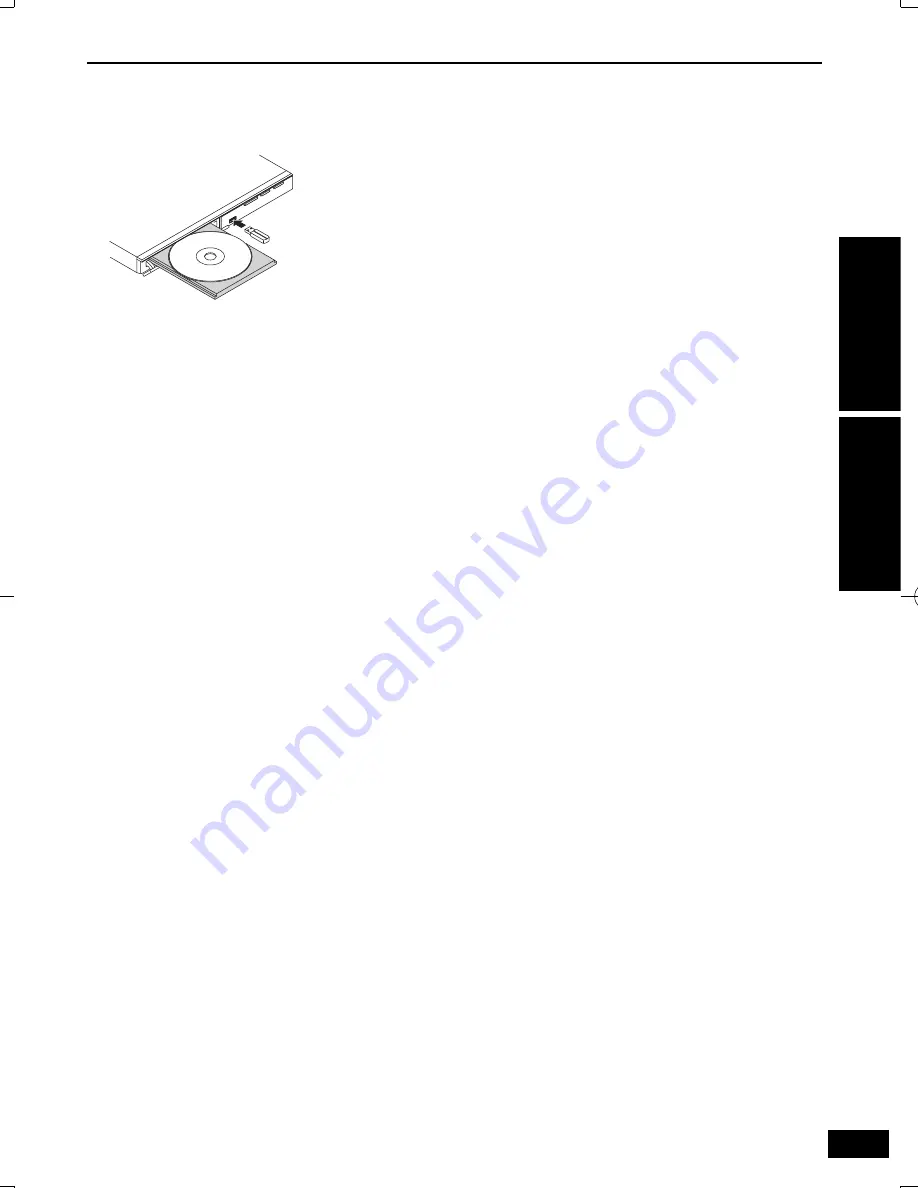
9
VQT5C27
Operations
Getting star
ted
Turn on the TV and select the correct video
input.
Press
^
.
Place a disc or connect a USB device.
• If this unit is not switched to the USB mode
when connecting the USB device, press
USB
and press
w
q
to select the item.
Press
e
r
w
q
to select the item and press
OK
.
• Depending on the disc, playback may start
automatically.
(JPEG only)
• When you press
PLAY/PAUSE
q
/
h
instead
of
OK
, you can start the slide show.
Stopping playback
Press
STOP
g
.
The stopped position is memorized.
Power Resume function
Press
PLAY/PAUSE
q
/
h
to restart from this
position.
This position is memorized even after power
outage (Power Resume). However, if the
restart position is misaligned or depending on
the media and playback conditions, the unit
may not operate normally.
NOTE
• Screen saver will start automatically if the media
playback is stopped and the menu is closed for about
5 minutes.
• The player will automatically switch to Power Standby
mode if you do not press any buttons for about
25 minutes after the media has stopped playing.
• During playback of DTS source, there will be no sound
from the speakers. Select a different audio source (e.g.
Dolby Digital).
(DVD-S700 only)
Or please connect the unit to an AV receiver that can
decode DTS via an HDMI terminal, and set “Audio
Out” to “Bitstream” (
page 12).
Playback
(For the United Kingdom, Ireland, Eastern
Europe and South Africa only)
Displaying subtitles text
You can display subtitles text onto the Xvid
video disc on this unit. This function has no
relation to the subtitles speci
fi
ed in Xvid standard
speci
fi
cations and has no clear standard. The
operation might be different or it may not operate
properly depending on the way the
fi
le was made
or the state of this unit (playing, stopped, etc.).
If the subtitle does not appear correctly, change
the subtitle language (
page 11).
Pla
ybac
k
Contr
ol guide
VQT5C27̲DVD-S700̲500̲En.indd 9
VQT5C27̲DVD-S700̲500̲En.indd 9
2013/05/29 10:16:21
2013/05/29 10:16:21
















