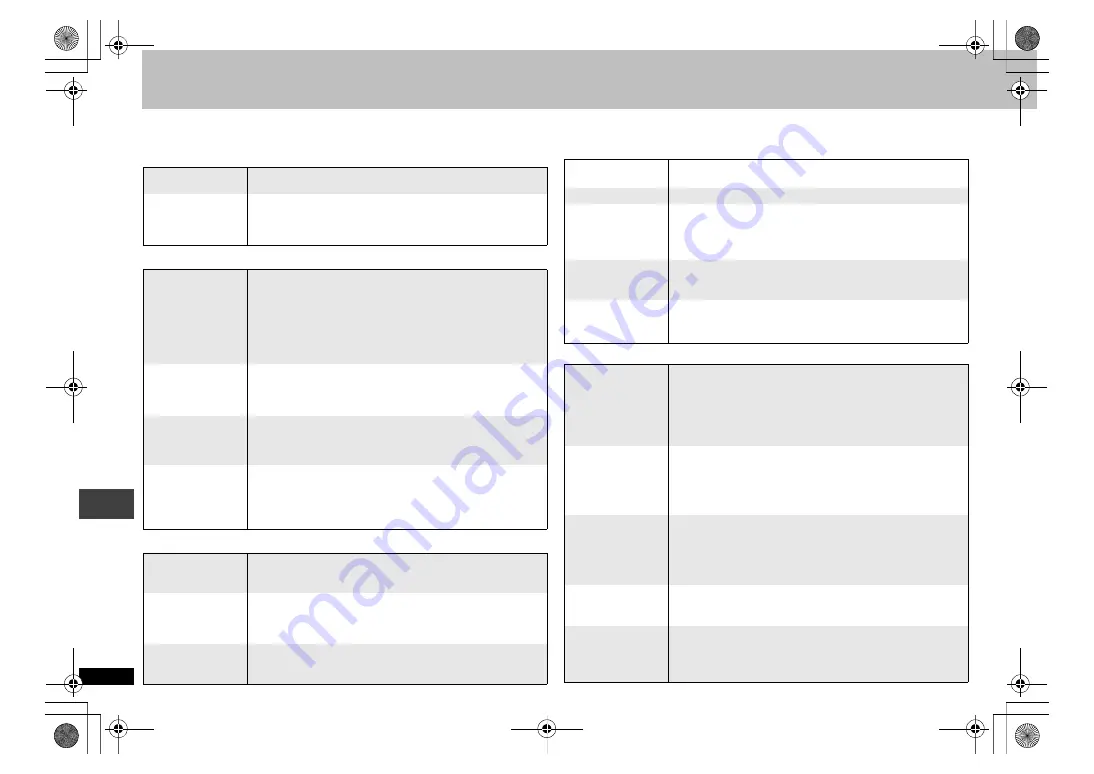
18
R
Q
T821
8
Troubleshooting guide
Before requesting service, make the following checks. If you are in doubt about some of the check points, or if the remedies indicated in the chart do not solve the problem, refer to
the “Customer Services Directory” on page 20 if you reside in the U.S.A., or refer to the “Product information” on page 4 if you reside in Canada. In other areas, consult your dealer
for instructions. (Reference pages are shown in parentheses.)
Power
No operation
Specific operation impossible or incorrect
Picture incorrect
No power.
≥
Insert the AC power supply cord securely into the household
AC outlet. (7)
The unit is
automatically
switched to the
standby mode.
≥
When “Auto Power Off” is set to “On”, the unit automatically
switches to standby after approximately 30 minutes in the
stop mode. (17)
No response
when any buttons
pressed.
≥
This unit cannot play discs other than the ones listed in
these operating instructions. (5)
≥
The unit may not be operating properly due to lightning,
static electricity or some other external factor. Turn the unit
off and then back to ON. Alternatively, turn the unit off,
disconnect the AC power supply cord, and then reconnect it.
≥
Condensation has formed: Wait 1 to 2 hours for it to
evaporate.
No response
when remote
control buttons
pressed.
≥
Check that the batteries are installed correctly. (7)
≥
The batteries are depleted: Replace them with new ones. (7)
≥
Point the remote control at the remote control sensor and
operate. (8)
No picture or
sound.
≥
Check the video or audio connection. (6, 7)
≥
Check the power or input setting of the connected
equipment.
≥
Check that the DVD-RAM has something recorded on it.
You have forgotten
your ratings
password.
Reset all the settings
to Factory Preset.
≥
While stopped, press and hold [QUICK OSD]
[DVD-S29]
or
[ADVANCED DISC REVIEW]
[DVD-S26]
and [
;
] on the unit
and then also press and hold [
<
OPEN/CLOSE] on the unit
until “Initialized” disappears from the television. Turn the unit
off and on again. All settings will return to the default values.
It takes time
before play starts.
[MP3]
≥
Play may take time to begin when an MP3 track has still
picture data. Even after the track starts, the correct play time
will not be displayed, however this is normal.
The program and
random play
functions do not
work.
[DVD-V]
≥
These functions do not work with some DVD-Videos.
Menu doesn’t
appear.
[VCD]
with
playback control
≥
Press [
∫
] twice and then press [
1
] (PLAY).
Subtitle position
is wrong.
≥
Adjust the position. (“Subtitle Position” in Display Menu) (15)
No subtitles.
≥
Display the subtitles. (11)
The subtitles
overlap closed
captions recorded
on discs.
≥
Clear the subtitles. (11)
In A-B repeat,
point B is
automatically set.
≥
The end of an item becomes point B when it is reached.
Repeat play is
automatically
canceled.
≥
A-B repeat is canceled when you press [QUICK REPLAY].
≥
Repeat play may be canceled when you press [CM SKIP] or
[ADVANCED DISC REVIEW].
Picture distorted.
≥
Ensure that the unit is not connected through a video
cassette recorder. (6)
≥
Make sure that progressive output has not been selected
when the connected television is not progressive compatible.
Press and hold [CANCEL] until the picture displays correctly.
The settings will return to “480i”.
Picture size
doesn’t fit the
screen.
≥
Change “TV Aspect” in “Video” tab. (16)
≥
Use the television to change the aspect. If your television
does not have that function, change “4:3 Aspect” in Display
Menu. (15)
≥
Change the Zoom setting. (10)
The television
may display
incorrectly or
colors appear
faded.
≥
PAL discs cannot be played.
Menu not
displayed
correctly.
≥
Restore the zoom ratio to
a
1.00. (10)
≥
Set “Subtitle Position” in Display Menu to “0”. (15)
≥
Set “4:3 Aspect” in Display Menu to “Normal”. (15)
Auto zoom
function does not
work well.
≥
Turn off TV’s zoom function.
≥
Use the other preset aspect ratios or manual adjustment. (10)
≥
Zoom function may not work well, especially in dark scenes
and may not work depending on the type of disc.
T
roub
leshooti
ng guide
RQT8218‑P.fm Page 18 Thursday, April 21, 2005 10:08 AM







































