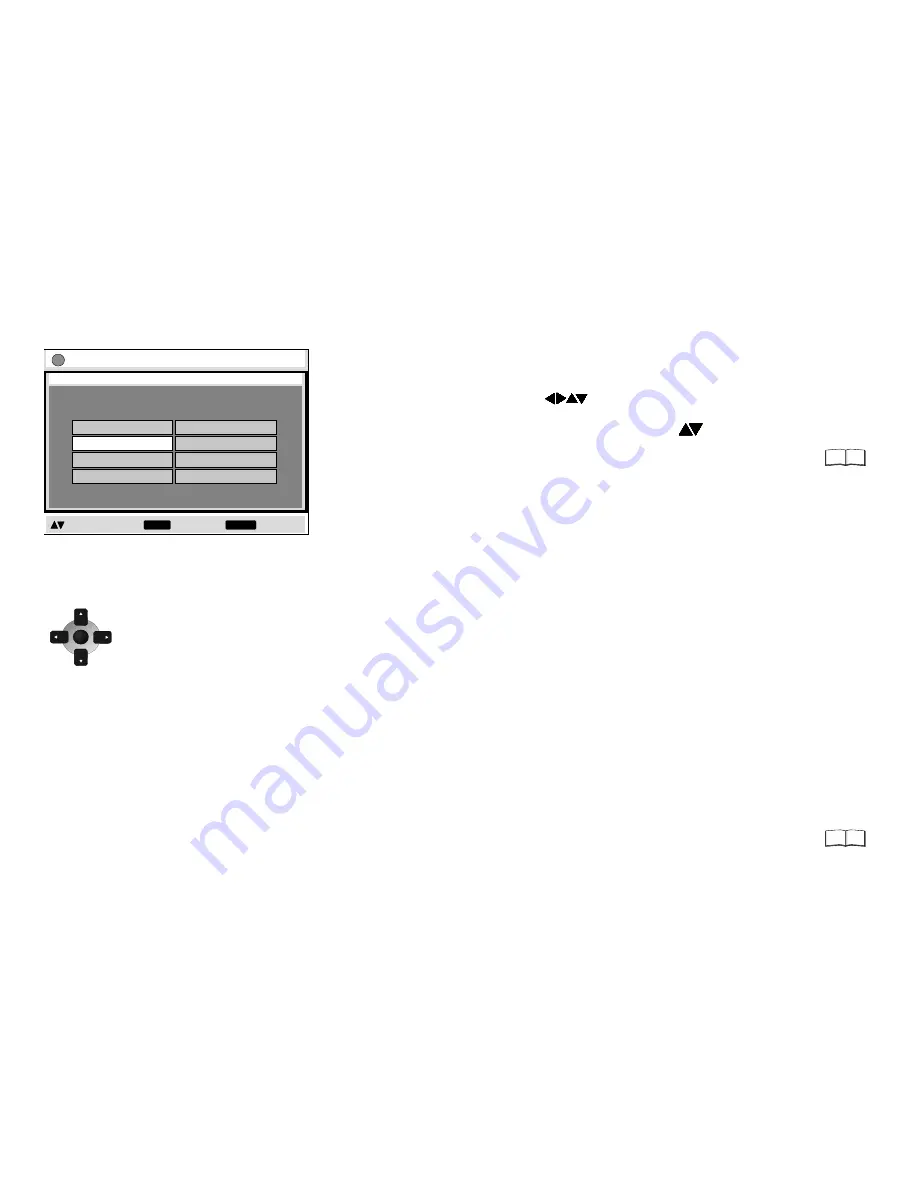
24
QUICK SETUP
ENTER
Setup
to select and press
to return
ENTER
RETURN
QUICK SETUP
Select the menu language.
English
Deutsch
Español
Svenska
Français
Italiano
Português
Nederlands
25
Select your TV's aspect ratio.
The format of TV screens is either 4:3 (standard) or 16:9 (wide-screen).
Select the aspect ratio that matches the screen setting of your TV set.
!
Switch on the TV set and set it to the video input that matches
the connection between player and TV set.
!
Press the
Stand-by/on button
to switch on the DVD player.
!
Press
SETUP
to display the QUICK SETUP menu.
!
Use the navigator keys
to select a menu language,
then press
ENTER
to confirm.
!
To continue with setting the defaults, press
to select [Yes]
and
ENTER
to confirm. You can later go to the Setup menu to
run QUICK SETUP again.
!
Use the Setup menu options to adapt the default settings below
to your appliance. Every menu item provides further information
on the options you have.
The navigator keys of the remote control unit allow
you to move between menus and to accept or
change the selected settings.
Press
ENTER
to store a change.
Press
RETURN
to go back to the
previous screen.
Press
SETUP
to quit the menu.
Following QUICK SETUP, you can use the options of the
Setup menu to make further settings.
Press
RETURN
or
SETUP
to quit the Setup menu.
Select the signal type output from the SCART terminal.
Before you proceed please check which setting is supported by your TV
set.
To improve the picture quality, you can set the AV scart socket output to
a variety of video signals:
[Video] = standard picture quality
[S-Video] = enhanced picture quality
[RGB] = best picture quality
S-Video
and
RGB:
Requires a 21-pin scart cable.
Select the type of TV you have connected.
Optimise the picture settings of the connected appliance.
D
Please refer to the operating instructions of your TV set to read
more about the best settings.
11












































