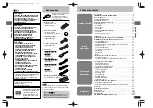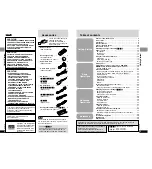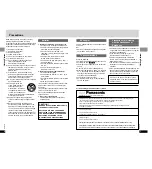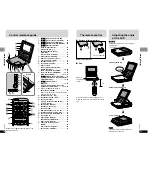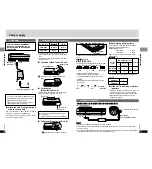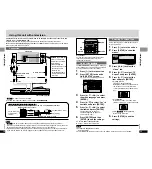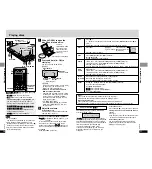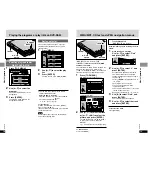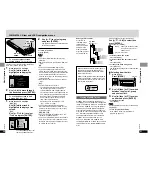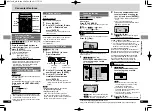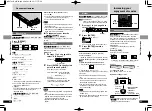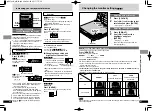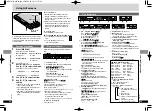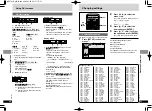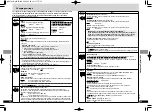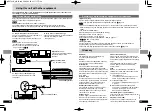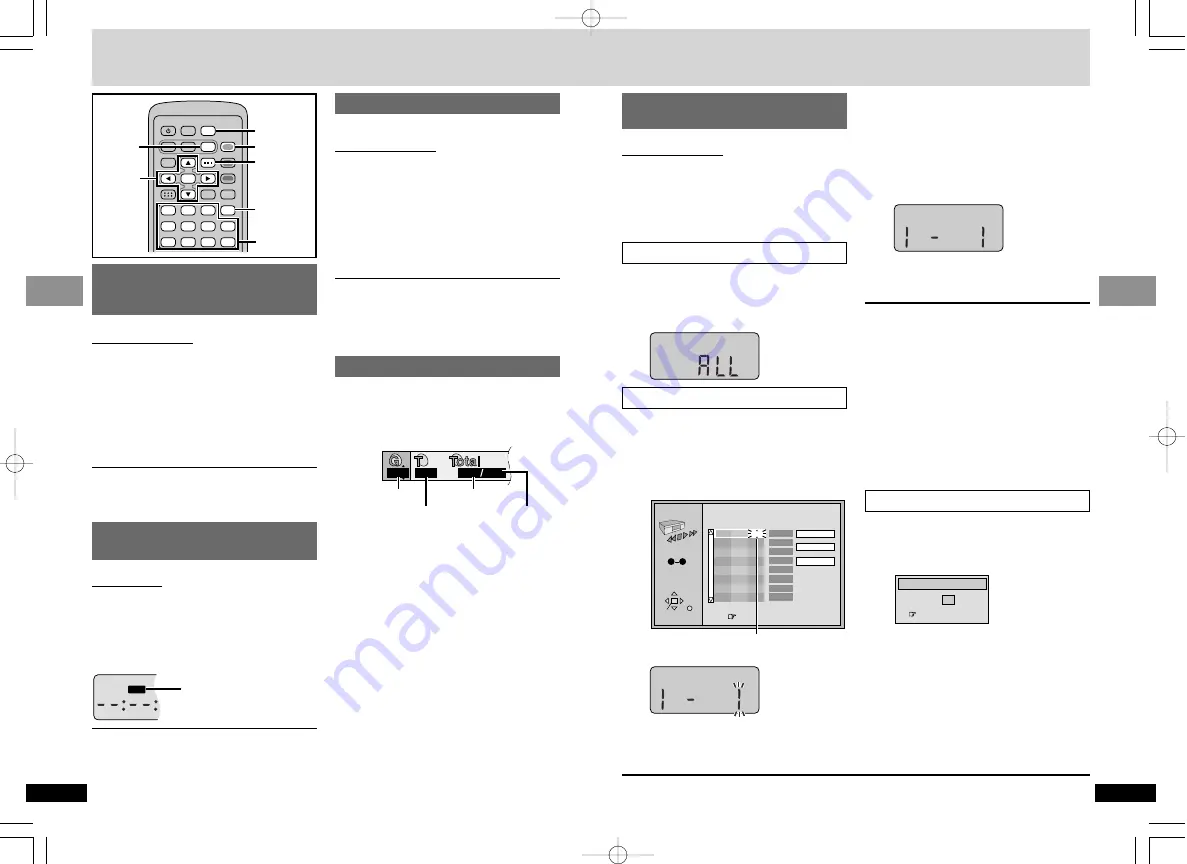
23
RQT7074
Basic Operations
22
RQT7074
Basic Operations
Convenient features
Starting play from a
selected program, title,
track or picture
[RAM] [DVD-A] [DVD-V]
[VCD]
[CD] [WMA] [MP3] [JPEG]
Remote control only
Press the numbered buttons to
select the item (
[WMA] [MP3] [JPEG]
and
press [ENTER]).
Play starts from the selected item.
To select a 2-digit number
e.g. 25: [
S
10]
>
[2]
>
[5]
e.g. 25:
[WMA] [MP3] [JPEG]
e.g. 25:
[2]
>
[5]
>
[ENTER]
If a GUI screen appears (
➡
page 28)
≥
This works only when stopped with some discs.
≥
When playing DVD-Audio and you want to
start play from a track in a different group,
select the group first (
➡
right).
∫
;
1
1
3
4
6
7
9
0
8
5
2
S
10
A.SRD
SETUP
ENTER
PLAY MODE
SUBTITLE
DISPLAY
TOP MENU
AUDIO
ANGLE
RETURN
MENU
CANCEL
3
,
4
,
2
,
1
,
ENTER
1
CANCEL
ANGLE
DISPLAY
PLAY MODE
Numbered
buttons
Rotating pictures
[JPEG]
Remote control only
While a picture is displayed
1
Press [ANGLE].
2
Use [
3
,
4
] to select “Rotate
right” or “Rotate left” and
press [ENTER].
The picture rotates ninety degrees each
time you do this.
≥
The rotation is canceled when you open the
disc lid, or switch the unit to standby.
To clear the popup screen
Press [ANGLE].
Selecting groups to play
[DVD-A]
[WMA] [MP3] [JPEG]
1
Press [DISPLAY] to show
Disc information.
e.g. MP3
2
Use [
3
,
4
] to select the group
number and press [ENTER].
3
Use [
3
,
4
] to select the
track/picture number and
press [ENTER].
≥
You can also select the group and
track/picture number with the numbered
buttons.
[DVD-A]
≥
Playing all the groups in succession
(
➡
page 23, All group play)
≥
Playing a bonus group
Some discs contain a bonus group. If a
password screen appears after selecting a
group, enter the password with the numbered
buttons. Refer also to the disc’s jacket.
1
1
1
18
Group No.
Track No. in disc
Track No.
in group
Total No. of
tracks on disc
≥
[DVD-V]
Some items cannot be selected.
≥
[DVD-A]
If you select a bonus group, you
will have to enter a 4-digit password.
Changing the play
sequence
[DVD-A] [DVD-V]
[VCD]
[CD] [WMA] [MP3]
Remote control only
While stopped
Press [PLAY MODE].
The indicator changes each time you press the
button.
[A]
All group (
[DVD-A]
)
_)
[B]
Program
^=
OFF
(=
[C]
Random
(}
PROGRAM
Choose a title and chapter, then press ENTER.
No
Time
T
C
Press PLAY to start
Play
Clear
Clear all
SELECT
ENTER RETURN
1
1
1
SELECT
NUMBER
0
9
3
Press [
1
] (Play).
≥
[DVD-V]
Some items cannot be played
even if you programmed them.
To add, change, or clear items
1
Use [
3
,
4
] to select the program number (No).
2
Do steps
1
and
2
to add or change items.
Press [CANCEL] to clear an item (or use [
3
,
4
,
2
,
1
] to select “Clear” and press [ENTER]).
To clear the whole program
Move to “Clear all” with [
3
,
4
,
2
,
1
] and press
[ENTER]. The whole program is also cleared when
you open the disc lid or switch the unit to standby.
To select an item using the cursor jockey
Press [ENTER] and [
3
,
4
] to select an item,
then press [ENTER] again to register the
number. All the items on a disc, a title or a
group are selected when you select “ALL”.
All group play
Program play
[DVD-A]
The unit plays tracks in all the groups on a disc.
Press [
1
] (Play).
You can select up to 32 items to play in the
order you choose.
1
[DVD-A] [DVD-V]
[WMA] [MP3]
Press the numbered buttons
to select a group or a title.
[A]
[B]
To exit the all group/program/random mode
Press [PLAY MODE] while stopped until the all group/program/random play screen disappears.
1
[DVD-A] [DVD-V]
Press the numbered buttons
to select a group or a title.
e.g. DVD-Video
[DVD-A]
≥
You can select more than one group.
≥
To enter all groups, select “All” using
[
2
,
1
] and press [ENTER].
≥
To deselect a group, press the
numbered buttons corresponding to the
group you want to clear.
≥
If you select bonus groups, you will have
to enter a 4-digit password.
2
Press [
1
] (Play).
≥
[DVD-V]
Some titles cannot be selected.
Random play
[C]
Random Playback
Title
Press PLAY to start
2
Playing only the audio
—Audio Only Player
[DVD-PS3]
[DVD-A]
Main unit only
You can enjoy higher quality audio by stopping
the video signal.
While stopped
[the
resume function
(
➡
page 17) is not activated]
Press and hold [
≥
RETURN/–AOP].
(
➡
page 10,
C
)
≥
Audio Only Player is canceled if you press and
hold the button again while the resume function
is not activated, or if you turn the unit off.
≥
You may not be able to play parts that include
moving pictures.
Lights
2
Press the numbered buttons
to select a track or a chapter
(
[WMA] [MP3]
and press [ENTER]).
≥
Repeat steps
1
and
2
to program other
items.
≥
Times are not displayed when
programming DVD-Video and WMA/MP3.
1A
B A.SRD
TTL
TRKCHP
AOP
HOLD
SPHP
1 2
1
GRP
[DVD-PS3]
AOP
1A
B A.SRD
TRK
AOP
HOLD
SPHP
1 2
1
GRPTTL
CHP
[DVD-PS3]
e.g. DVD-Video
e.g. DVD-Video
1A
B A.SRD
TRK
AOP
HOLD
SPHP
1 2
1
GRPTTL
CHP
[DVD-PS3]
e.g. DVD-Video
Flashes
Flashes
rqt7074-1B̲p22-41.qxd 03.8.28 1:56 PM ページ 22